Installing FFmpeg on Windows
If you are using a pre-packaged version, FFmpeg is already included and no separate installation is needed.
Why install it? If your AI project involves audio or video, you will almost certainly use it, so it is recommended to install it.
Download FFmpeg and Set Environment Variables
Download link for FFmpeg Windows version:
https://www.gyan.dev/ffmpeg/builds/#release-builds
Choose to download the ffmpeg-release-full.7z archive, which includes support for all common libraries. After downloading, extract it and navigate to the bin directory, where you will see three .exe files. Copy them to a folder with an English path, for example, I copied them to E:\sdk\ffmpeg. Then add this path to the Path environment variable.
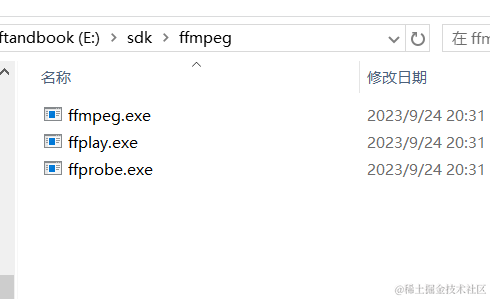
How to Add to the Path Environment Variable: Press the Win key + Pause key (top right corner). In the window that opens, click sequentially—Advanced System Settings → Environment Variables → System Variables → double-click the Path row.
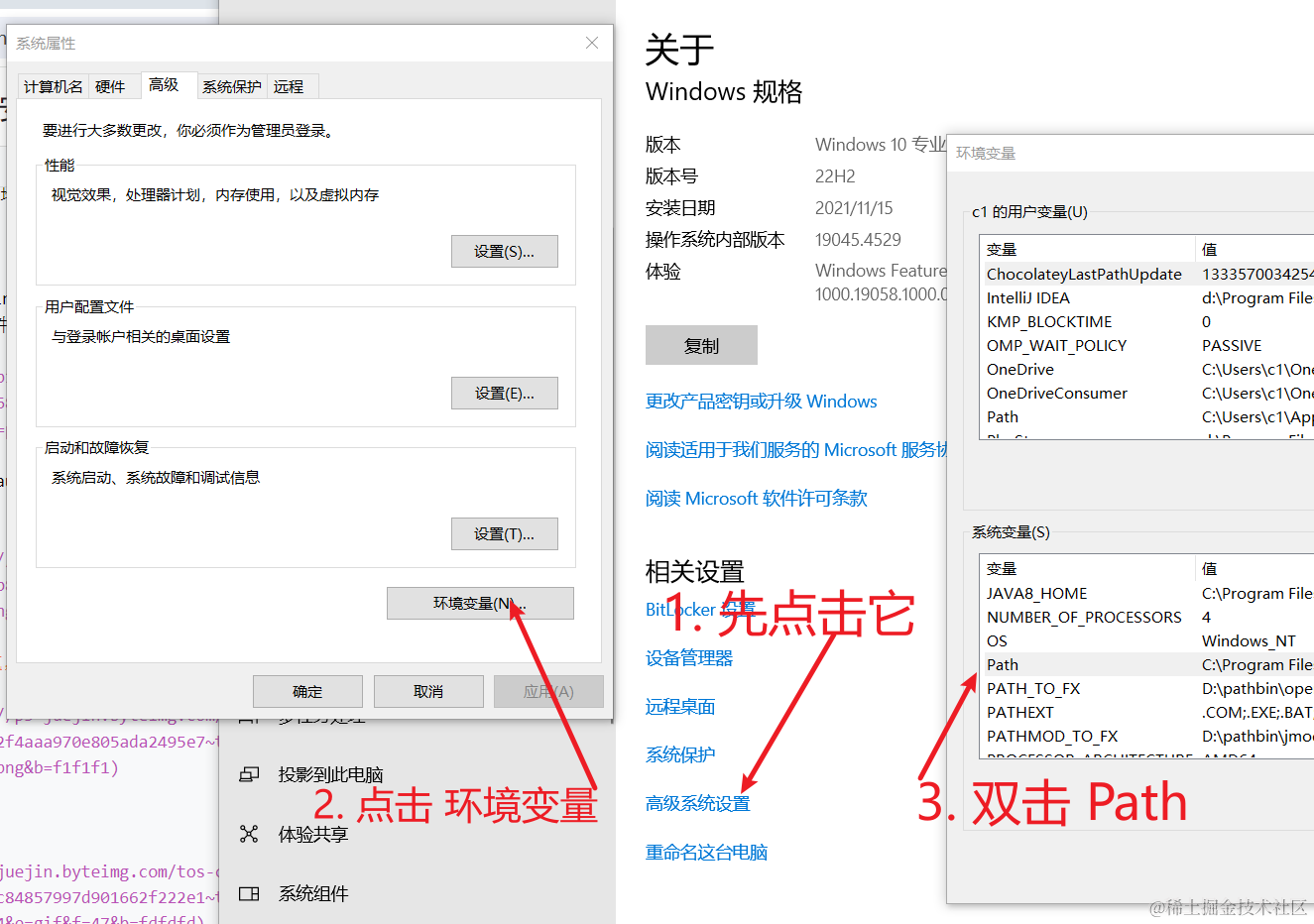
Then click New → Browse, and locate the directory containing the three .exe files.
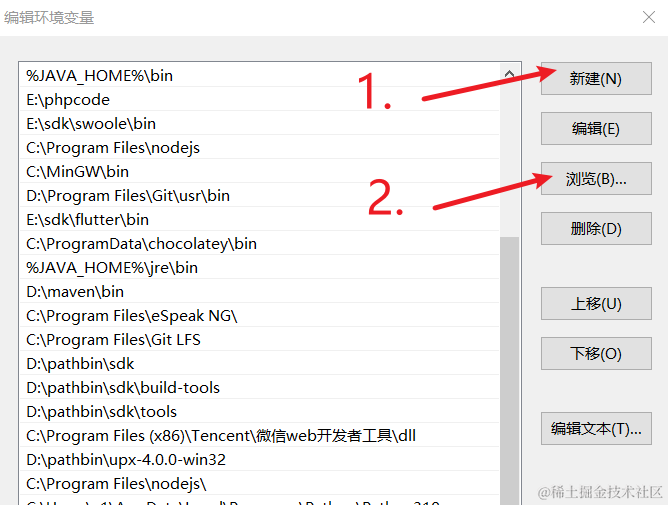
In the browse dialog, find the directory where ffmpeg.exe is located, then click OK.
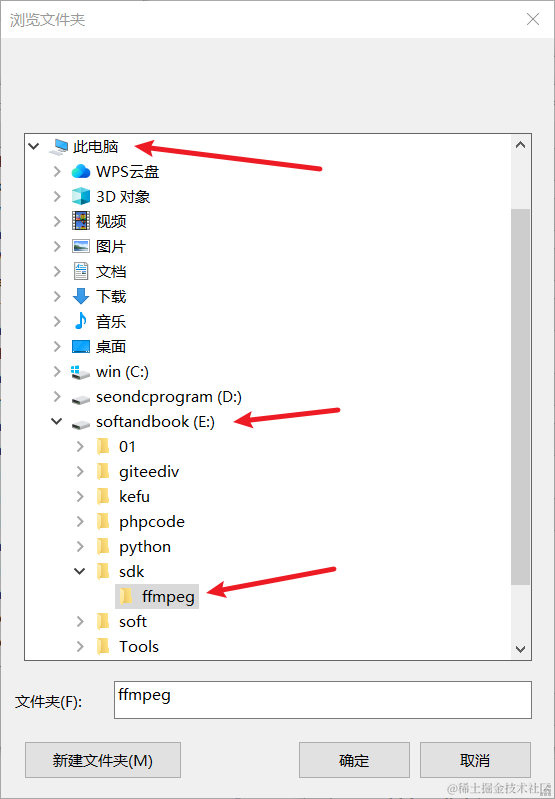
You will now see the newly added path on the left. Click OK to close, then click OK repeatedly to close all open dialogs.
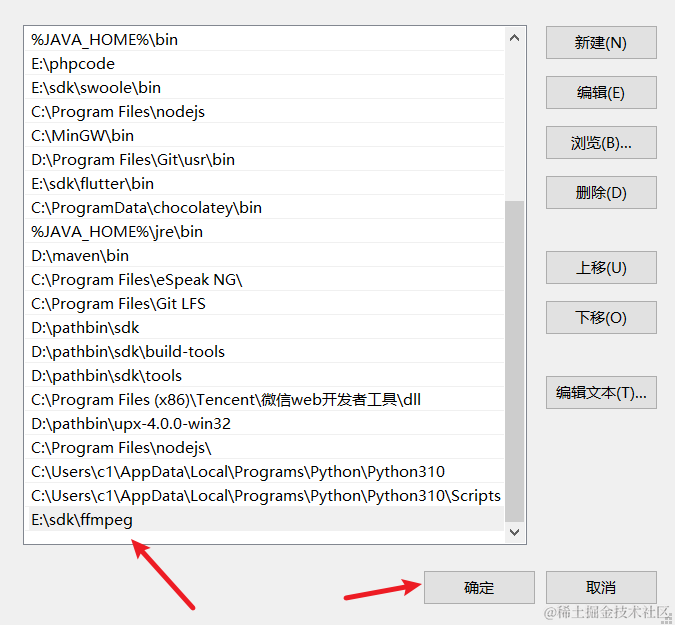
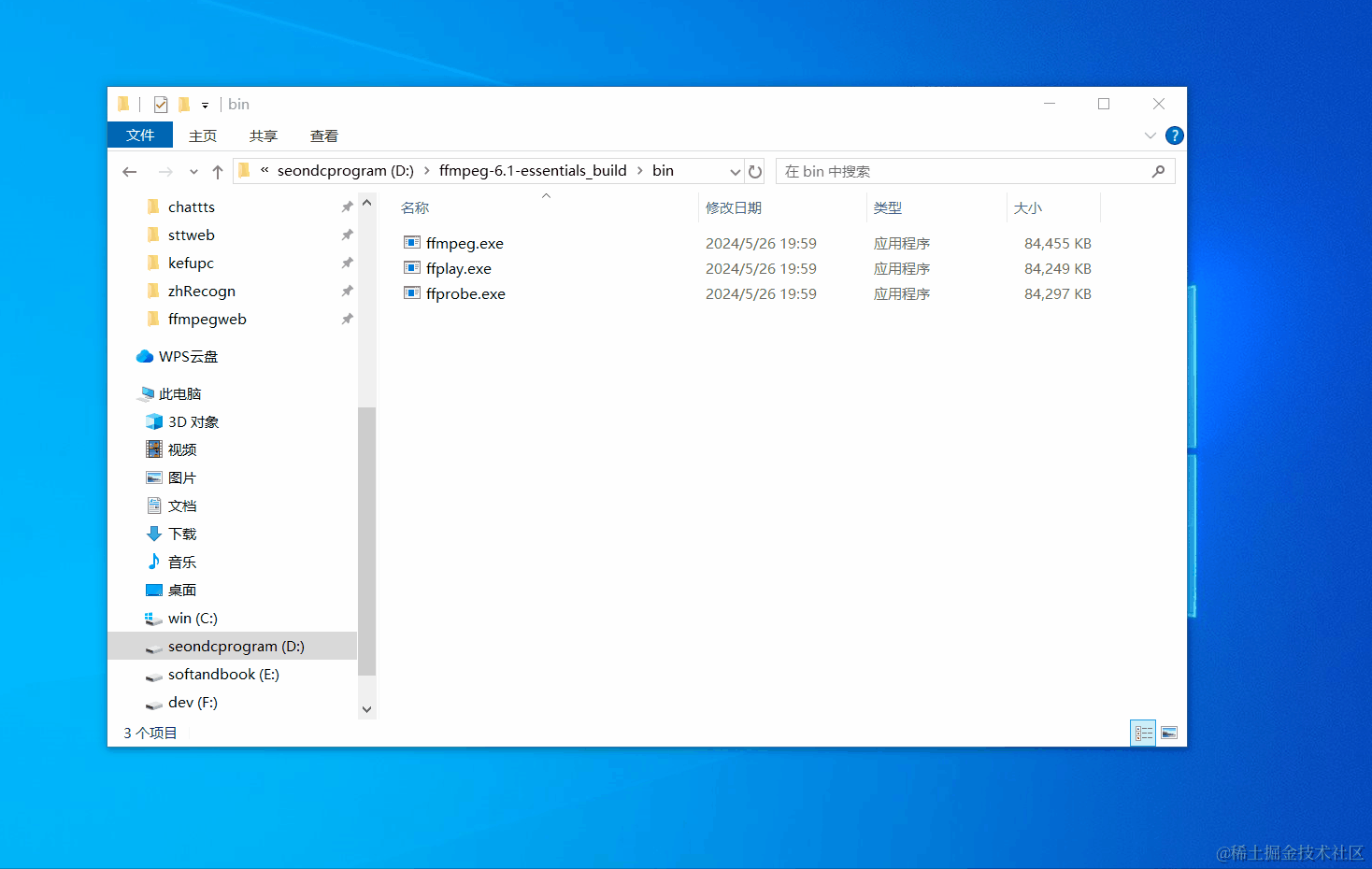
Verify Installation
Open any Command Prompt window and type ffmpeg, then press Enter. If the output looks like the image below, the installation is successful. If you see an error like "ffmpeg is not recognized as a command...", there was an issue with the environment variable configuration; please reconfigure it.
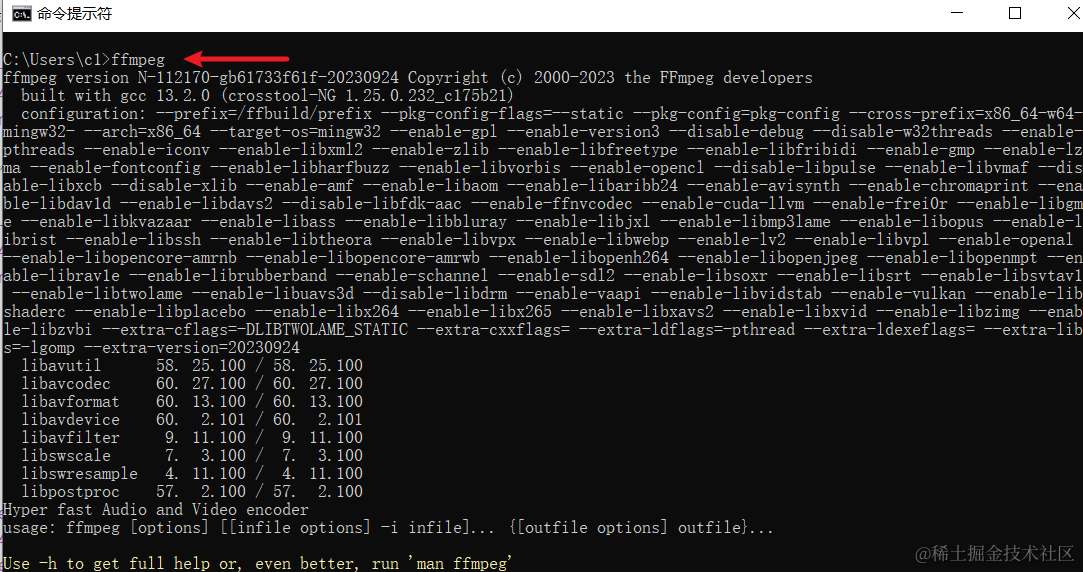
Installing FFmpeg on Mac
- Open a terminal window and enter the command
brew -v. If you get an error like "command not found," you need to install Homebrew.
- To install Homebrew, run the following command in the terminal:
/bin/zsh -c "$(curl -fsSL https://gitee.com/cunkai/HomebrewCN/raw/master/Homebrew.sh)"- Confirm the installation is complete. Wait for it to finish, then run
brew -vagain. If a version number is displayed, Homebrew is installed successfully, and you can proceed to install FFmpeg.
- Continue in the terminal and run the command
brew install ffmpeg. After it completes, enter the commandffmpeg. If a long string of version information is displayed, FFmpeg has been successfully installed.
