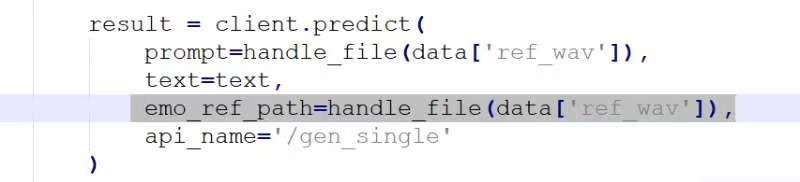Using index-tts as a Dubbing Channel
Starting from v3.68, the configuration interface of F5-TTS can be used for F5-TTS/Spark-TTS/index-TTS/Dia-TTS simultaneously. Simply enter the correct URL (usually http://127.0.0.1:7860 for local setup) and select the corresponding service from the dropdown list.
Click here to download the index-tts 1.5 integrated package for Windows 10/11
Click here to download the index-tts 2 integrated package for Windows 10/11
Currently, v3.78 does not support index-tts2. If you are using the source-deployed pyVideoTrans software, you can modify the code as follows to achieve compatibility.
Open the file project_directory/videotrans/tts/_f5tts.py, search for the code:
api_name='/gen_single'
Then, add a new line of code above this line (note the trailing comma):
emo_ref_path=handle_file(data['ref_wav']),
This will make it compatible with index-tts2.
After modification, it should look like the image below: