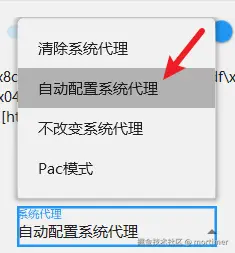Using GroqCloud in Software
GroqCloud is an overseas AI inference platform that offers generous free credits and a variety of model options, making it ideal for free trials. This article explains how to use GroqCloud and integrate it into video translation software.
GroqCloud Website: https://console.groq.com/
Requires VPN Access
GroqCloud blocks IP addresses from mainland China. If you cannot access the site, ensure your VPN tool is enabled.
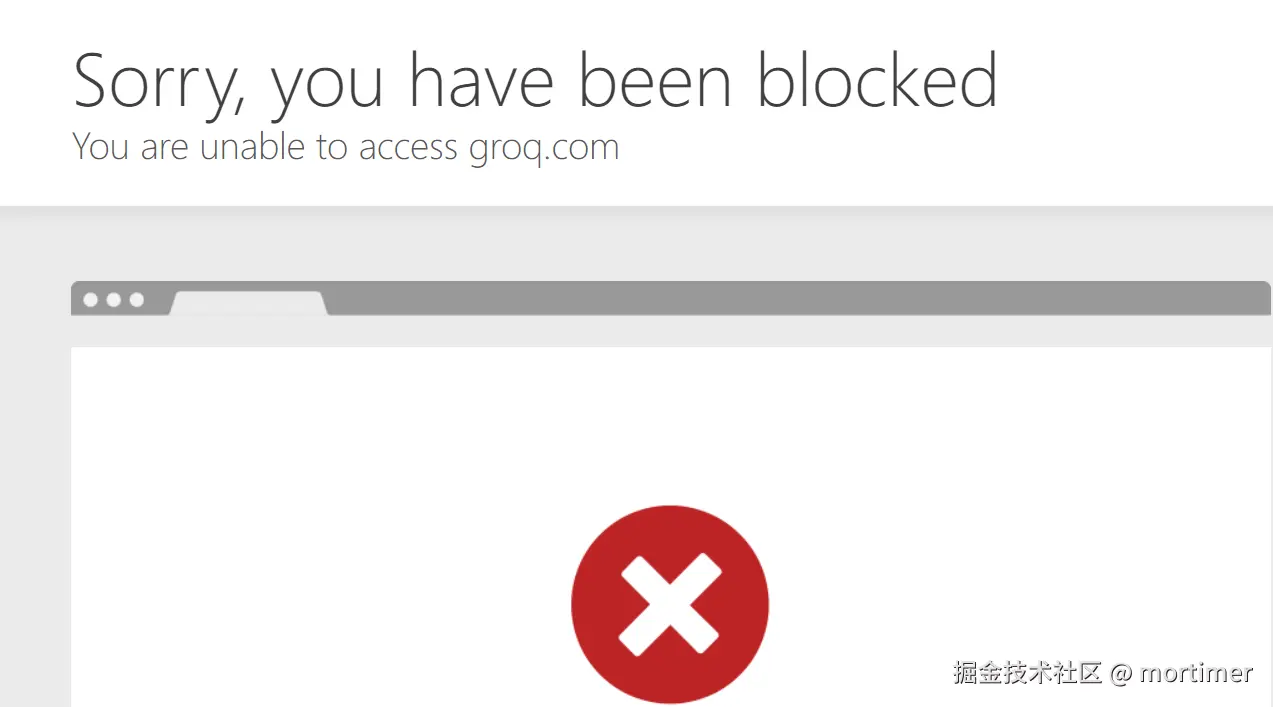
Log In, Register, and View Available Models
After logging in, follow the steps shown in the image below to see all available models.
GroqCloud Model List: https://console.groq.com/playground
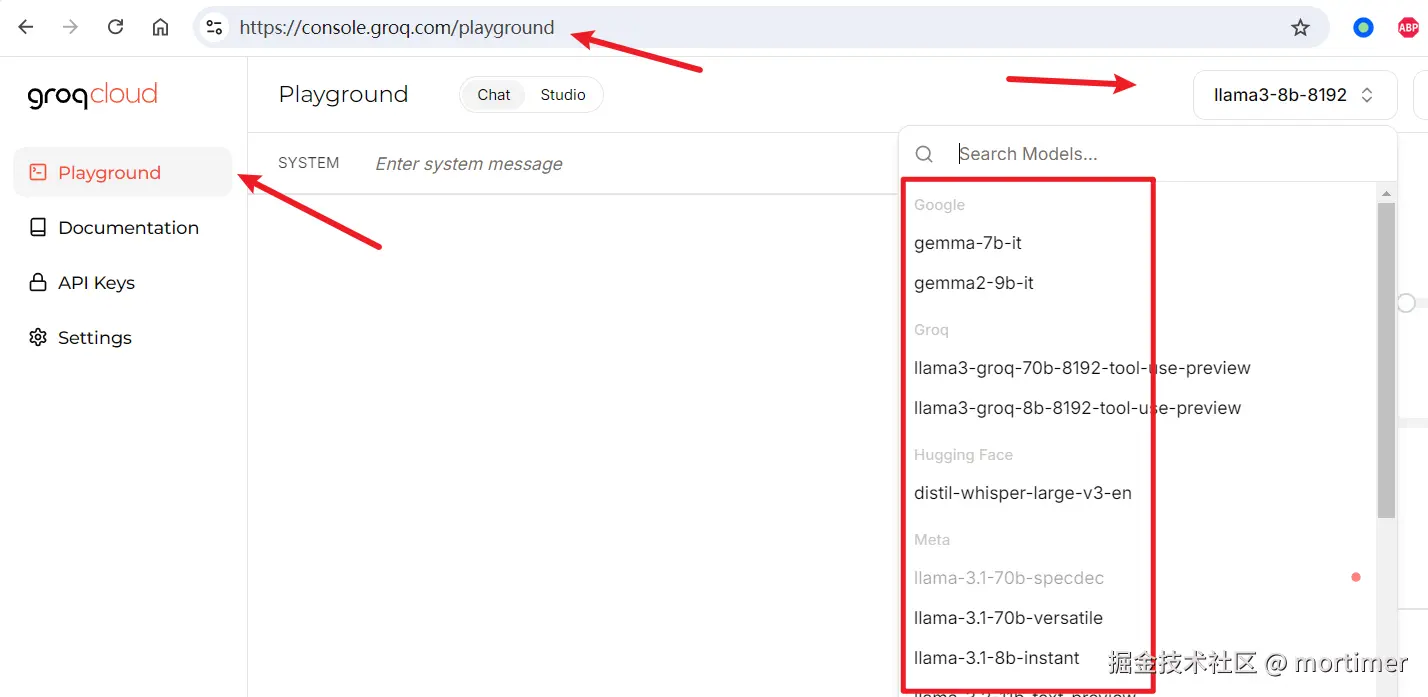
We highly recommend the whisper-large-v3 and whisper-large-v3-turbo models, which can convert audio to subtitles with performance nearly identical to OpenAI's official models.
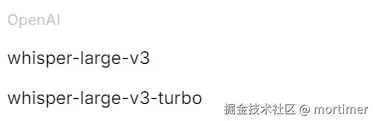
Other models are mainly for text translation, such as llama-3.2-11b-text-preview and llama-3.2-90b-text-preview. It's recommended to choose models with more parameters (e.g., 90b) for better results.
Get a Free API Key
Get API Key: https://console.groq.com/keys
Follow the steps in the image below to create a new API key.
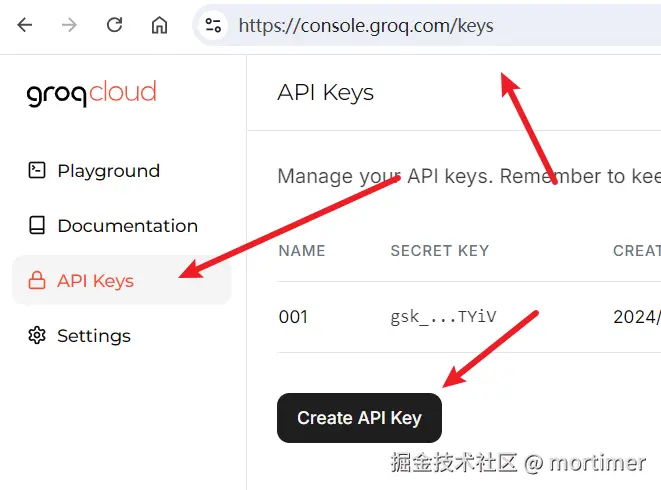
Connect to Video Translation Software
In the video translation software, find the speech recognition settings (usually in the menu bar) and select the OpenAI Speech Recognition API option.
Fill in the following details:
- API URL:
https://api.groq.com/openai/v1 - API Key: The key you created in the previous step
- Available Models:
whisper-large-v3, whisper-large-v3-turbo, distil-whisper-large-v3-en(It's recommended to use only the first two, as they support multiple languages; the last one is English-only)
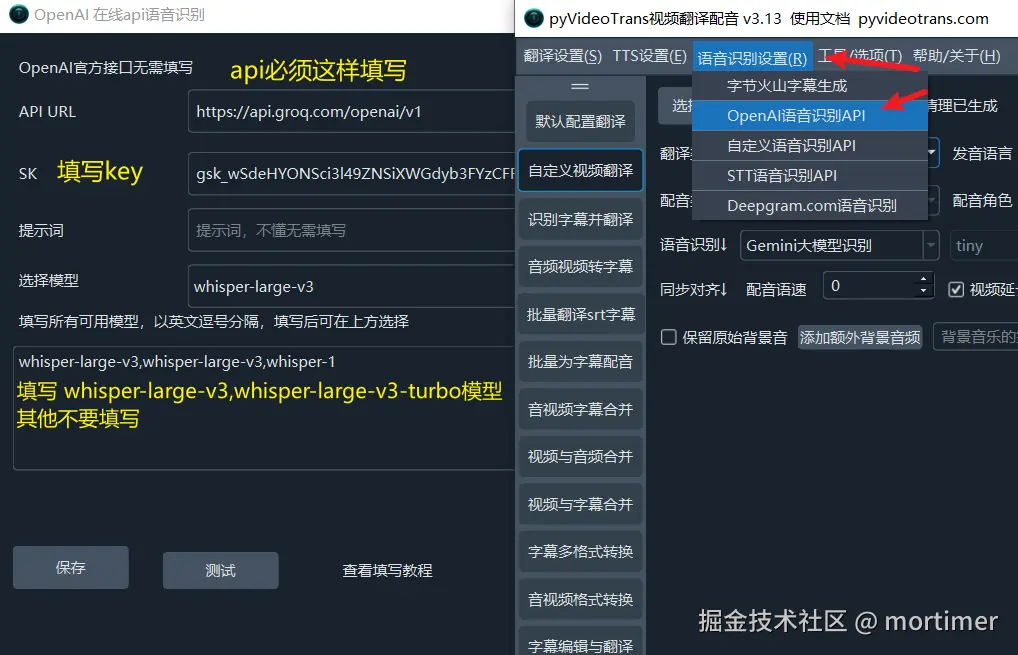
Test
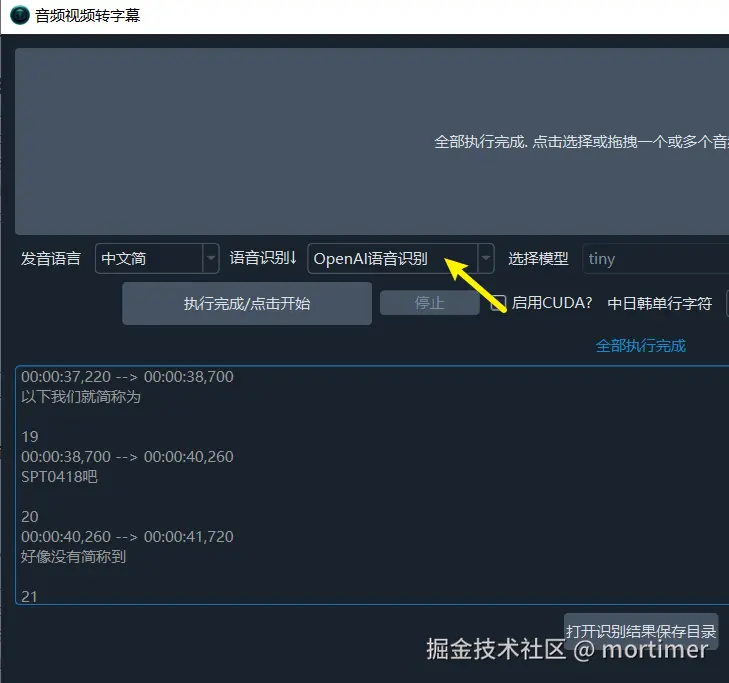
Use Other Models for Translation
Similarly, in the translation settings, select the OpenAI ChatGPT option, enter https://api.groq.com/openai/v1 as the API address, input your API key, and type the model name you want to use in the text box. Do not select models with "vision" in their names, as these are vision models and may cause errors during use.
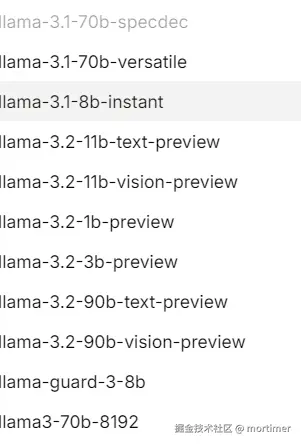
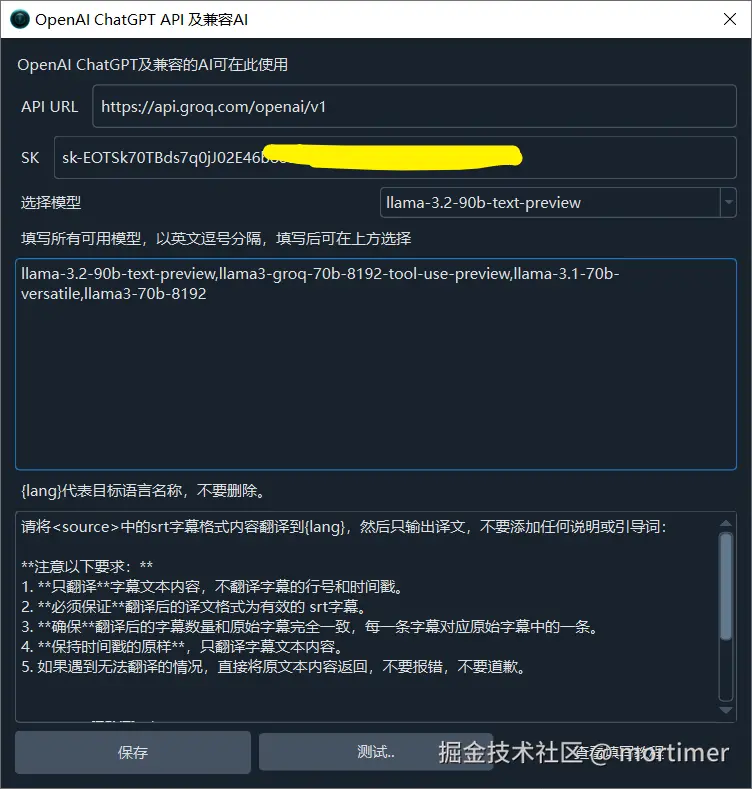
Troubleshooting: Connection Errors
If you encounter the following error message, check if your VPN tool is working properly and if system or global proxy settings are correctly configured.
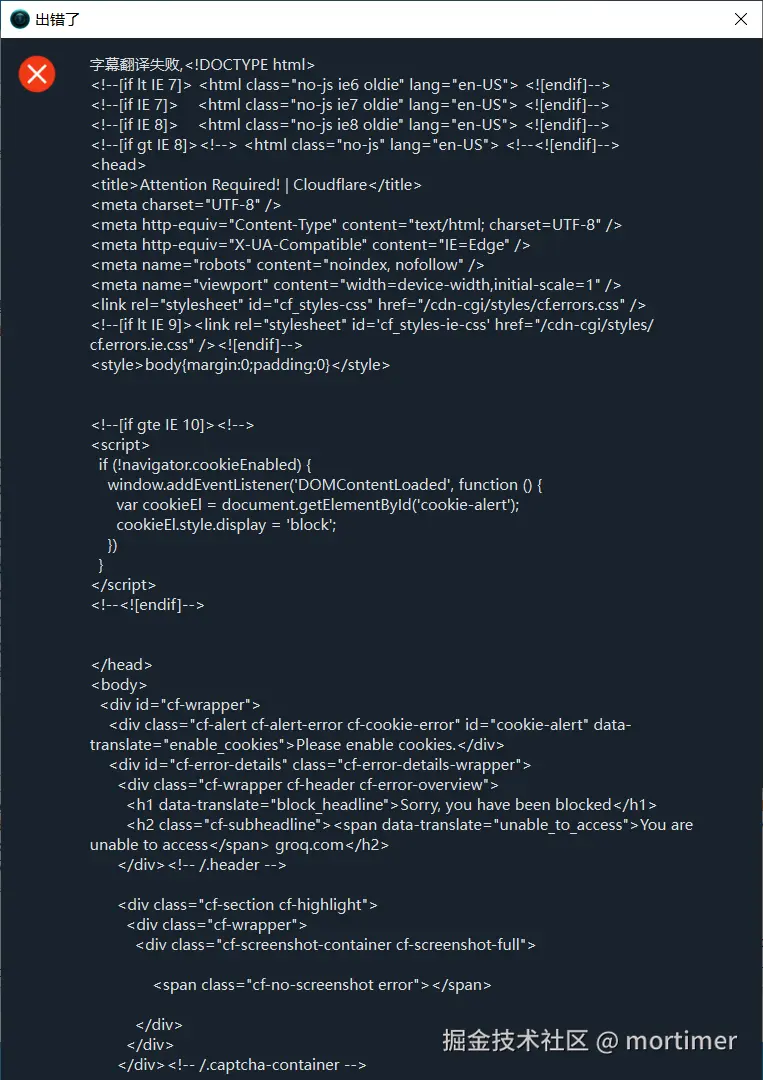
For example, some VPN software can automatically configure the system proxy.