字节语音合成大模型2.0 渠道使用方法
请注意,字节有非常多的语音合成产品,名称都类似,本渠道对应的是字节中
语音合成大模型-->大模型语音合成API,请务必准确,否则不可用
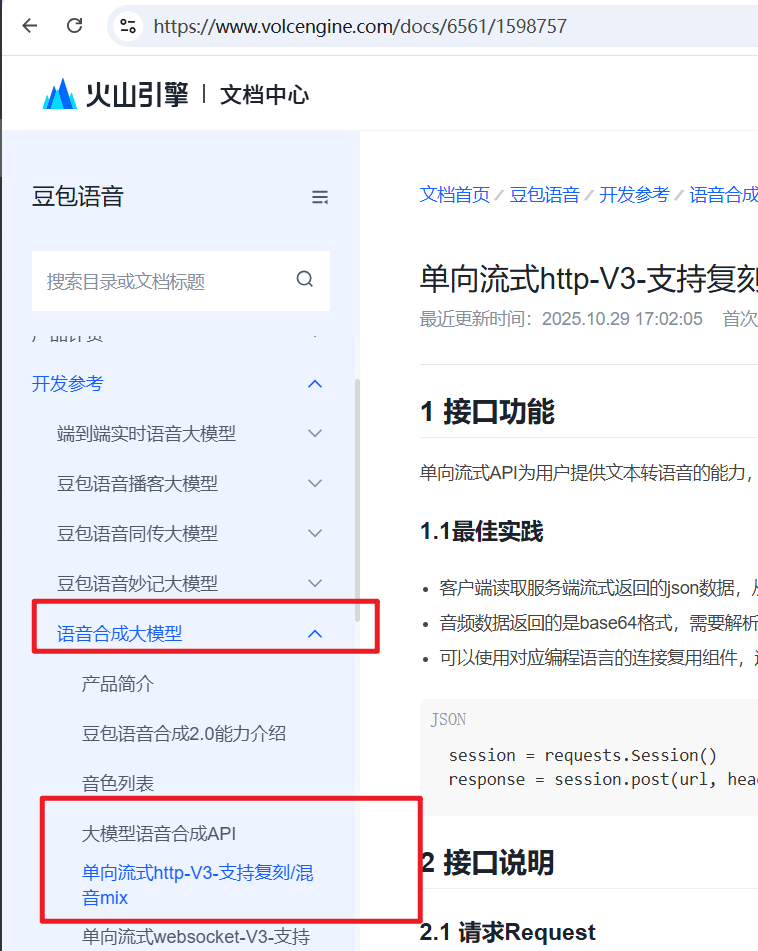
如何开通
- 当然要先注册登录并通过实名认证
https://console.volcengine.com/
打开该地址注册登录,完成实名
- 进入后台创建应用: 字节后台凌乱,类似名称的菜单项很多,请注意一定要进入--豆包语音合成模型2.0,请按照下图进入
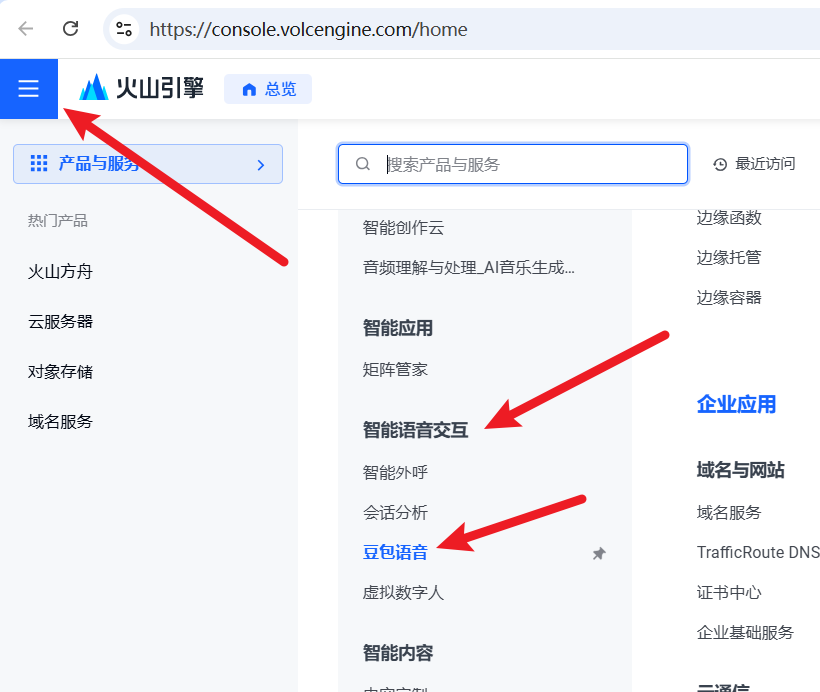
或直接点此连接进入 https://console.volcengine.com/speech/app
注意左上角请切换旧版,新版很多东西太乱,难以找到
照下图所示--旧版--应用中心--应用管理--创建应用

名称和简介随便填写,但注意一定要选中豆包语音合成模型2.0--豆包语音合成模型2.0 字符版这个复选框,这里有一大堆名称相似的 语音合成,注意不要选错。
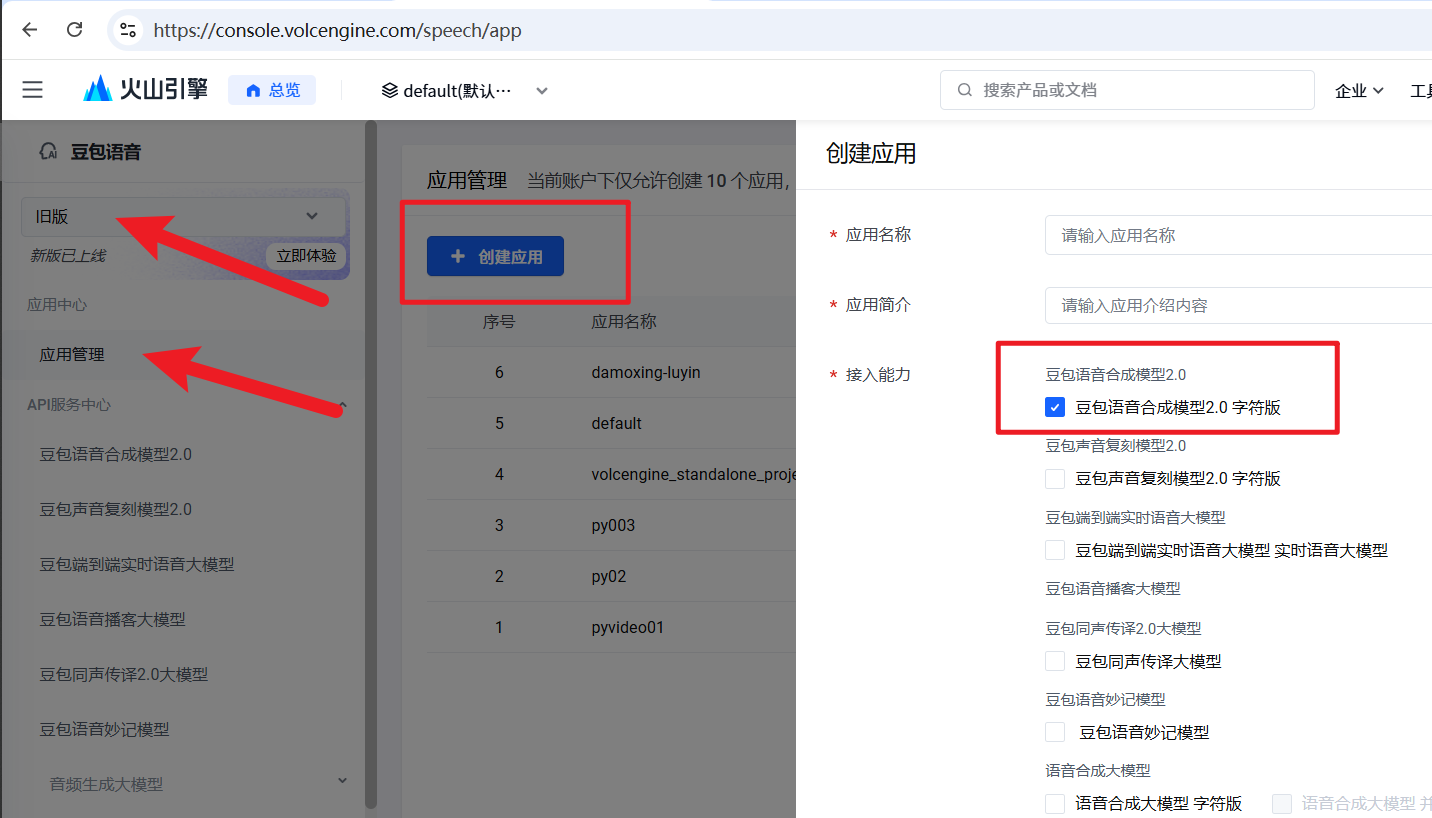
- 开通试用或正式开通 接下来进入语音合成页面开通免费试用
直到地址 https://console.volcengine.com/speech/service/10035
顶部选择你刚才创建的应用,点击“试用”开通
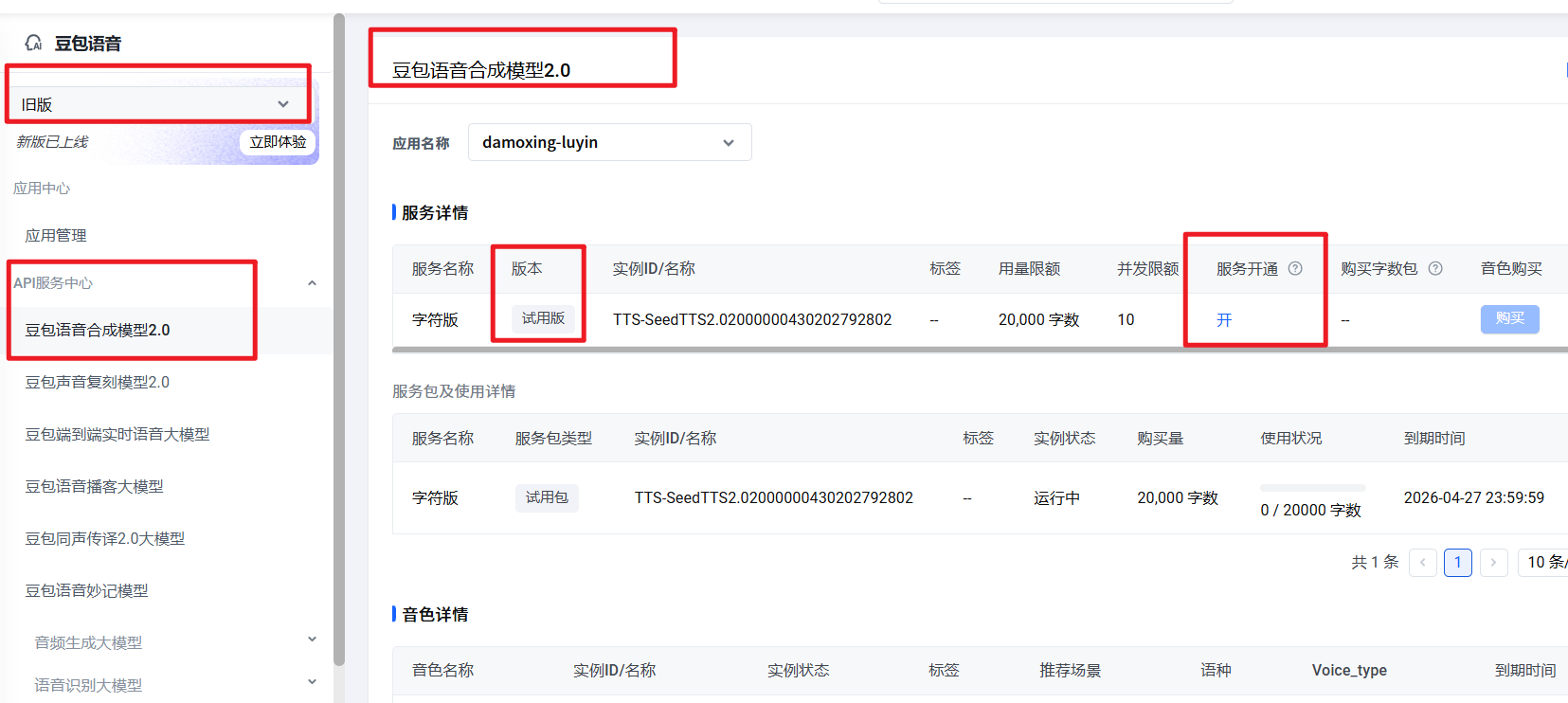
- 复制信息去使用 复制3个参数,就可填写到视频翻译软件中使用了
第1个是 App id,还在该页面下拉,就能看到
第2个是 Access Token 在 App id 右侧 ,复制它。
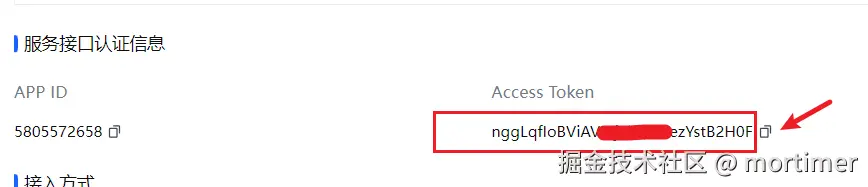
- 填写到视频翻译软件中,打开 菜单-TTS设置--字节语音合成模型2.0 窗口填写,测试无问题后保存。

在视频翻译软件中使用
填写测试无问题后,软件中先选择目标语言,再到配音渠道中选择 字节语音合成模型2.0,可点击试听每个音色
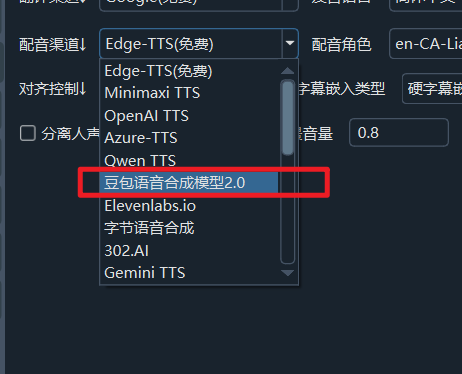
选择满意的音色即可开始配音操作了。
特别注意
很多音色需要你到字节后台单独开通和购买,如果你使用某个音色提示失败或不可用之类的,大概率是需要单独去购买
