使用OpenAI官方的 ChatGPT API
如果有免费账号,那么也就有了免费api使用权限,不过这个免费api限制很大,一分钟只能有个位数次请求,很容易就超限失败了。当然如果不在乎,坚持要用,也是可以的。
1. 打开这个页面 https://platform.openai.com ,右上角点击“Log in” 登录

2. 登录后,点击左侧“锁形图标”,查看api信息

3. 然后右侧点击 “Create new secret key”,创建secret key(SK)


4. 可能会经过验证码检测人类后,弹出secret key创建文本框,这个 key 就是需要填写到软件中使用的信息,在这里只显示一次,一旦关闭弹窗就无法再看到,需要立即复制下来

好了结束,可以去第三方软件中填写和使用了。
5. 在视频翻译配音软件中使用,点击左上角 设置菜单-OpenAI/ChatGPT , 在SK中填写你复制的 secret key,其他保持默认,在使用OpenAI官方账号时,无需填写“API URL”,为空即可,然后保存。

免费的chatGPT账号虽然可以使用api,但一分钟只能3次请求,一旦超限就各种报错,使用体验极差。而要使用付费账号,必须要拥有国外信用卡,门槛很高,好在国内有不少中转api服务,可以直接去那里购买,填写第三方提供的secret key和api url地址即可。
使用第三方中转的 ChatGPT API 服务
第三方中转服务很多,但良莠不齐,也存在跑路风险,因此这里不做推荐,请自行查找选择,只讲述下如何使用他们的api地址和填写secret key。
1. 比如我已经购买了某个第三方的api,找到 密钥(secret key) 所在位置,创建并复制

- 将复制的密钥粘贴到视频翻译配音软件的 SK 后文本框中

3. 要注意,使用第三方中转api时,必须要正确填写“API URL”,这个api url,第三方都会提供,在他们的文档中有写明,或者直接咨询他们客服。
比如我使用的第三方api,在页面中提供了这些 api url,我经过本地测试后,选择复制了一个速度最快的,填写到软件的 “API URL” 后的文本框中

- 填写后效果如下图

无论你使用哪家的第三方api服务,都是类似的,最关键的就是这2个信息,一是密钥(即SK或secret key),二是第三方的api url地址。
同样你要填写到“沉浸式翻译”中,也是一样填写。“APIKEY”对应密钥,“自定义 API 接口地址”对应api url地址,只不过你需要在它的地址后面继续加上/v1/chat/completions,即在沉浸式翻译中对应的api地址的第三方api地址/v1/chat/completions
注意事项:
大多 AI 翻译渠道可能都会限制每分钟请求数量,如果使用中报错提示超过请求频率,可在软件主界面中单击"翻译渠道↓",在弹窗中将暂停秒改为10,即每一次翻译后都等待10s再发起下一次翻译请求,一分钟最多6次,防止频率超限。
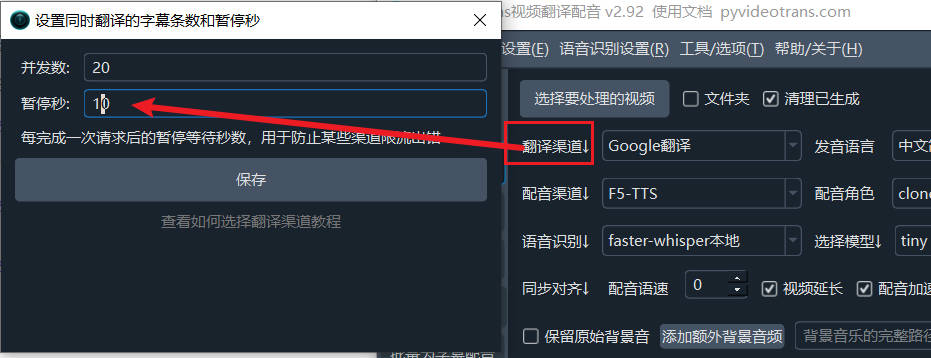
如果所选模型不够智能,尤其是本地部署模型受限于硬件资源,通常较小,无法准确的按照指令要求返回符合要求格式的译文,可能会出现翻译结果有过多空白行,此时可尝试使用更大的模型,或者打开 菜单--工具/选项--高级选项--使用AI翻译时发送完整字幕内容,取消选中。

