除了核心的视频音频翻译外,pyVideoTrans 还提供了多个独立的强大功能。
转录并翻译字幕
支持的视频格式
mp4/mov/avi/mkv/webm/mpeg/ogg/mts/ts支持的音频格式
wav/mp3/m4a/flac/aac

该功能实际是视频翻译的前半段流程,即从音视频中转录并生成srt字幕文件,然后将该字幕文件翻译为所指定语言的字幕文件后,就终止了,如果你只想根据音视频生成字幕,可以选择该功能。
音视频字幕合并
这是一个实用的后期工具。当您分别拥有 视频、配音、字幕 文件时,可用它将三者完美地合并成一个最终视频文件,并支持自定义字幕样式。
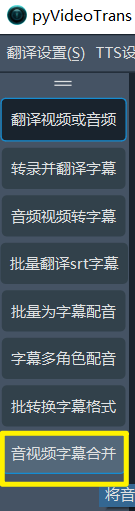
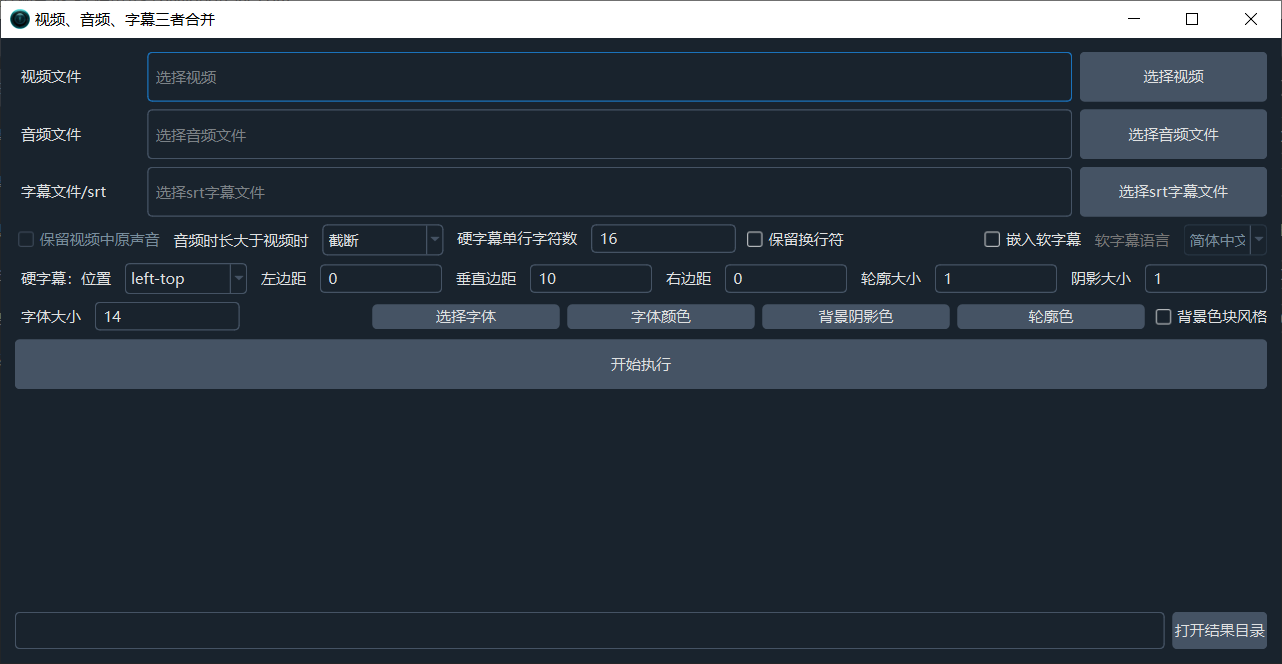
按字幕剪辑视频
如果你有一个视频并有对应的字幕文件(srt/ass/vtt),想剪辑出某几条字幕对应的高能片段,那么这个功能就合适。
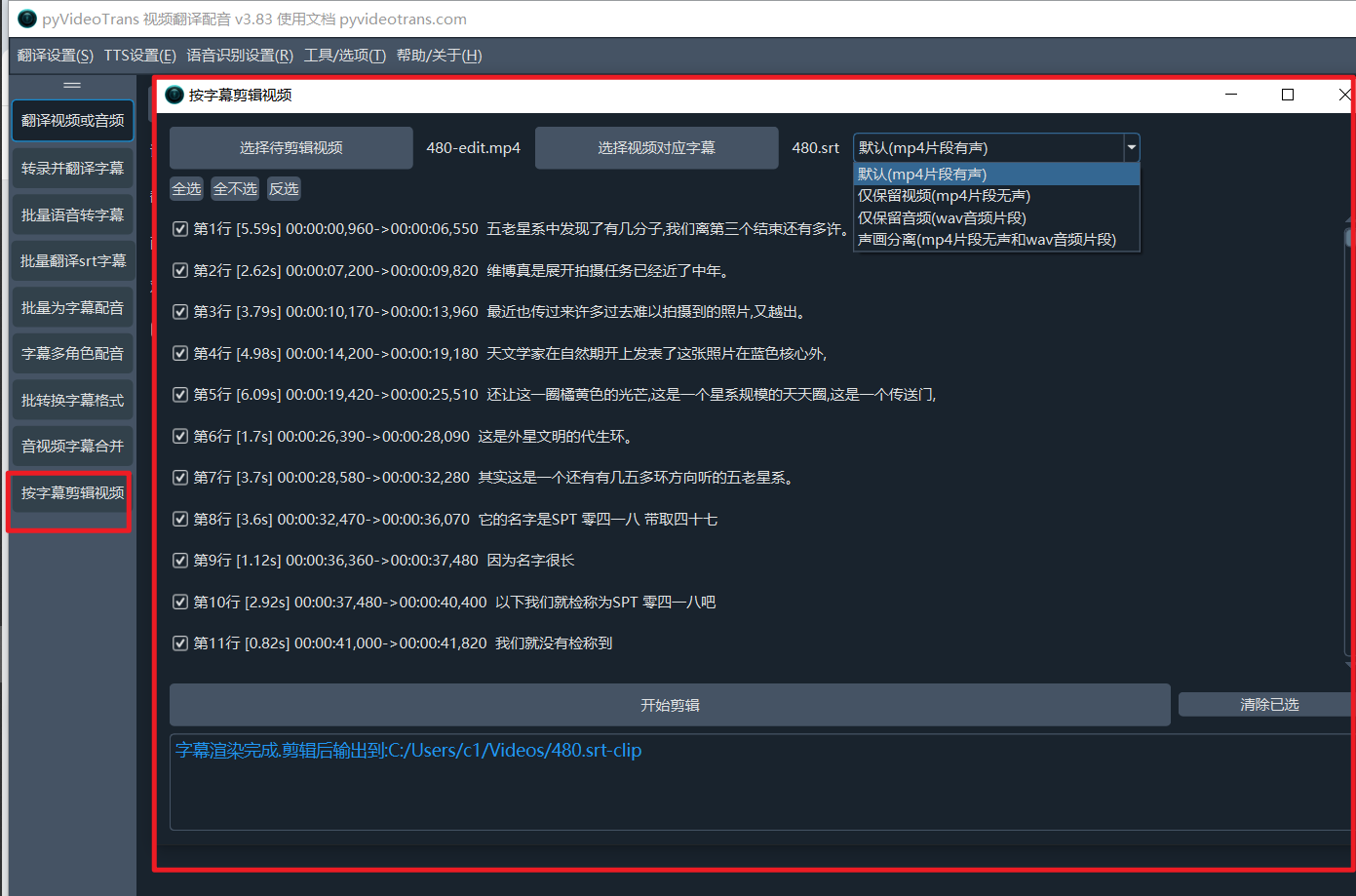
选择要剪辑的视频和对应字幕,然后选中要剪出的对应字幕片段即可。 可选带声音剪出(默认)、仅剪出无声视频、仅剪出音频、独立剪出无声视频和音频
实时语音转文字
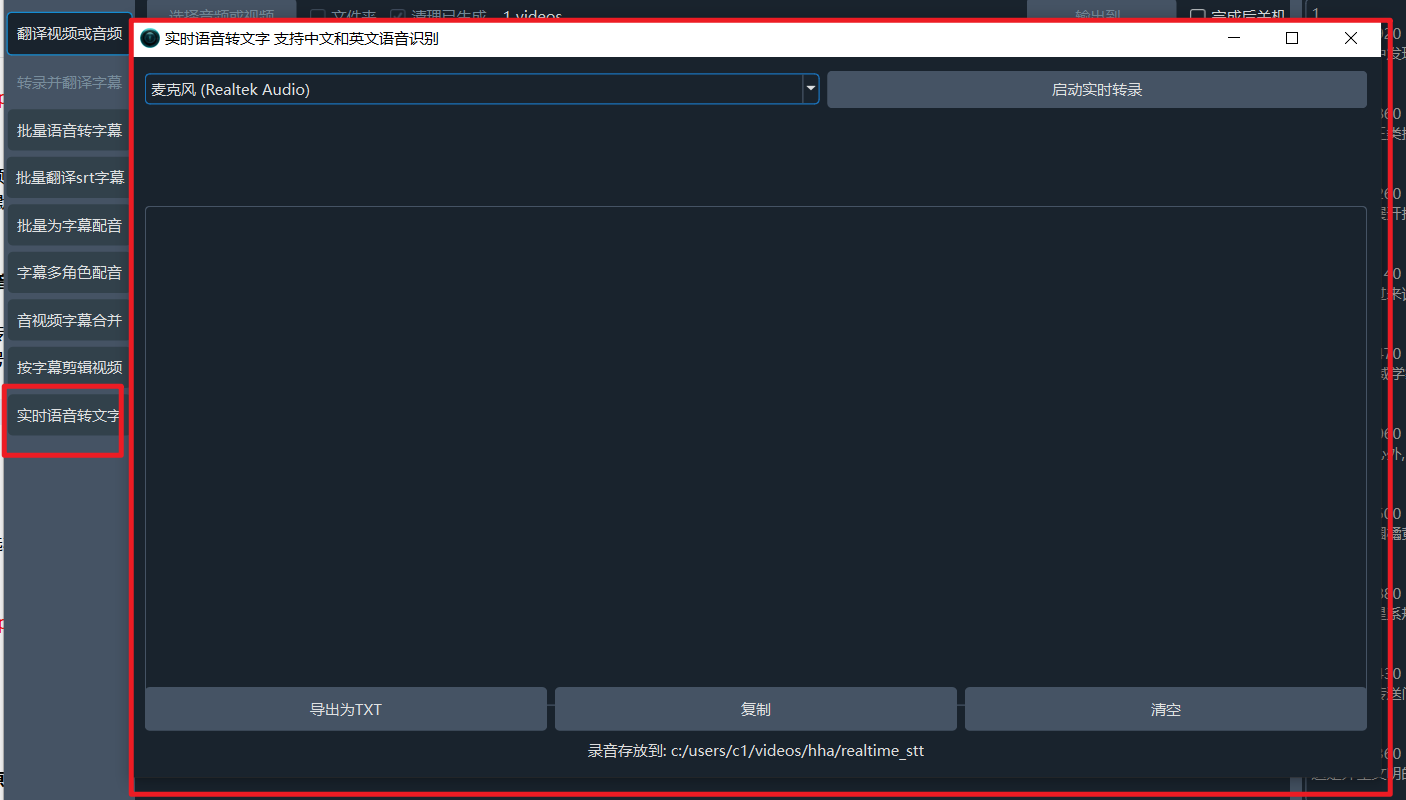
可以监听麦克风传来的说话声,并实时转为文字,延迟低于2秒,并可自动为识别到的文字进行断句、添加标点符号、导出txt、保存录音文件等
批量将视频和音频合并
如果有很多视频和对应的很多音频,希望将音频一一对应嵌入视频中,一个个的操作会很麻烦效率极低,使用该功能,可批量将音频嵌入视频中。
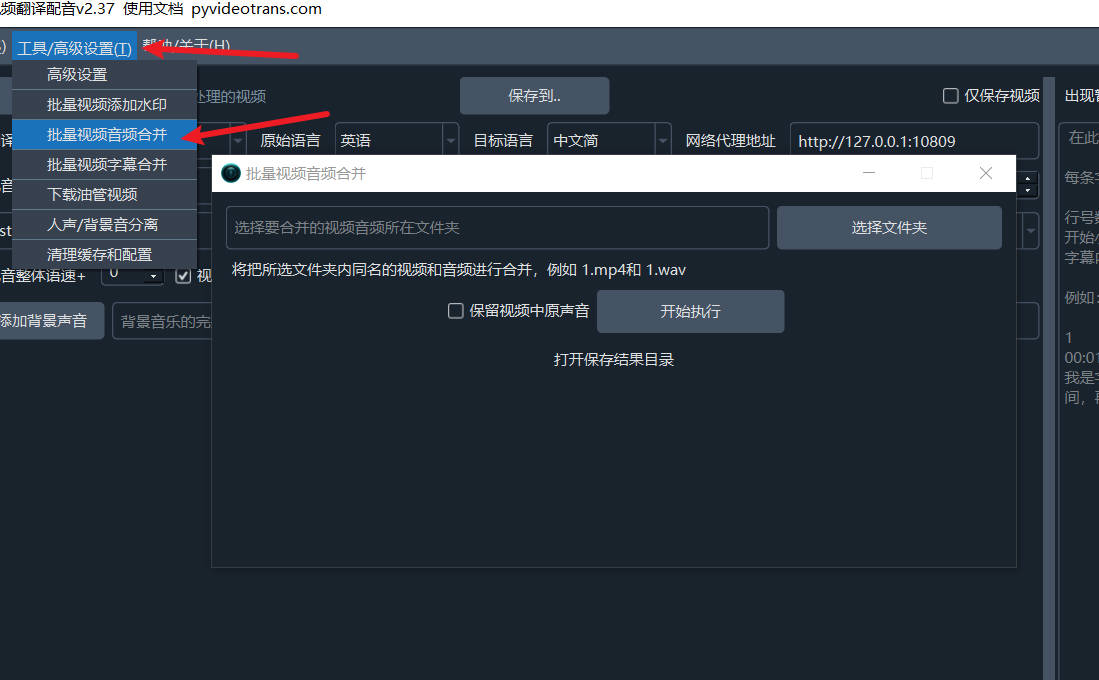
使用方法
创建一个文件夹,将需要合并的视频和音频移入该文件夹
需要合并的视频和音频需要名字相同(不带后缀的名字),程序以此来判定哪个音频要嵌入哪个视频中
假设视频完整名字是001.mp4,去掉后缀的名字是001,那么想嵌入该视频中的音频名字就必须是001,如果音频是wav格式,完整名称将是001.wav,如果是mp3格式,那么完整名称是001.mp3。
软件在处理中,获取到001.mp4后,将去掉后缀得到001,在该文件夹找寻找是否存在001.wav/001.mp3/001.flac/001.aac/001.m4a,如果找到,就将该音频嵌入视频001.mp4中。
在软件界面中选择该文件夹
设置是否保留视频中的原声,如果选中,那么处理后的视频中将同时存在2个声音,一个是视频文件原本就存在的声音,一个是来自于音频文件的声音。
音频视频格式转换
用于批量将音频或视频转为其他格式,例如wav音频转为mp3
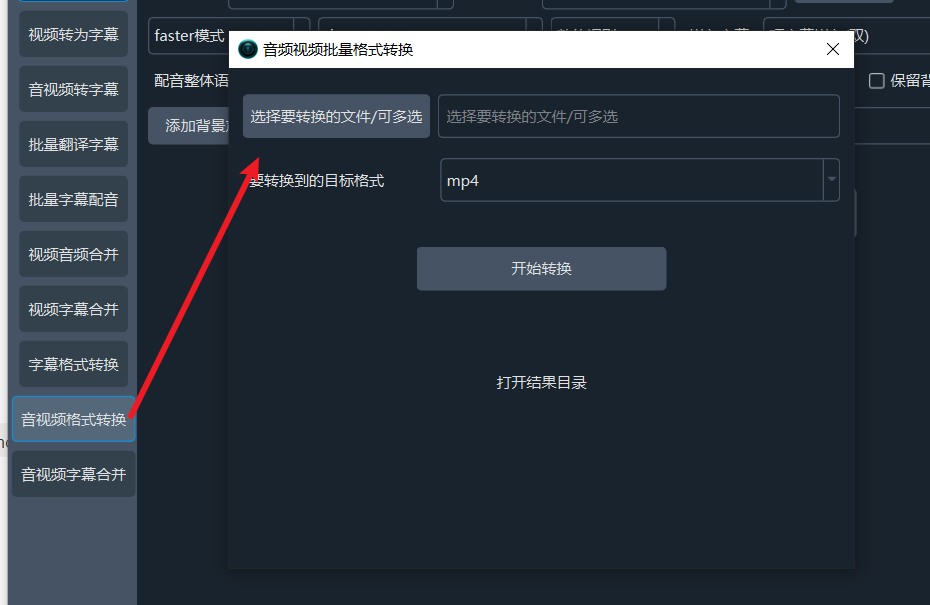
批量将视频和srt字幕合并
同批量视频和音频合并一样,也可以批量将字幕一一嵌入对应视频中。例如有20个视频,每个视频都有对应的srt字幕文件,使用该功能,可一次性将20个srt对应嵌入20个视频中
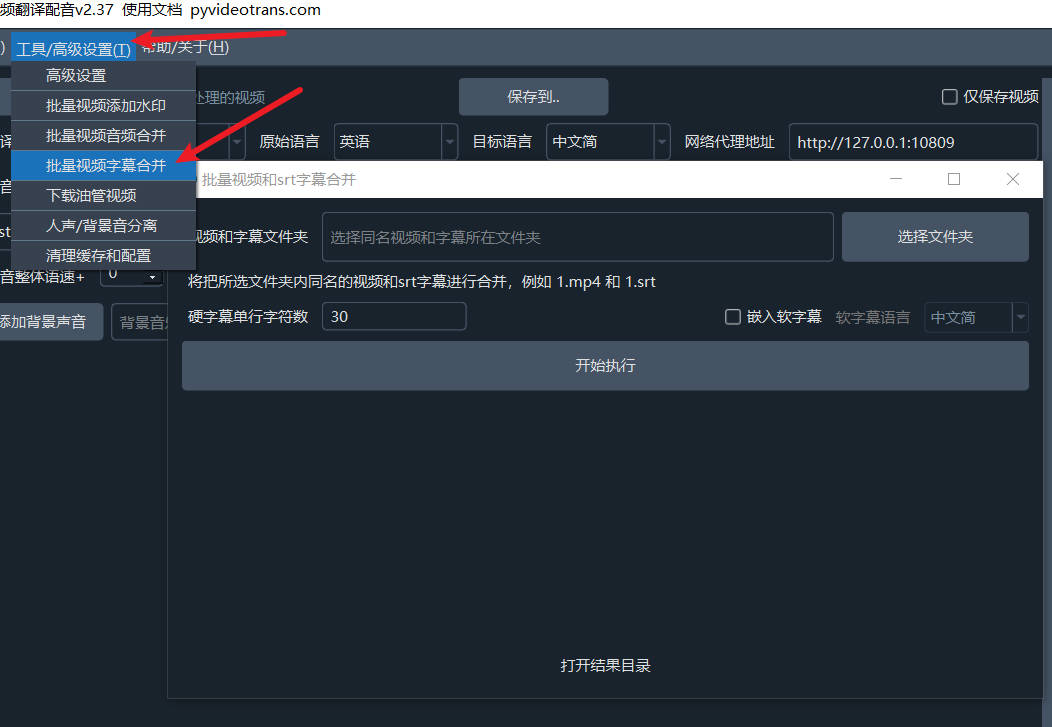
使用方法
创建一个文件夹,将需要合并的视频和srt字幕文件移入该文件夹
需要合并的视频和字幕名字必须相同(不带后缀的名字),程序以此来判定哪个srt字幕嵌入哪个视频中
假设视频完整名字是001.mp4,去掉后缀的名字是001,那么想嵌入该视频中的srt字幕文件名字就必须是001.srt。
软件在处理中,获取到001.mp4后,将去掉后缀得到001,在该文件夹找寻找是否存在001.srt,如果找到,就将该字幕文件嵌入视频001.mp4中。
在软件界面中选择该文件夹
默认以硬字幕方式嵌入视频,如果选中“嵌入软字幕”,那么将以软字幕形式嵌入,软字幕时需要选中字幕语言,否则可能乱码。另外注意软字幕形式需要视频播放器支持,某些国产播放器可能无法显示或显示乱码。
字幕格式转换
用于批量将字幕文件从一种格式转为其他格式,例如srt字幕转为ass或vtt字幕,支持批量转换
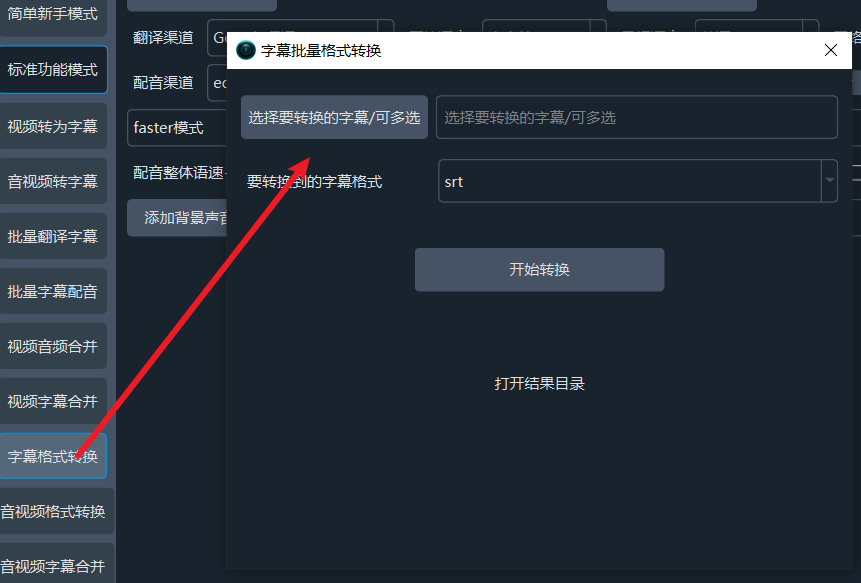
音频视频格式转换
用于批量将音频或视频转为其他格式,例如wav音频转为mp3
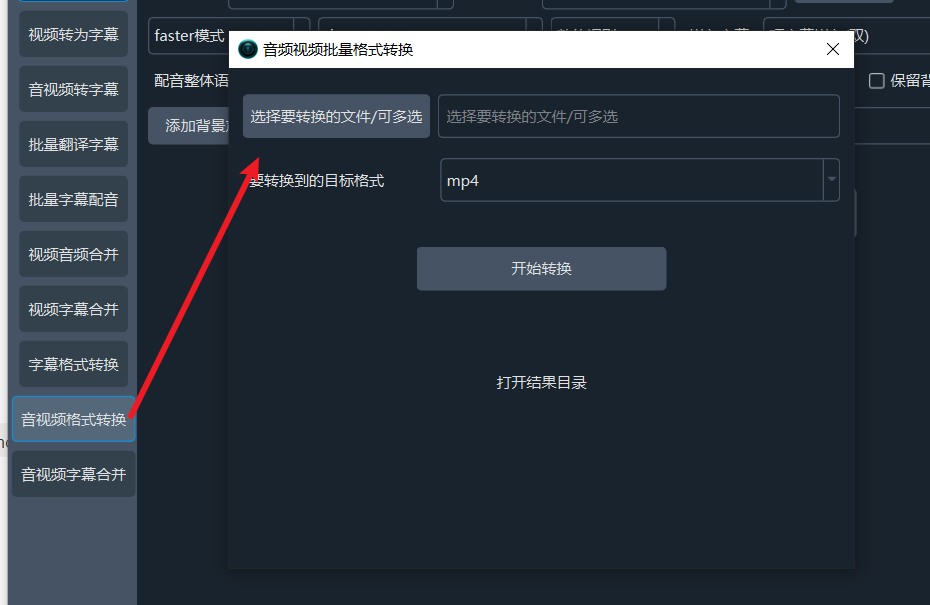
批量从视频中分离出音频
如果有大量视频,希望提取出视频中的声音为音频文件,可使用该功能
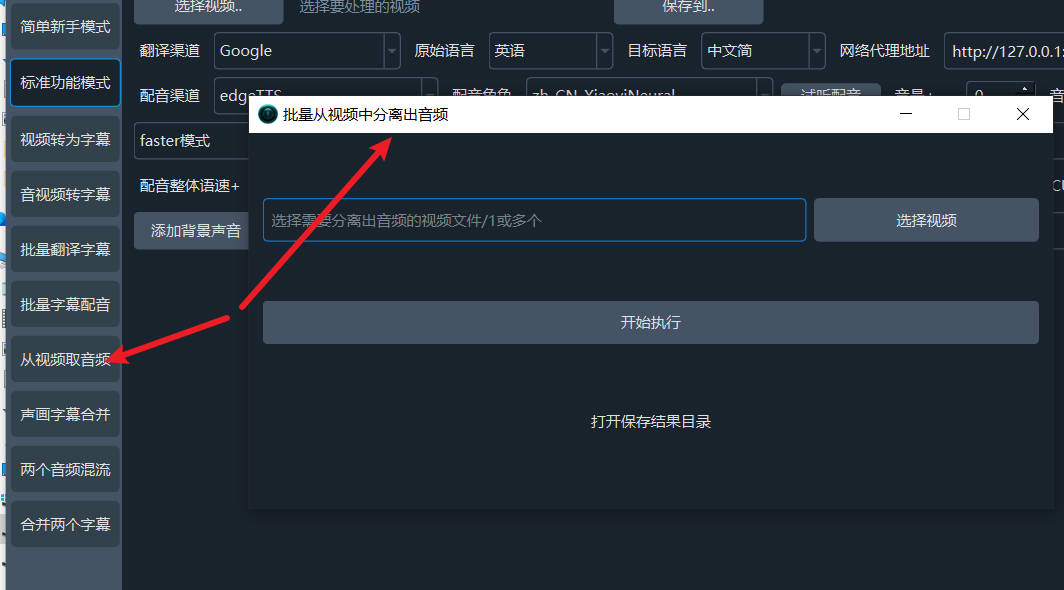
使用方法
在软件菜单--工具--中选择“从视频中分离出音频”,弹出界面中选择视频文件,可选1个或多个
点击开始执行即可。结束后点击“打开结果目录”
分离人声和背景音
软件自带一个简单的人声和背景音分离工具,对于较小的视频,可采用该工具将人类说话声和背景音分离为2个文件。
点击菜单--工具/选项--人声背景音分离,将打开如图界面
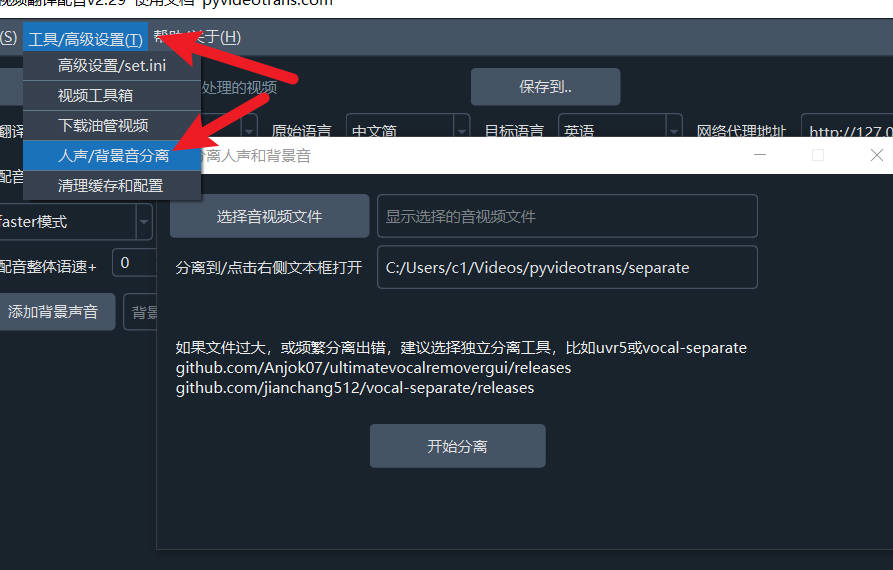
点击“选择音视频文件”选中想进行分离的音视频文件,然后点击开始分离按钮,将进行分离,注意分离操作较慢并且比较耗时,如果你的视频较大,可考虑使用专门的人声背景音分离工具,具体教程见 人声和背景分离工具
批量视频添加图片水印
打开菜单--工具--视频添加水印,显示如下图
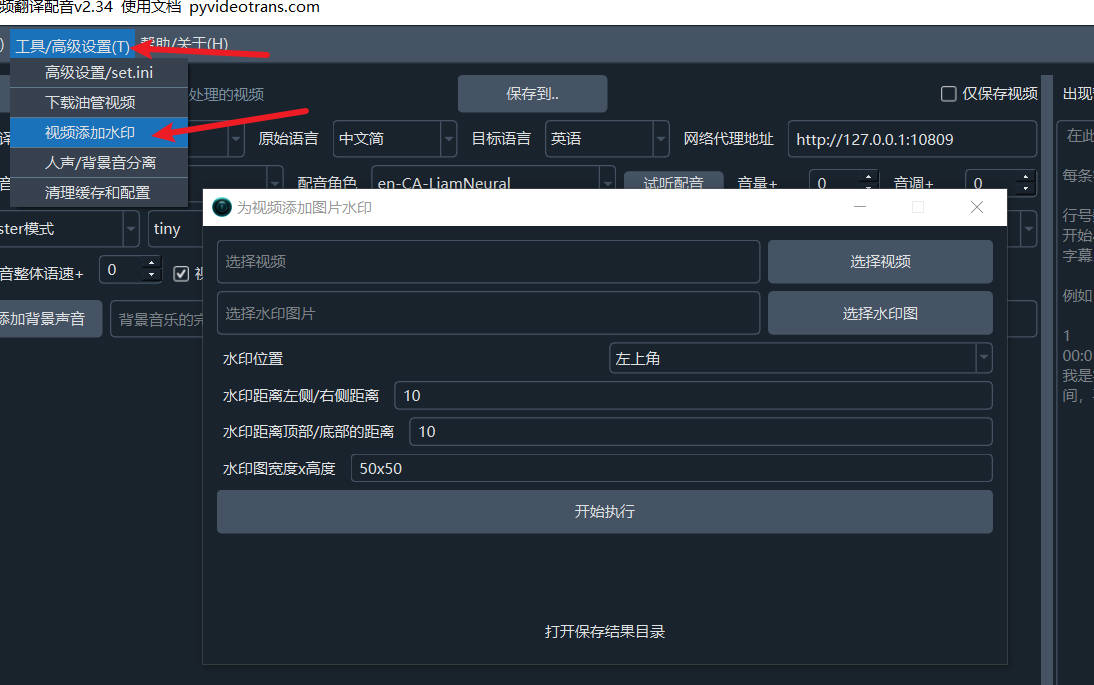
- 选择要添加水印的视频文件,可选1个或多个
- 选择水印图片
- 选择水印位置,左上角、右上角、右下角、左下角、视频正中
- 设置距离顶部底部的边缘距离、距离两侧边缘距离,默认10像素
- 设置水印大小,建议提前处理好图片尺寸,将该尺寸设为真实图片大小,防止变形,默认50x50,即宽度50px,高度50px
- 点击开始执行,等待完成,打开结果保存目录即可看到结果文件
