Video translation and dubbing now supports API calls. Using this API, we have launched an online tool for video translation and dubbing. No registration or login is required—simply visit (https://tts.pyvideotrans.com) directly in your browser to experience the full service.
It includes four core features: Speech Recognition, Text-to-Speech Synthesis, Subtitle File Translation, and Video Translation. Below are detailed steps and explanations to help every beginner get started easily.
1. Text-to-Speech Synthesis
Feature Description: This feature converts text or SRT subtitle files into dubbed audio. You can choose a voice role, adjust the speech rate, and generate corresponding audio files that can be previewed online or downloaded.
Steps to Use:
- Open the Text-to-Speech Synthesis page.
- Select the Subtitle Language, which is the language of the text to be dubbed.
- Choose a Voice Role—each role has a different voice style.
- Optionally adjust the Speech Rate and Volume below.
- Select the Audio Format for the output. If you choose MP3, you can preview it online; other formats require downloading to play.
- Paste or upload an SRT subtitle file, or directly input the text you want to dub.
- Click the "Start Dubbing" button, wait a moment, and the result will be generated and displayed.
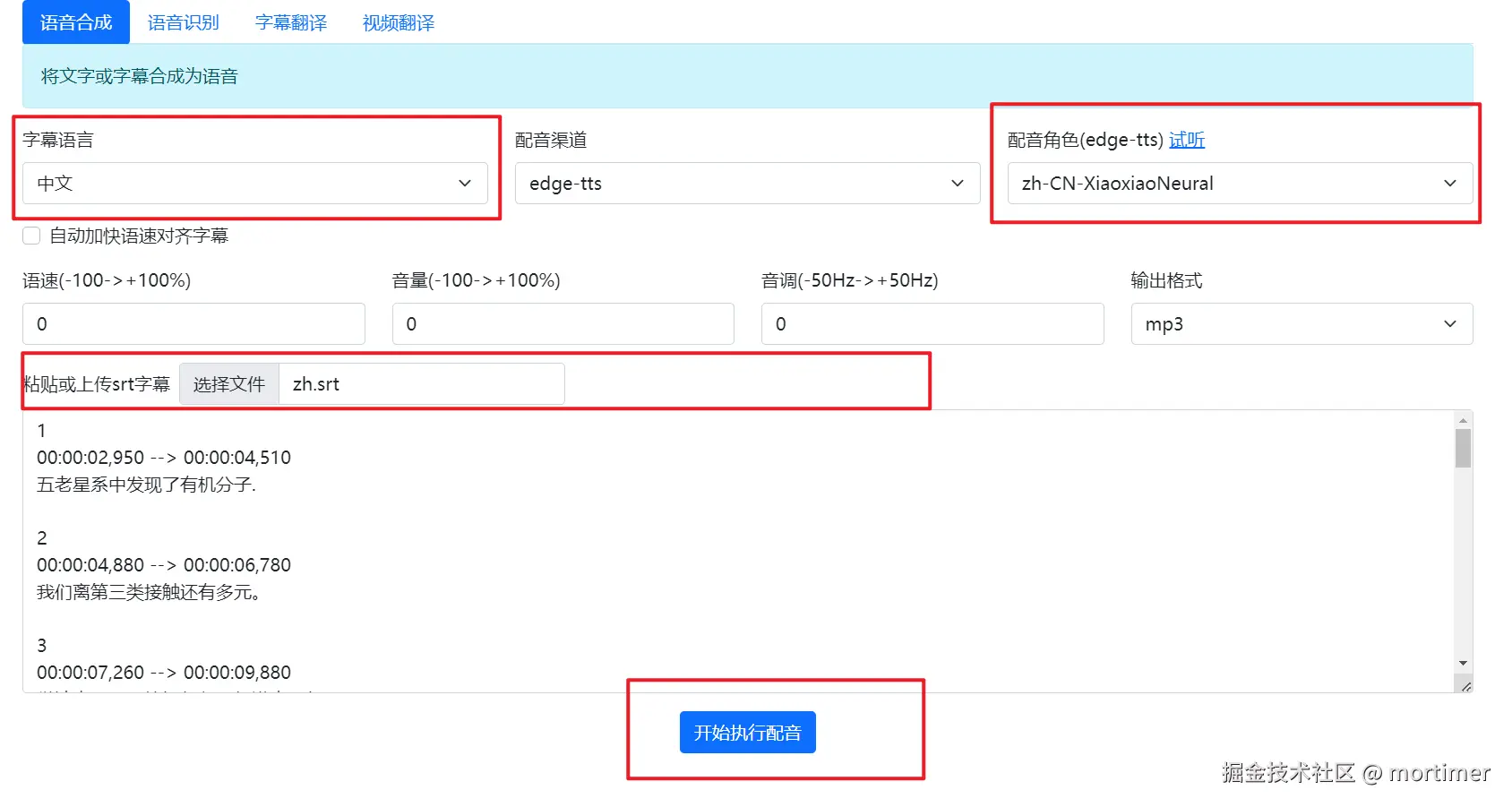
The full video translation software supports over ten dubbing channels, including
edge-tts/ChatTTS/GPT-SoVITS/CosyVoice/openai-tts/azure-tts/elevenlabs.io/fishTTS/gtts. The online version only supports edge-tts, which is free, saves server resources, and has no usage limits.
2. Speech Recognition
Feature Description: Transcribes human speech from video or audio into text and displays it on the page.
Steps to Use:
- Open the Speech Recognition page.
- Select the Spoken Language, which is the language used by the speaker in the audio or video.
- Click to Upload a Local Audio or Video File—common video and audio formats are supported.
- Click the "Start Recognition" button, wait a moment, and the system will automatically process and generate the transcribed text.
- The recognition result will appear in the text box. You can copy the text or click the Download button to save it.
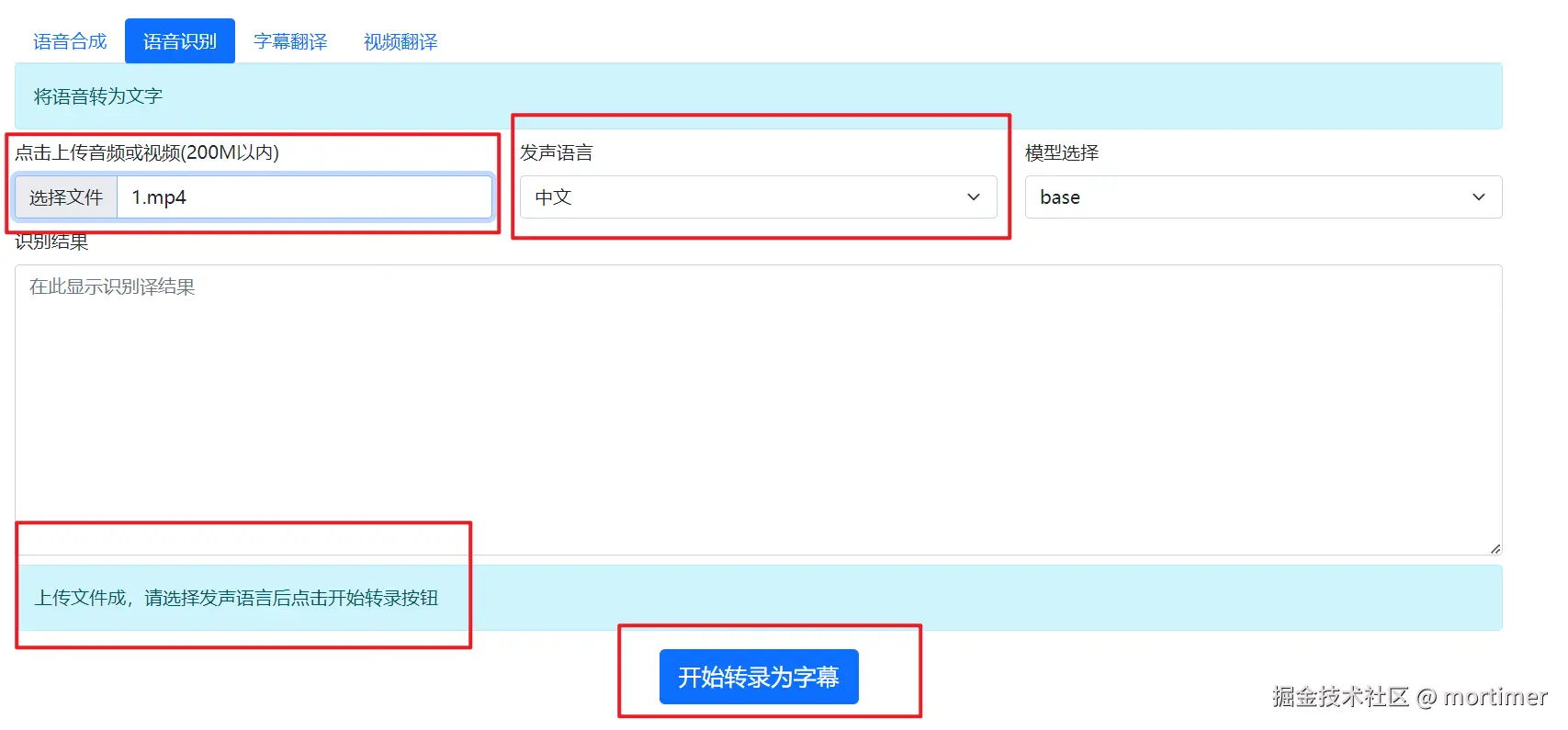
3. Subtitle File Translation
Feature Description: This feature translates SRT subtitle files into a target language while preserving the subtitle format.
Steps to Use:
- Open the Subtitle File Translation page.
- Select the Source Language, which is the language of the subtitle to be translated.
- Select the Target Language, which is the language you want to translate into.
- Upload an SRT subtitle file.
- Click the "Start Translation" button, and the system will process and display the translation in the right text box.
- You can copy the translation result or click the Download button to save the translated subtitle file.
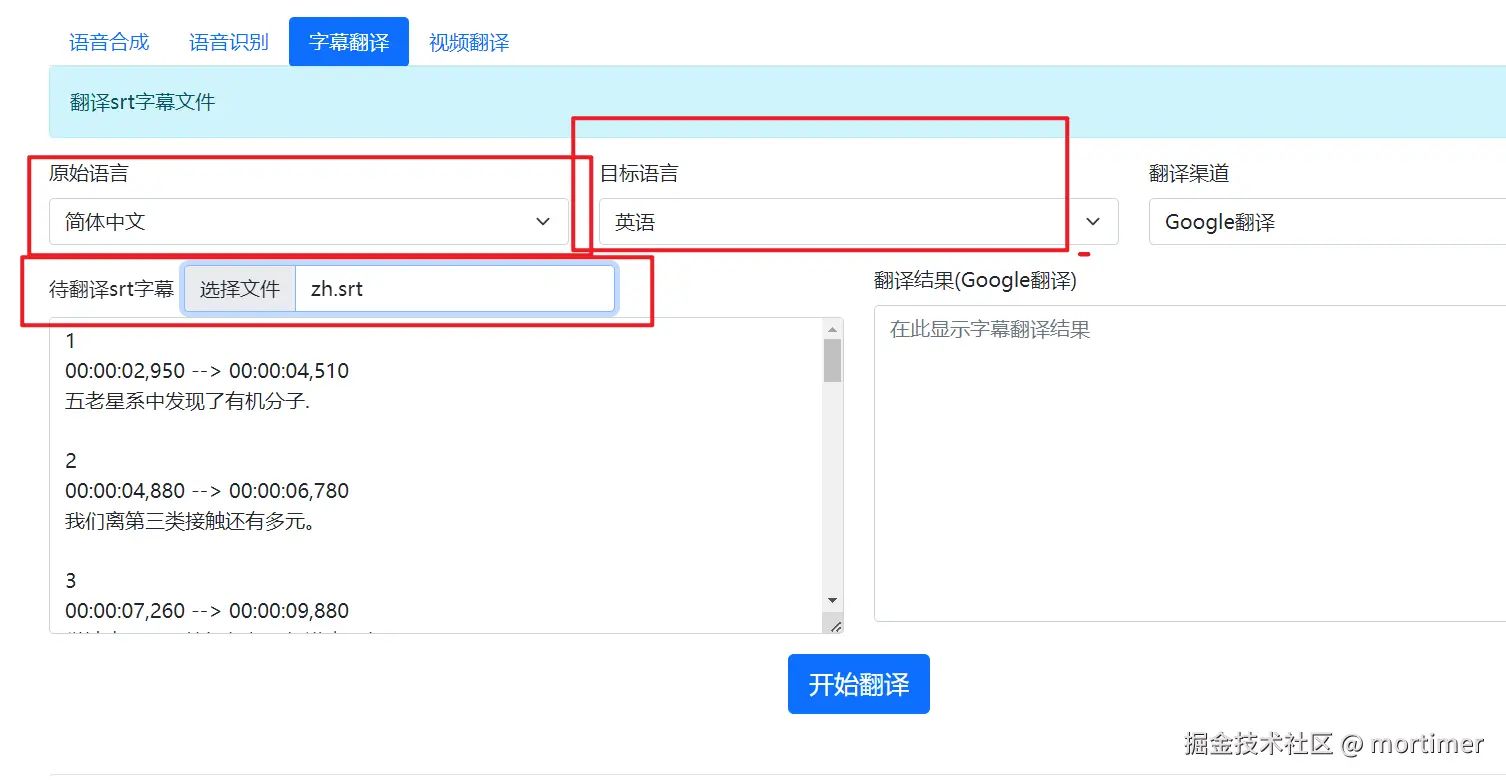
4. Video Translation
Feature Description: Translates the original speech in a video into a target language, automatically generates corresponding subtitles, and supports embedding subtitles into the video. For example, if you download an English video from YouTube, you can use this feature to translate it into Chinese—the audio will become Chinese, and the subtitles will also change to Chinese.
Steps to Use:
- Open the Video Translation page.
- Select the Original Spoken Language, which is the language spoken in the video.
- Select the Target Language, which is the language for the translated video's audio.
- Choose a Voice Role.
- If you need synchronized subtitles, select "Align Subtitles" to match the subtitles with the new dubbing.
- Upload a Local Video File.
- Click the "Start Video Translation" button, wait a moment, and the system will automatically process and generate the translated video.
- The result will appear at the bottom of the page. You can Watch Online directly or download additional materials, such as SRT subtitles, original video audio, or dubbed audio.
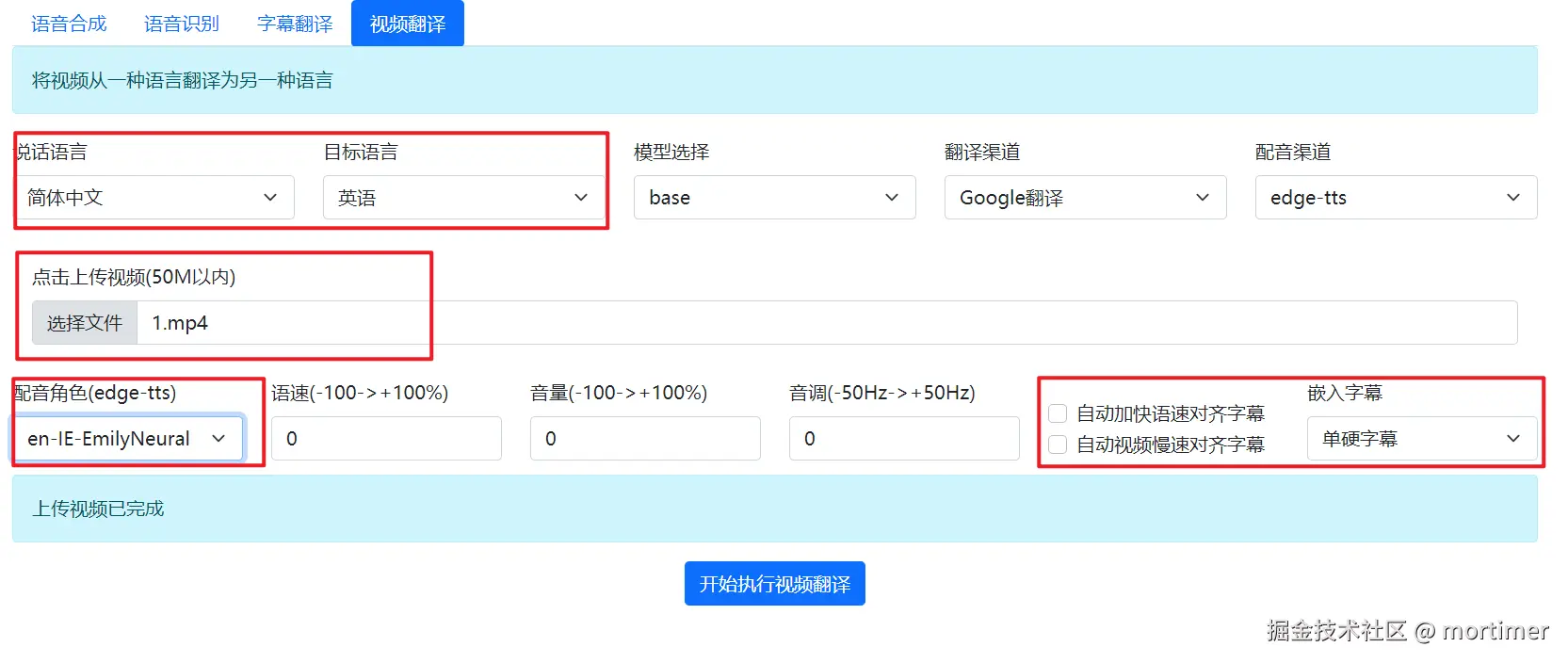
Note: To display subtitles directly in the webpage, choose the "Hard Subtitles" embedding method. If you choose "Soft Subtitles," you need to download the video and watch it with a player that supports subtitle display.
For a more complete and better translation experience, download the software for local use at https://pyvideotrans.com.
By following the steps above, you will quickly familiarize yourself with and use our video translation and dubbing service. If you have any questions or feedback, please contact our support team.
