Parakeet-API: 构建比 Whisper 更快、更准的私有化英文语音转录服务
在当今的 AI 应用中,语音转录(STT)已成为一项基础能力。OpenAI 的 Whisper 模型以其多语言支持和高准确性闻名,但在特定场景下,我们是否还有更好的选择?答案是肯定的。
如果您需要一个在英文识别上速度更快、准确率更高,并且可以完全私有化部署的解决方案,那么 NVIDIA 的 Parakeet 模型将是您的不二之选。
本文将详细介绍如何利用 Parakeet-TDT-0.6B 模型构建一个与 OpenAI API 兼容的高性能服务。所有代码均已开源,方便您直接部署和使用。
开源项目地址: https://github.com/jianchang512/parakeet-api
为什么选择 Parakeet 而不是 Whisper?
选择合适的技术需要权衡利弊。Parakeet 并非要取代 Whisper,而是在特定赛道上提供了更优的解。
优势:更快的速度与更高的英文准确率
- 专注与优化: Parakeet 模型专为英文语音识别进行了深度优化。相比于 Whisper 庞大的多语言模型,Parakeet 的架构更轻量,专注于单一语言,使其在处理英文音频时,无论是在词错误率还是在处理速度上,都常常优于 Whisper。
- 出色的时间戳: 该模型能生成非常精确的词级别和段落级别时间戳,这对于生成高质量的 SRT 字幕或进行后续的音频分析至关重要。
缺点:仅支持英语
目前,该项目的核心 parakeet-tdt-0.6b-v2 模型仅支持英语发音的识别。如果您的业务需要处理多种语言,Whisper 仍然是更合适的选择。
项目架构与技术栈
本地配置服务选择了如下工具链,实现了高效、稳定的转录流程:
- 核心模型: NVIDIA
parakeet-tdt-0.6b-v2 - Web 框架: Flask
- 生产服务器: Waitress (多线程)
- 格式转换: FFmpeg
- API 规范: OpenAI
v1/audio/transcriptions兼容
快速上手:安装与环境配置
在深入代码之前,让我们先搭建好运行环境。
第 1 步:安装系统依赖 (FFmpeg)
FFmpeg 是处理音视频格式转换的关键。请确保您的系统已安装。
- Ubuntu/Debian:
sudo apt update && sudo apt install ffmpeg - macOS (Homebrew):
brew install ffmpeg - Windows: 从官网下载并将
bin目录添加到系统 PATH。
第 2 步:配置 Python 环境并安装依赖
建议使用虚拟环境。
# 创建并激活虚拟环境
python3 -m venv venv
source venv/bin/activate # (Linux/macOS)
# venv\Scripts\activate # (Windows)
# 安装所有必要的库
pip install numpy waitress flask typing_extensions torch nemo_toolkit["asr"]第 3 步:关键性能优化 - 配置 CUDA
为了发挥模型的最大性能,强烈建议在配备 NVIDIA GPU 的环境上运行,并正确配置 CUDA。
如果没有配置CUDA,那么首次启动服务时,可能会看到如下日志:
 这条
这条 [NeMo W] ... Cuda graphs with while loops are disabled... Reason: CUDA is not available 的警告信息意味着:NeMo 未能找到可用的 GPU,已自动回退到 CPU 模式。
- 影响: 服务可以运行,但转录速度会非常慢。
- 解决方案:
- 确保已安装 NVIDIA 显卡驱动。
- 安装与驱动兼容的 CUDA Toolkit。
- 安装支持 CUDA 的 PyTorch 版本。这是最容易出错的一步。请访问 PyTorch 官网,根据您的 CUDA 版本获取正确的安装命令,例如:bash
# 示例:针对 CUDA 12.1 pip uninstall -y torch pip install torch --index-url https://download.pytorch.org/whl/cu124
正确配置后,这条警告将会消失,您将体验到 GPU 带来的数倍甚至数十倍的性能提升。
开箱即用的 Web 交互界面
为了方便快速体验,内置了一个简洁美观的前端页面。您只需通过浏览器访问服务地址(如 http://127.0.0.1:5092),即可使用全部功能:
- 拖拽上传: 支持拖拽或点击选择音视频文件。
- 实时状态: 清晰地显示上传、处理、完成或错误的状态。
- 结果预览: 转录完成的 SRT 字幕会直接显示在文本框中。
- 一键下载: 可将生成的 SRT 字幕文件下载到本地。
这个界面使用原生 JS 和 CSS 实现,无任何外部库依赖,加载迅速,体验流畅。
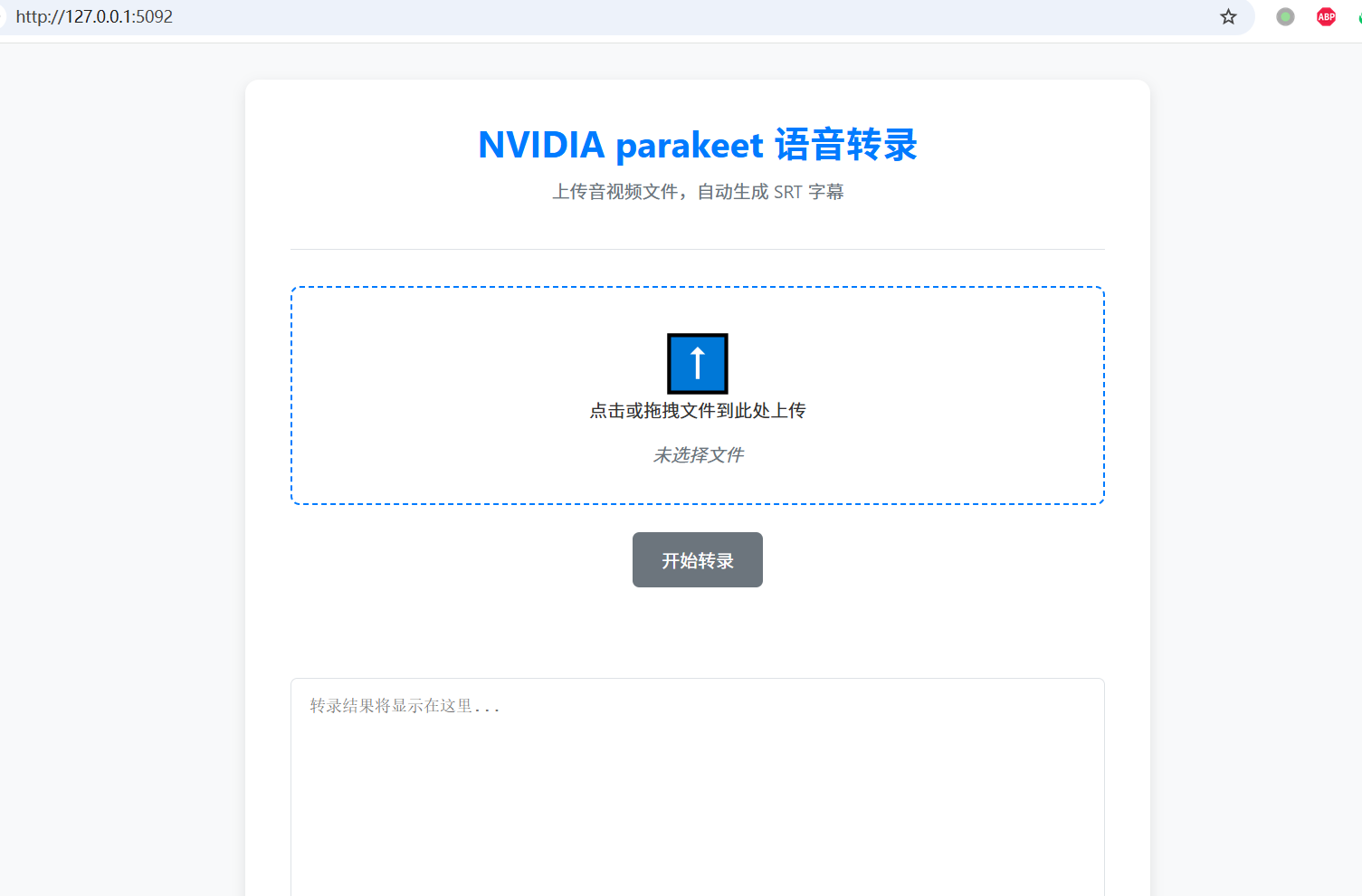
核心实现:兼容性与性能
- 模型预加载: 服务启动时,NeMo 模型即被加载到内存中,避免了每次请求都重复加载模型所带来的巨大延迟。
- OpenAI SDK 无缝切换: 通过将 OpenAI 客户端的
base_url指向我们的本地服务,任何现有使用 OpenAI SDK 的程序都可以几乎零成本地切换到我们的私有 API。
客户端调用示例 client_test.py:
from openai import OpenAI
client = OpenAI(
base_url="http://localhost:5090/v1", # 指向本地服务
api_key="your-dummy-key" # 任意虚拟密钥
)
with open("my_english_audio.mp3", "rb") as audio_file:
srt_content = client.audio.transcriptions.create(
model="parakeet",
file=audio_file,
response_format="srt"
)
print(srt_content)