大家都知道OpenAI有文字合成配音API服务,当然想使用需要有国外信用卡付费并且还要挂VPN,不太方便。
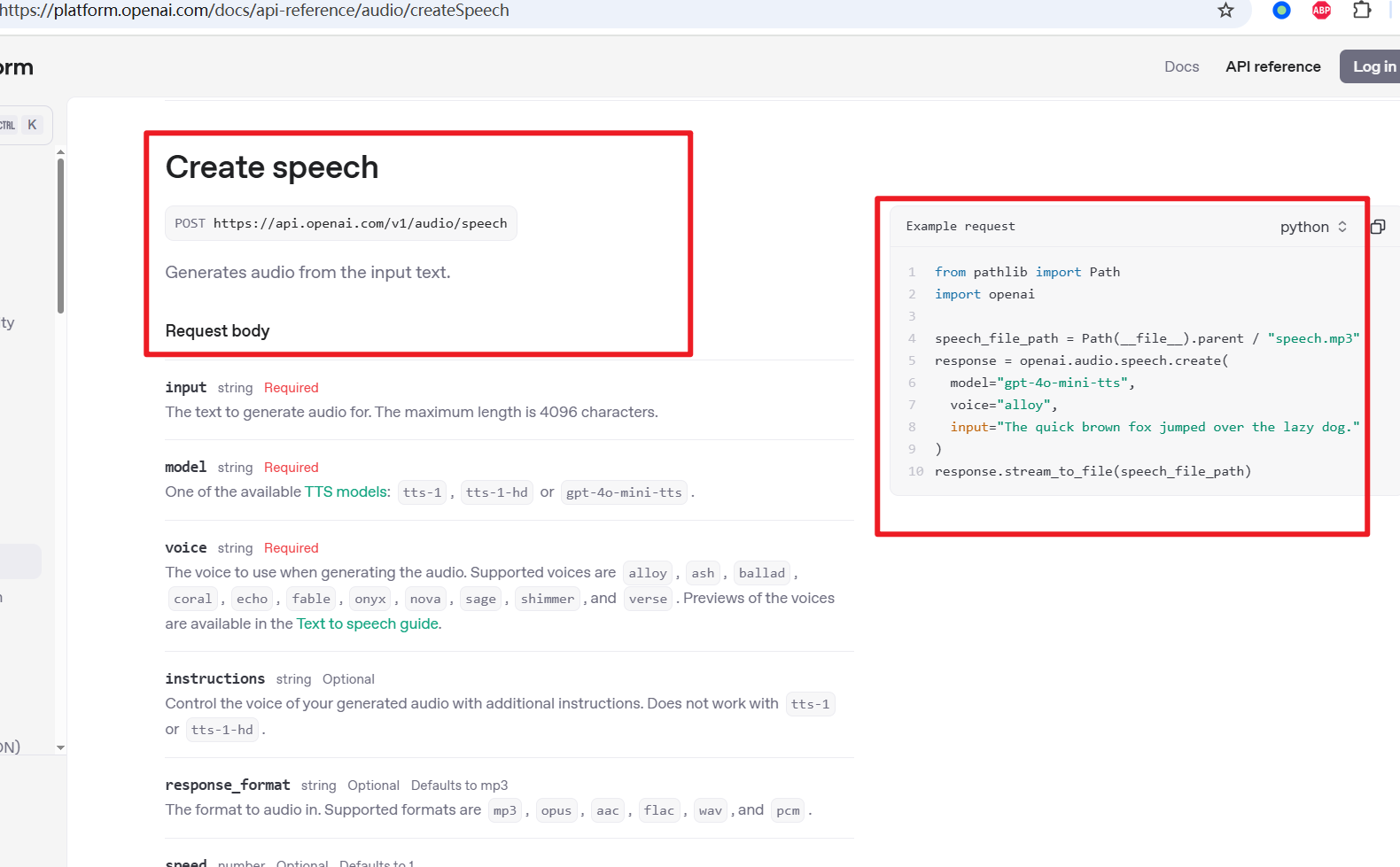
GitHub有大神搞了个逆向项目ttsfm,通过逆向 openai.fm 实现了本地白嫖,只需要安装并启动该ttsfm,并将http://localhost:7000/v1 填写到视频翻译软件菜单--TTS设置-OpenAI TTS 的地址中,即可使用。
未来使用人数太多,OpenAI 扛不住白嫖的时候,肯定会失效,但至少目前还可用,想用的抓紧了。
下面讲下如何在本地安装并启动,你需要保证本地已有 python3.8+ 环境,如果还没有python环境,请点击查看如何配置
下载项目源码并解压
打开该地址下载zip压缩包: https://github.com/dbccccccc/ttsfm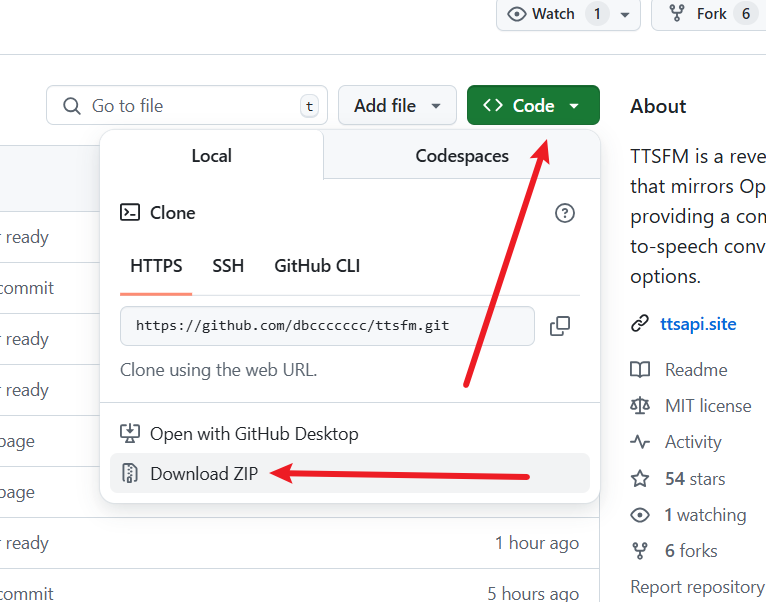
下载后解压到某个文件夹内,例如我解压到了D:/python/openaitts目录内,解压后如图
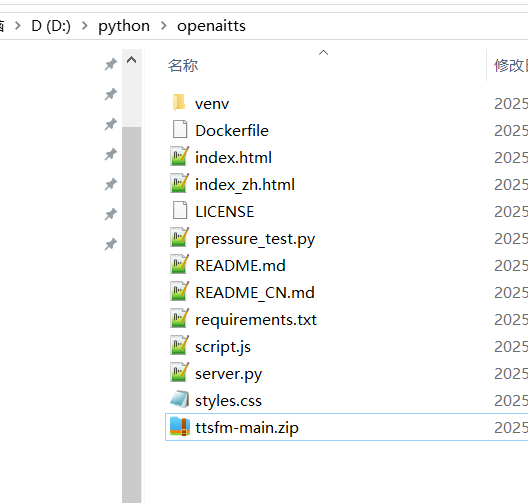
安装依赖并启动
- 在该文件夹地址栏输入
cmd然后回车,在打开的终端中输入命令python -m venv venv回车,创建虚拟环境,如下图,成功后目录内会新增一个venv文件夹

- 然后继续执行命令
venv\scripts\activate,执行成功后,cmd终端前会增加代码(venv)
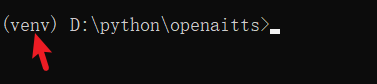
- 继续执行安装依赖
pip install -r requirements.txt

如果执行成功未出现红色报错,则安装完成,可以启动了
执行 python server.py, 出现如下所示,代表启动成功
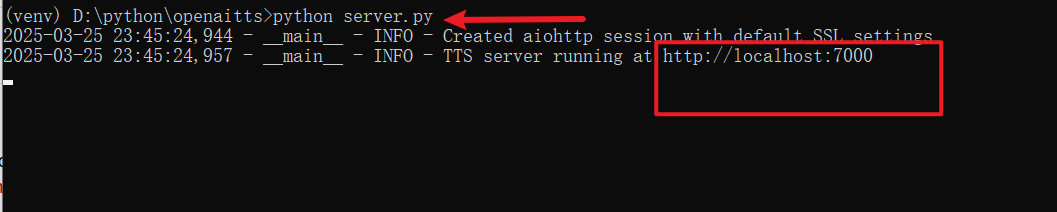
在 pyVideoTrans 中填写 api 地址并配音
打开 pyVideoTrans,找到菜单--TTS设置-OpenAI TTS
- API URL中填写
http://localhost:7000/v1 - SK 中随意填写不要留空
- 在填写所有模型文本框中,确保填写的是
tts-1,tts-1-hd,gpt-4o-mini-tts - 在选择模型中选中
gpt-4o-mini-tts - 声音效果提示词可随意填写,例如
用生气的语调
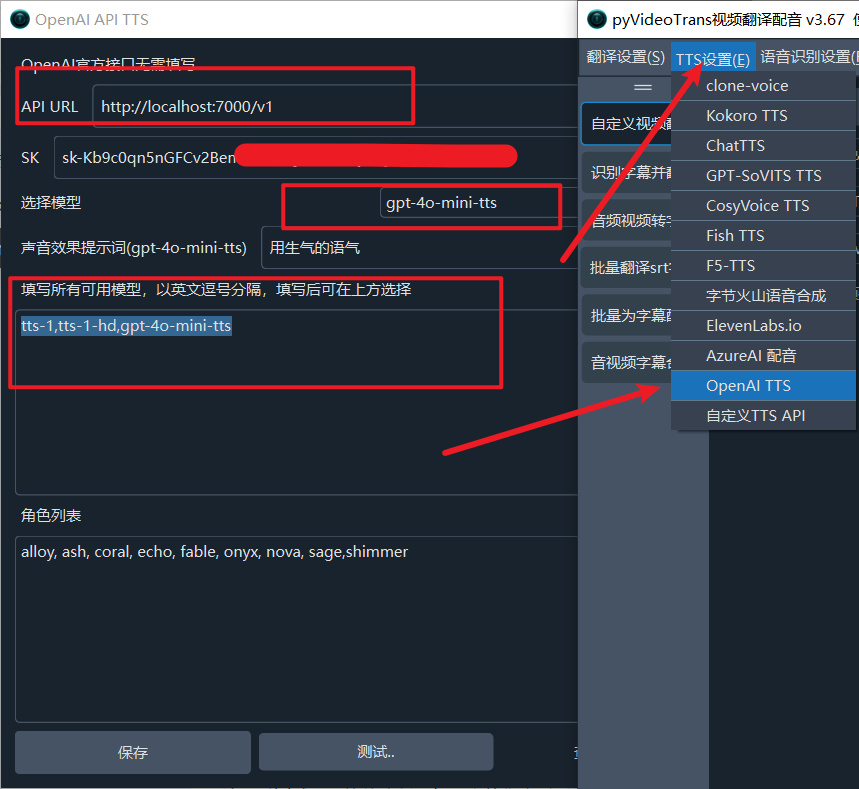
填写后测试下,等待片刻,如无意外你会听到音频播放声。
然后呢,就可以去主界面使用了
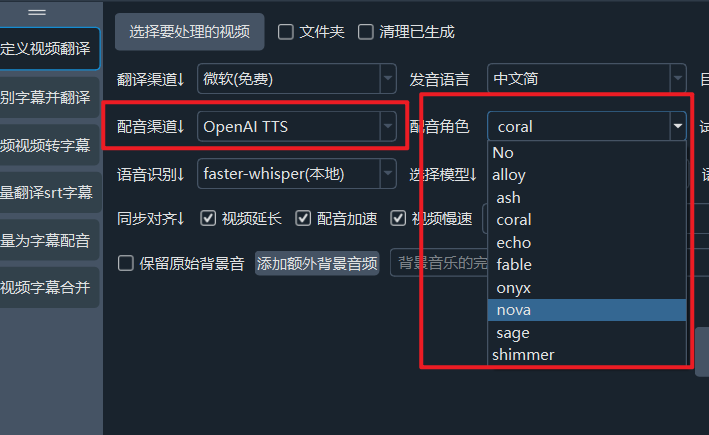
以OpenAI的尿性,估计这个白嫖方案坚持不久,欲用从速哦
