搞定Gemini!“Failed to list models: permission denied” 区域限制终极排查指南
满怀期待地打开 Google Gemini,却被一行冰冷的 Failed to list models: permission denied 错误提示和随之而来的区域限制页面泼了一盆冷水?
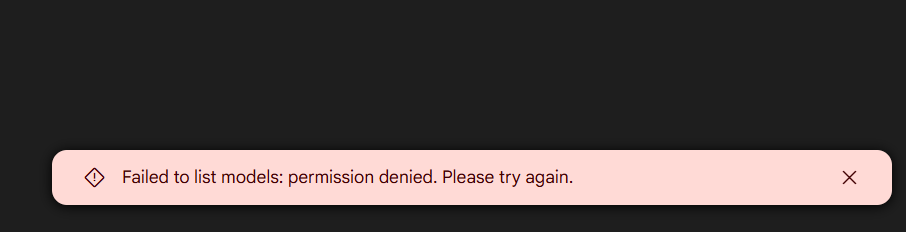
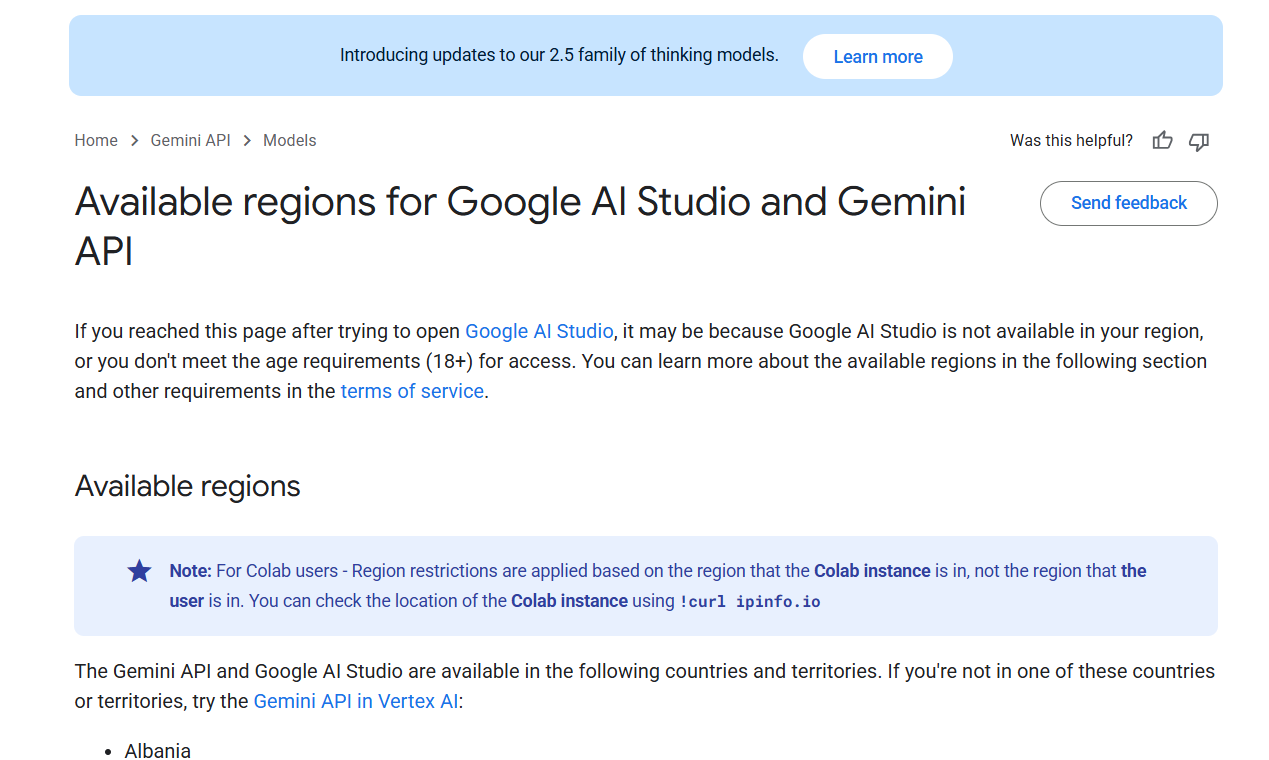
别灰心,也别急着怀疑人生。这个问题非常普遍,但好消息是,它通常不难解决。这篇指南将带你从最常见的原因入手,一步步排查,直到你成功用上 Gemini。
第一步:先别慌,99.9%的问题出在你的“梯子”上
请记住这句话:遇到 Gemini 区域限制,首先且几乎唯一要怀疑的,就是你的网络代理工具(俗称“梯子”或“机场”)。
Google 对其服务的区域限制执行得非常严格。它会检测你访问时所用IP地址的来源。如果你使用的代理IP被很多人共享,或者来自已知的云服务商机房(而不是真实的民用网络),那么它就很容易被 Google 识别并屏蔽。这就是我们常说的“IP被污染”或“IP不干净”。
你需要做的,就是以下三步曲:
1. 立即更换节点
这是最快、最直接的解决方法。不要只在一个节点上“死磕”。
- 操作方法: 打开你的代理工具,切换到一个不同的节点,尤其是那些位于 Gemini 支持区域(如美国、英国、新加坡、日本、台湾等)的节点。
- 技巧: 有些代理服务会标注节点的类型,比如“原生IP”、“住宅IP”、“家宽”等,优先尝试这些。
2. 逐一尝试所有可用节点
如果换了几个还是不行,请保持耐心。一个服务商可能提供几十甚至上百个节点,被屏蔽的通常是那些热门、滥用严重的。
- 操作方法: 把你服务商提供的所有可用节点,从头到尾,一个一个地试过去。每次切换后,彻底关闭浏览器再重新打开 Gemini 页面进行测试。
- 信念: “大力出奇迹”,只要你的服务商不是太差,总有一个“漏网之鱼”能让你成功连接。
3. 终极解决方案:更换“机场”
如果你已经把所有节点都试了个遍,依然无法访问,那么问题几乎可以确定是出在你的代理服务商身上了。
- 原因: 那些价格极低(例如几块钱一个月)的服务商,为了压缩成本,通常使用质量较差、被大量共享的数据中心IP。这些IP在 Google 的黑名单上基本是“常客”。
- 解决方案: 果断放弃当前的服务商,选择一个口碑更好、质量更高的。
- 如何选择:
- 避开“月抛”型廉价服务。
- 寻找提供 “家庭带宽”、“住宅IP”或“原生IP” 节点的服务商。这类IP更接近真实用户,被屏蔽的概率小得多。
- 虽然价格会稍高,但稳定性和可用性会让你觉得物有所值。
第二步:如果网络没问题,试试这些“小众”但可能有效的办法
虽然网络是主要原因,但如果你确信自己的代理服务非常可靠(例如使用的是自建服务或高质量的家庭带宽),或者上述方法都已尝试无效,可以排查以下几种罕见情况。
1. 谷歌账号年龄验证
AI服务通常有年龄限制。如果你的谷歌账号从未进行过年龄验证,可能会在访问某些服务时受限。
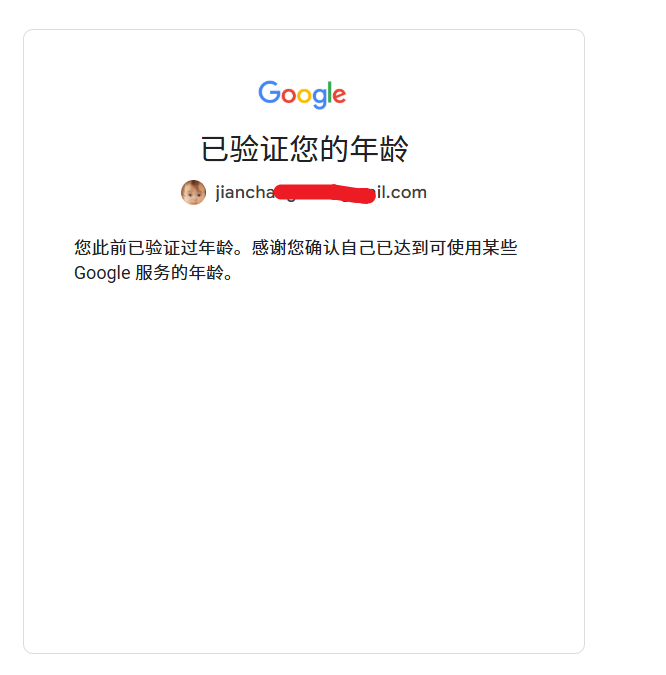
- 操作方法: 点击下方链接,登录你的谷歌账号,根据页面提示完成年龄验证。通常需要提供能证明年龄的身份文件照片。
- 验证链接: https://myaccount.google.com/age-verification?hl=zh_CN
- 注意: 审核可能需要一些时间,但部分用户反映这能解决一些疑难杂症。
2. 清理浏览器“战场”
有时候,浏览器中残留的旧缓存(Cache)和身份凭证(Cookies)会造成冲突,让Google“记住了”你之前失败的访问状态。
- 操作方法:
- 在你的浏览器设置中,找到“清除浏览数据”的选项。
- 选择清除所有时间的缓存图片和文件以及 Cookies 和其他网站数据。
- 彻底关闭浏览器,然后重新打开,再次尝试访问 Gemini。
- 快速测试: 你也可以先用浏览器的“无痕模式”或“隐私窗口”访问 Gemini,如果能成功,就说明是缓存问题,再回头执行上面的清理步骤。
3. 切换谷歌账号
在极少数情况下,问题可能出在你当前的谷歌账号上。例如,你可能因使用频率过高、或频繁触发了某些安全策略而被暂时限制。
- 操作方法: 登出当前的谷歌账号,换一个其他的谷歌账号登录,看看是否能正常使用 Gemini。如果切换后问题解决,说明就是原账号的问题。
解决 Gemini 访问问题的核心思路
记住这个排查流程,思路清晰,不走弯路:
网络优先,其他其次。
- 换节点:最快的第一反应。
- 换机场:解决根本性的网络质量问题。
- 再检查:在确保网络可靠的前提下,才考虑 年龄验证、清理缓存、换账号 这些小概率因素。
希望这份指南能帮你快速解决 permission denied 的烦恼,让你重新畅游在 AI 的世界里!
