从一个神秘的崩溃代码,看懂 FFmpeg 的“脾气”
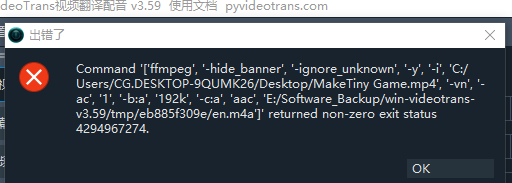
当你在处理视频时,突然弹出一个像 Command [...] returned non-zero exit status 4294967274 这样的错误,第一反应可能是茫然和困惑。这个巨大的数字看起来毫无规律,仿佛是宇宙射线导致的随机错误。然而,在计算机的世界里,几乎没有真正的随机。这个数字,正是解开问题谜团的关键线索。
解码神秘的错误 4294967274
首先,我们需要正确地“翻译”这个错误代码。4294967274 是一个以无符号32位整数形式呈现的数字。但程序(尤其是像 FFmpeg 这样用 C/C++ 编写的底层工具)的退出码通常被解释为有符号整数,用来区分成功(通常是 0)和各种失败(通常是负数)。
当我们把 4294967274 (十六进制 0xFFFFFFE2) 按照有符号32位整数(二进制补码)来解释时,它真正的含义是 -22。
在 POSIX 标准和许多操作系统中,错误码 -22 对应着一个非常明确的系统错误:EINVAL,即 Invalid Argument (无效参数)。
这意味着,ffmpeg.exe 在执行时收到了一个它无法理解或无法处理的参数,因此它拒绝继续执行并报告了 EINVAL 错误。
那么,这个“无效参数”究竟是哪个呢?我们来看软件试图执行的命令:
ffmpeg ... -i '.../MakeTiny Game.mp4' -vn -ac '1' ... -c:a 'aac' '.../en.m4a'这个命令的核心任务是:
-i '.../MakeTiny Game.mp4': 读取输入的视频文件(这是参数之一)。-vn: 忽略视频流 (No Video)。-c:a 'aac': 将音频流编码为 AAC 格式。'.../en.m4a': 输出一个纯音频文件。
整个命令的意图是:从视频中提取并转码音频。
通过排查,我们已经确认:
- FFmpeg 程序本身是完好的,处理其他视频文件正常。
- AAC 编码器是存在的。
- 文件路径、权限等外部环境均无问题。
所有线索都指向了同一个“嫌疑人”:作为输入参数的 MakeTiny Game.mp4 文件本身。FFmpeg 认为这个文件有问题,以至于将它当作了一个“无效参数”。
锁定真凶:损坏或非标准的输入文件
为什么一个存在的视频文件会被认为是“无效参数”?原因在于其内部结构。
最常见的原因:音频流损坏或编码异常 文件虽然包含音频轨道,但音频数据本身可能在某个地方存在损坏、编码不规范,或者包含了 FFmpeg 当前版本 AAC 编码器无法处理的特殊元数据。当 FFmpeg 读取到这段异常数据并尝试对其进行转码时,内部处理逻辑出错,最终导致了
EINVAL崩溃。这就像一位厨师拿到了一份配料表上写着“土豆”,但打开一看却是块石头的食材,他只能拒绝烹饪。次要可能:视频文件容器结构损坏 MP4 文件像一个集装箱(容器),里面装着视频流和音频流。如果这个“集装箱”的结构信息(例如
moov atom)损坏或不完整,FFmpeg 就无法正确找到或解析里面的音视频流,同样会认为这是一个无效的输入源。罕见可能:视频中根本没有音频流 虽然不如此案例常见,但如果视频文件本身是“哑巴”(不含任何音频轨道),而 FFmpeg 的某个特定版本在处理这种“提取空音频”的请求时存在 Bug,也可能导致
EINVAL错误,而不是更常见的“Stream not found”警告。
综合来看,音频流本身存在某种形式的损坏或不兼容性,是导致这次错误的根本原因。
解决方案:
- 诊断源文件:使用
ffprobe工具对文件进行“体检”,查看其详细的流信息,这可能会暴露一些警告或错误。bashffprobe -v error -show_streams "有问题的输入.mp4" - “清洗”文件:对文件进行一次无损的重新封装,这通常能修复容器层面的结构性问题。这个过程不重新编码,速度很快,就像把旧盒子里的东西拿出来,再放进一个崭新的标准盒子里。bash用这个“清洗”过后的
ffmpeg -i "有问题的输入.mp4" -c copy "干净的输出.mp4"干净的输出.mp4再去进行音频提取,往往就能成功。
防患于未然:FFmpeg 的三大黄金法则
上述案例告诉我们,问题的根源往往不在于工具本身,而在于我们喂给它的“原料”。为了避免重蹈覆辙,让我们来建立一套处理视频文件的“洁癖”标准。
法则一:驯服你的文件名和路径
计算机,尤其是命令行工具,喜欢简单和明确。复杂的文件名和路径是许多诡异问题的温床。
应该避免的:
- 空格:
My Awesome Video.mp4。虽然很多现代系统支持空格,但在脚本和某些程序中,它可能被错误地解析为多个参数,导致命令中断。 - 特殊字符:
&, !, @, #, $, %, ^, (, ), '等。这些在命令行中有特殊含义,需要复杂的转义才能正确使用。例如,Video & Audio.mp4里的&可能会让 shell 认为你要在后台执行命令。 - 非 ASCII 字符:
我的视频.mp4。虽然 UTF-8 编码已普及,但在某些老旧或配置不当的系统/终端中,中日韩等字符依然可能导致编码识别错误。 - 过长的路径:Windows 的默认路径长度限制约为 260 个字符。将文件放在层层嵌套的文件夹深处,尤其是在用户名很长的
Desktop或Downloads目录下,很容易触及此限制。
最佳实践:
- 命名规范:使用英文字母、数字、下划线
_和短横线-。推荐使用snake_case(如my_awesome_video.mp4) 或kebab-case(如my-awesome-video.mp4)。 - 路径简化:为您的项目创建一个简单、专用的工作目录,例如
D:\projects\video_editing\。将所有待处理和已处理的文件都放在这里。这不仅能避免路径问题,还能让你的工作流更有条理。
法则二:尊重源文件,“先体检,后手术”
“Garbage In, Garbage Out”(垃圾进,垃圾出)是编程界的至理名言,对视频处理同样适用。一个看似正常的视频文件,其内部可能暗藏玄机。
常见的“隐形杀手”:
- 可变帧率 (VFR):手机录制的视频常见。它的帧率是动态变化的,这在剪辑、同步音频或添加特效时会造成噩梦般的“音画不同步”问题。
- 非标准编码:虽然文件后缀是
.mp4,但内部可能封装了某些不常见的编码格式,导致兼容性问题。 - 文件损坏:下载中断、磁盘坏道等都可能导致文件末尾不完整或中间数据损坏。
- 流缺失:缺少必要的音频或视频流。
最佳实践:
- 使用
ffprobe进行体检:ffprobe是 FFmpeg 套件中的诊断工具。在处理任何文件前,先用它看一看:bash这条命令会清晰地列出文件的容器格式、时长、比特率,以及最重要的——它包含了哪些流(Stream)。你会看到ffprobe -v error -show_format -show_streams "your_video.mp4"codec_type=video和codec_type=audio的信息块,让你对文件结构一目了然。 - 标准化为“中间格式”:对于重要的项目,一个专业的流程是先将所有来源不一的素材统一转换为一个稳定的、易于编辑的格式。例如,将所有 VFR 视频转换为恒定帧率 (CFR):bash这就像在做大餐前,先把所有食材清洗、切配好,后续的“烹饪”过程才会流畅。
ffmpeg -i "input_vfr.mp4" -r 30 -c:a copy "output_cfr_30fps.mp4"
法则三:学会倾听 FFmpeg 的“心声”
当错误发生时,FFmpeg 默认的输出可能很简洁。但其实,它是一个非常“健谈”的程序,只要你愿意倾听。
最佳实践:
- 解锁详细日志:遇到问题时,不要使用
-hide_banner或-loglevel quiet等参数。相反,使用-loglevel debug或-loglevel verbose来获取最详尽的运行日志。bash这些日志会告诉你 FFmpeg 正在分析哪个数据包、应用哪个滤镜、遇到了什么警告。90% 的问题都能在这些详细信息中找到线索,将“神秘崩溃”变成“有据可查”的诊断。ffmpeg -loglevel debug -i "problem_video.mp4" ...
从一个令人费解的错误代码 4294967274 出发,我们不仅通过层层推理,将元凶锁定为输入视频文件内部的损坏或不兼容性,更重要的是,我们提炼出了一套能够举一反三的思维方式和工作流程。
下一次,当您面对 FFmpeg 或任何视频工具时,请记住这三条黄金法则:
- 保持命名和路径的简洁与干净。
- 处理前,先用
ffprobe检查文件的“健康状况”,并用ffmpeg -c copy对其进行“清洗”。 - 遇到困难时,打开详细日志,让工具告诉你它正在经历什么。
遵循这些原则,您会发现,FFmpeg 不再是一个难以捉摸的怪兽,而是一个逻辑清晰、功能强大且值得信赖的伙伴。
