你是否也曾满怀期待地在 VSCode 中安装了 Google 的 AI 编程神器——Gemini Code Assist,却在第一步就被“登录失败”无情地挡在门外?别灰心,你不是一个人。这个问题相当普遍,但好消息是,它通常很容易解决。
什么是 Gemini Code Assist?它为何值得你花时间解决登录问题?
在我们开始排错之前,先快速了解一下 Gemini Code Assist 的魅力所在。它不仅仅是一个简单的代码补全工具,更像一个集成在 VSCode 里的全能编程伙伴。它由 Google 最先进的 Gemini 模型驱动,能为你提供:
- 上下文感知的代码补全:它能理解你的代码意图,提供整段函数或逻辑块的建议。
- 代码解释与生成:选中一段代码,让它为你解释功能;或者用自然语言描述需求,让它为你生成代码。
- 错误检测与修复建议:实时发现潜在的 bug,并提供一键修复方案。
- 测试用例生成:自动为你的函数创建单元测试,保障代码质量。
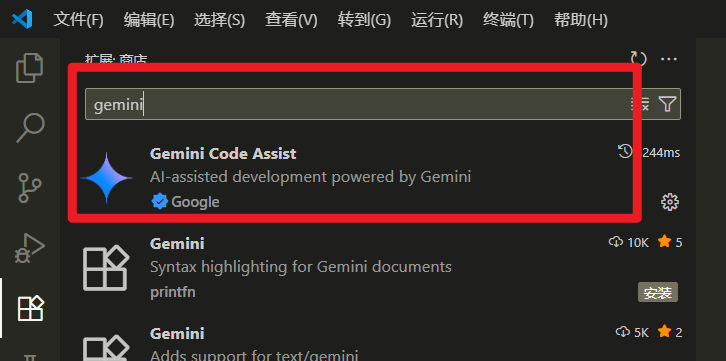
剖析登录失败的“元凶”:三大常见原因
登录失败通常并非玄学,而是由以下几个具体原因导致的:
- 核心依赖未就绪:Google Cloud API 未启用。这是最常见的原因。该扩展严重依赖 Google Cloud 服务,必须手动开启相关 API 权限。
- 网络环境与代理问题:不稳定的网络连接或开启了 VPN/代理,可能会干扰与 Google 服务器的验证通信。
- 软件兼容性问题:你正在使用的 VSCode 版本过旧,无法与最新版的扩展程序兼容。
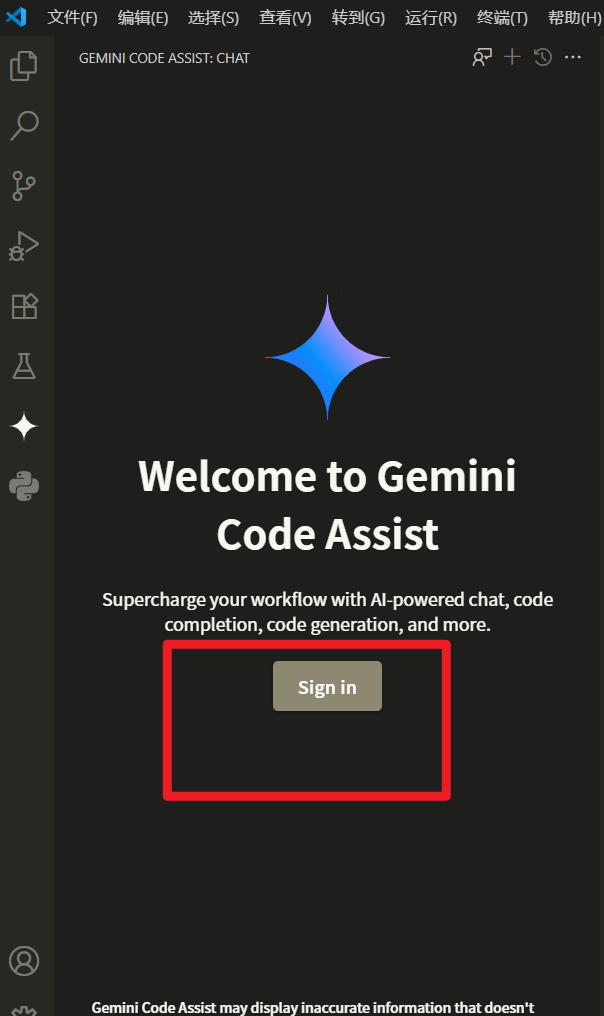
手把手排错:四步解决登录问题
第一步:启用核心 Google Cloud API(关键!)
这是最重要的一步,解决了 90% 以上的登录问题。
- 访问 Google Cloud API 库:打开浏览器,前往 Google Cloud API Library。
- 登录正确的账号:确保你登录的是与 VSCode 尝试登录时所用的同一个 Google 账号。
- 选择或创建项目:
- 如果已有项目,直接选择即可。
- 如果没有,Google 会引导你创建一个新项目。只需输入一个易于记忆的名称(例如
MyGeminiProject),然后点击创建。
- 搜索并启用 API:在顶部的搜索框中,输入
gemini并搜索。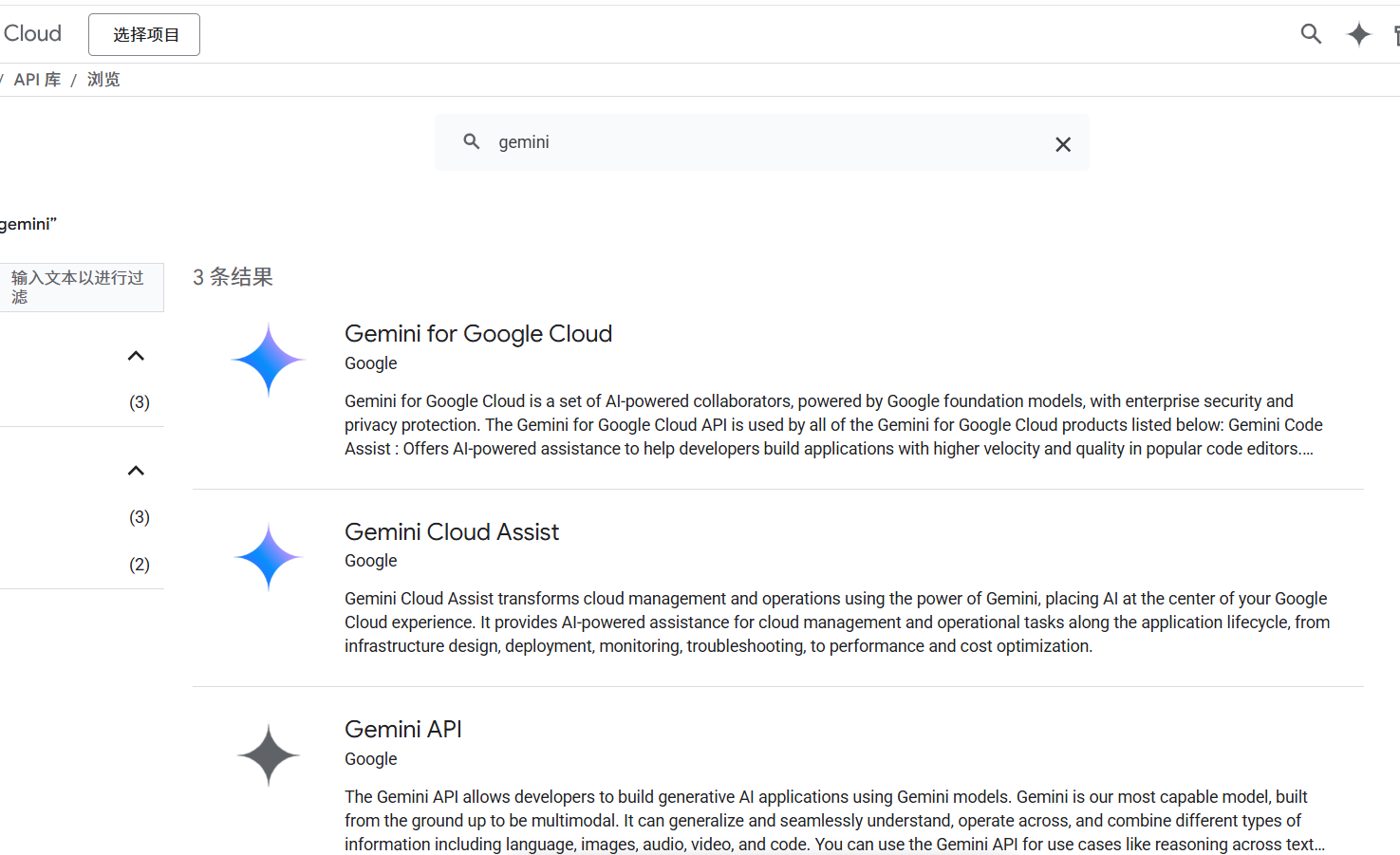
- 点击“启用” (Enable):在搜索结果中找到 如图3个API,点击进入详情页,然后点击蓝色的 “启用” 按钮。等待几分钟,让后台完成配置。
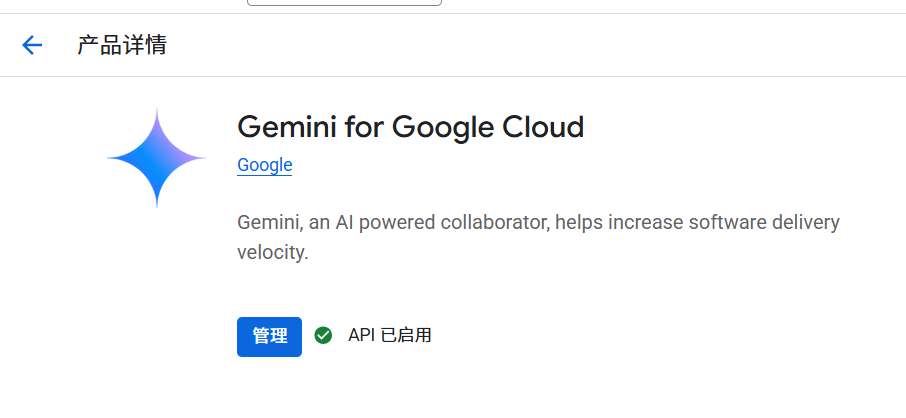
- 返回 VSCode:完成上述操作后,回到 VSCode,完全关闭并重启软件,然后再次尝试登录。
第二步:检查网络连接与代理设置
- 确保网络稳定:尝试访问
google.com或cloud.google.com,检查是否能正常打开。 - 代理/VPN:如果使用了vpn软件,可尝试自动配置系统代理,然后重试。
第三步:更新你的 VSCode
- 检查更新:在 VSCode 中,点击菜单栏的 “帮助” (Help) > “检查更新” (Check for Updates)。
- 安装并重启:如果检测到新版本,请立即安装。新版本通常修复了已知的兼容性 bug,并对扩展有更好的支持。
成功登录后,解锁编程新体验
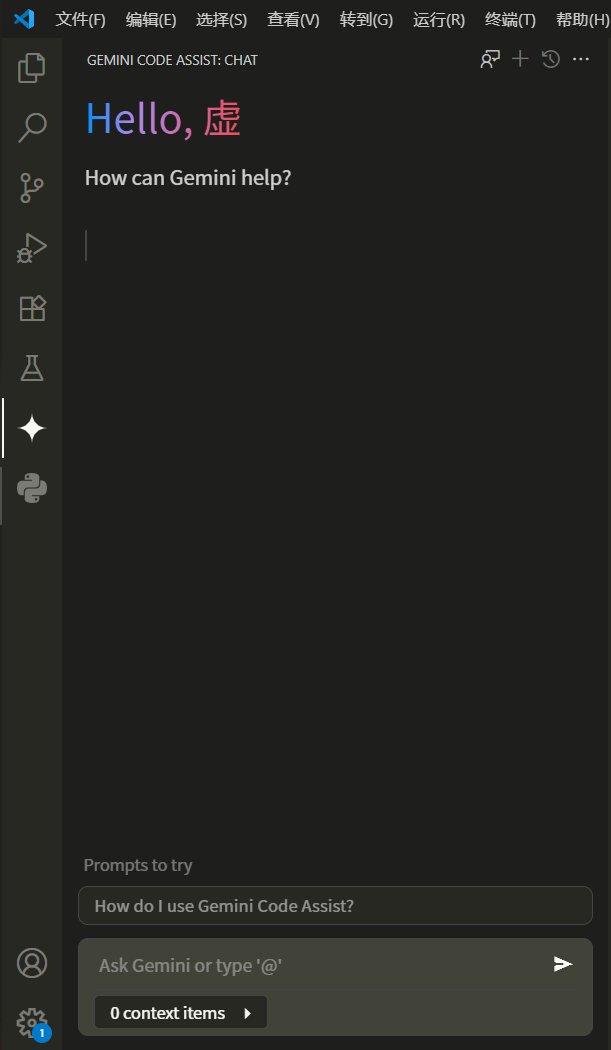
一旦你成功解决了登录问题,Gemini Code Assist 的强大功能将尽在掌握。无论是快速生成代码、理解复杂逻辑,还是编写测试用例,它都将成为你不可或缺的编程利器。这不仅意味着开发效率的飞跃,更代表着一种全新的、更智能的工作方式。
