解密 Pip 安装之路 从 ParseException 到 SSLError 再到 C++ 编译错误的完整排错指南
如果你正在阅读这篇文章,很可能你刚刚在命令行中满怀信心地敲下了 pip install -r requirements.txt,却被一屏幕刺眼的红色错误信息泼了一盆冷水。别灰心,你并不孤单。设置 Python 项目环境,尤其是在处理复杂的依赖(如开源AI项目等)时,遇到各种错误是家常便饭。
本文将通过一个真实的排错案例,带你一步步攻克三个在 pip 安装过程中最常见的“拦路虎”。让我们从第一次失败开始。
关卡一:语法陷阱 - ParseException: Expected string_end, found '['
症状:
当你运行 pip install 时,终端立即抛出如下错误:
ERROR: Exception:
Traceback (most recent call last):
...
pip._vendor.pyparsing.exceptions.ParseException: Expected string_end, found '[' (at char 11), (line:1, col:12)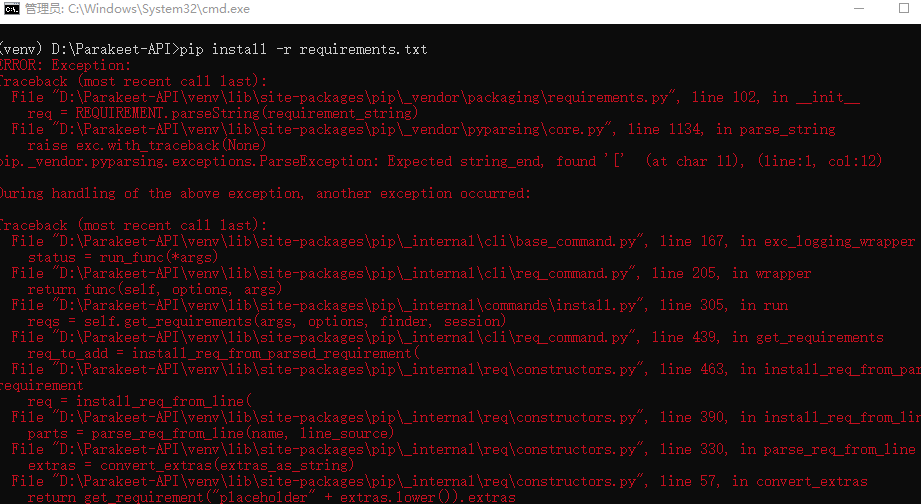
诊断:
这个错误的核心是 ParseException,即“解析异常”。它告诉我们 pip 在读取你的 requirements.txt 文件时,遇到了它无法理解的语法。错误信息 Expected string_end, found '[' 意味着 pip 认为某一行应该结束了,但却意外地看到了一个左中括号 [。
让我们检查一下 requirements.txt 文件:
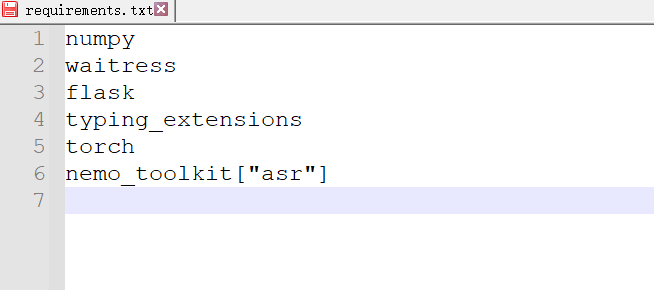 问题就出在最后一行。在
问题就出在最后一行。在 requirements.txt 文件中,为包指定“额外依赖”(extras)时,不应该在包名和中括号周围使用引号。这种带引号的写法 pip 无法正确解析。
治疗方案:
编辑你的 requirements.txt 文件,去掉多余的引号。
修改前:
nemo_toolkit["asr"]修改后:
nemo_toolkit[asr]保存文件,我们再次尝试。好了,第一个问题解决!
关卡二:网络高墙 - SSLError 与连接超时
症状:
解决了语法问题后,你再次运行安装命令,但终端开始出现大量 WARNING 和 ERROR,最终以失败告终:
WARNING: Retrying (...) after connection broken by 'SSLError(SSLError(8, 'EOF occurred in violation of protocol ...'))'
...
Could not fetch URL https://pypi.org/simple/numpy/: There was a problem confirming the ssl certificate...
...
ERROR: Could not find a version that satisfies the requirement numpy (from versions: none)
ERROR: No matching distribution found for numpy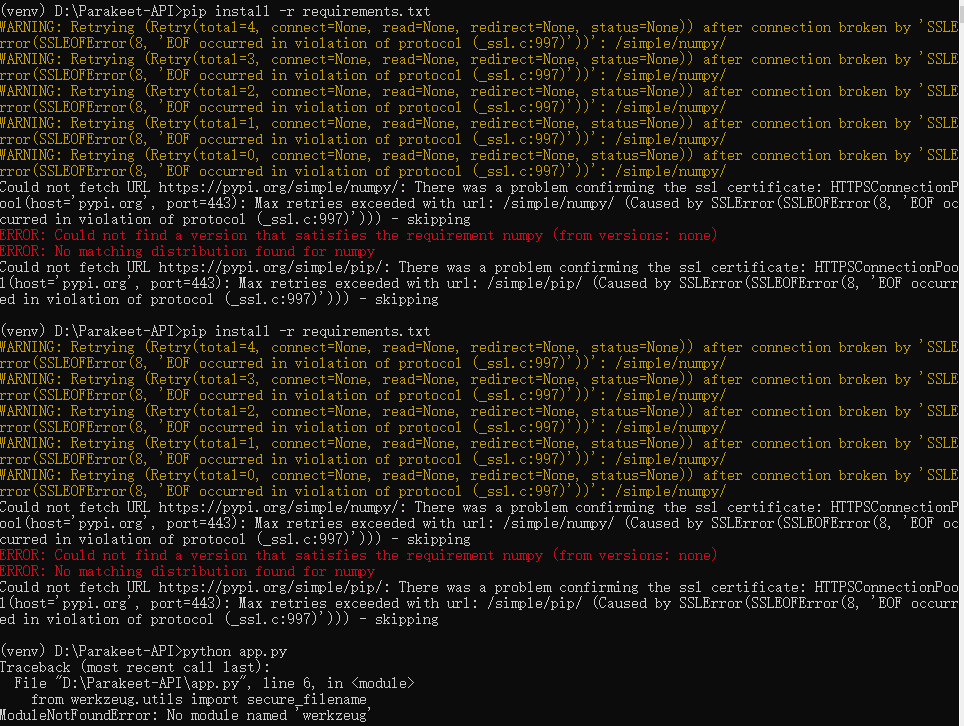
诊断:
这次的敌人是网络。SSLError 和 connection broken 表明你的计算机在与 pip 的官方包服务器 pypi.org 建立安全连接(HTTPS)时遇到了麻烦。这通常有两个主要原因:
- 网络限制:尤其在中国大陆地区,访问国外服务器(如
pypi.org)可能会不稳定或受到干扰,导致连接中断。 - 代理问题:如果你正在使用代理软件,它可能会替换掉网站的 SSL 证书,如果这个证书不被你的系统信任,
pip就会出于安全考虑拒绝连接。
因为连接失败,pip 根本无法获取包的版本列表,所以它会报告 from versions: none(版本:无),最终导致找不到任何匹配的发行版。
治疗方案:
双管齐下,解决网络问题。
- (如果使用代理)关闭代理:最直接的方法是暂时关闭你的代理软件,排除其对 SSL 证书的干扰。
- 更换为国内镜像源:这是解决访问速度和稳定性的终极法宝。在
pip命令后添加-i参数,指定一个国内的镜像服务器。
现在,让我们用“组合拳”来执行命令:
# -i 参数指定使用清华大学的镜像源
pip install -r requirements.txt -i https://pypi.tuna.tsinghua.edu.cn/simple一些常用的国内镜像源:
- 清华大学:
https://pypi.tuna.tsinghua.edu.cn/simple - 阿里云:
https://mirrors.aliyun.com/pypi/simple/ - 中国科技大学:
https://pypi.mirrors.ustc.edu.cn/simple/
执行后,你会发现下载速度飞快,SSLError 也消失了。眼看就要成功了,但……
关卡三:编译迷局 - Microsoft Visual C++ 14.0 is required
症状:
安装过程顺利进行了一段时间,但在安装某个特定的包(例如本例中的 texterrors)时,又弹出了新的错误:
Running setup.py install for texterrors ... error
...
building 'texterrors_align' extension
error: Microsoft Visual C++ 14.0 or greater is required. Get it with "Microsoft C++ Build Tools": https://visualstudio.microsoft.com/visual-cpp-build-tools/
...
error: legacy-install-failure诊断:
这个错误非常明确:你的系统缺少 C++ 编译环境。
许多高性能的 Python 库(特别是科学计算库)的核心部分是用 C 或 C++ 编写的,以获得极致的运行速度。pip 在安装这些库时,会首先尝试下载一个已经为你编译好的版本(称为 Wheel 文件,.whl)。但如果找不到适合你系统(如 Windows + Python 3.10)的预编译版本,pip 就会下载源代码,并尝试在你的电脑上现场编译。
要在 Windows 上编译 C++ 代码,就必须安装微软官方的 C++ 构建工具。因为你的系统上没有,所以编译失败。
治疗方案:
按照错误提示,安装所需的编译工具。
- 访问并下载:打开错误信息中的链接 Microsoft C++ Build Tools,下载安装程序。
- 选择安装组件:运行下载的
vs_buildtools.exe。在“工作负荷(Workloads)”标签页中,务必勾选 “使用 C++ 的桌面开发 (Desktop development with C++)”。 - 安装:点击安装并耐心等待。这会下载几个GB的文件。
- 重启:安装完成后,最好重启电脑,或至少关闭所有命令行窗口再重新打开,以确保环境生效。
发起总攻:
现在,你的系统已经万事俱备。重新打开一个命令行窗口,激活你的虚拟环境,执行我们最终的、完美的安装命令:
pip install -r requirements.txt -i https://pypi.tuna.tsinghua.edu.cn/simple这一次,当 pip 再次需要编译 texterrors 时,它会成功找到 C++ 编译器,顺利完成任务。片刻之后,你将看到期待已久的 Successfully installed ...。
这次旅程告诉我们,pip 的错误信息虽然看起来复杂,但它们往往是诚实的向导。学会仔细阅读它们,理解其背后的含义,你就能从一个被动的错误接收者,转变为一个主动的问题解决者。
希望这篇指南能为你未来的 Python 之旅扫清一些障碍。祝你编码愉快!
