Fix Gemini! The Ultimate Troubleshooting Guide for "Failed to list models: permission denied" Region Restrictions
Excited to try Google Gemini, but met with the cold error Failed to list models: permission denied and a frustrating region restriction page?
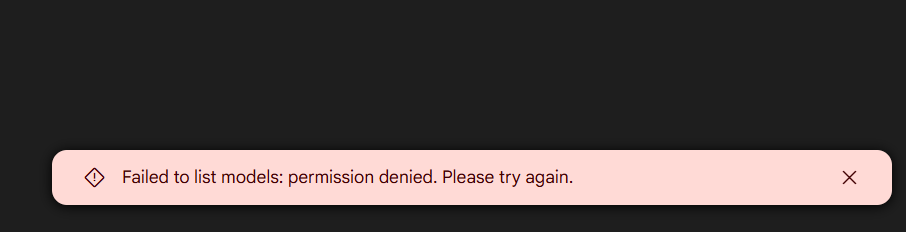
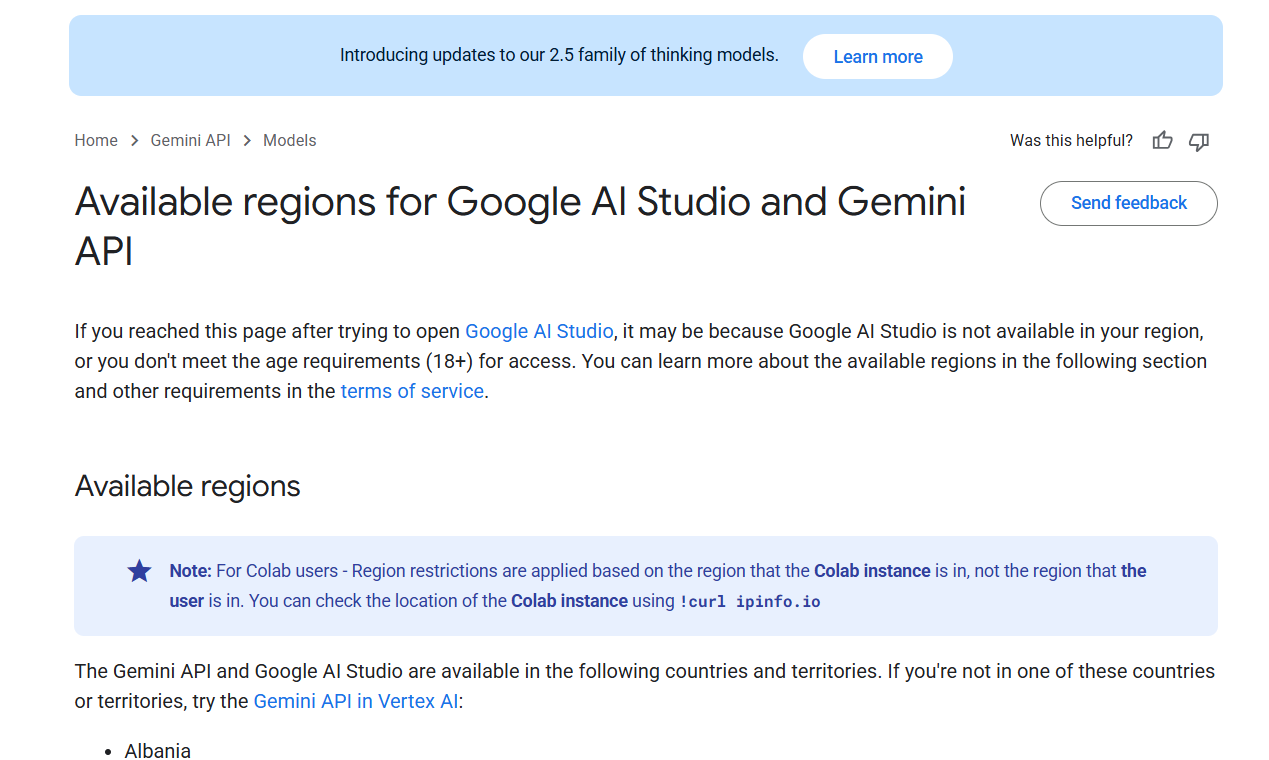
Don't lose hope or question your life choices. This issue is very common, but the good news is that it's usually easy to fix. This guide will walk you through the most common causes step by step until you successfully use Gemini.
Step 1: Don't Panic—99.9% of the Time, It's Your "Proxy"
Remember this: When you encounter Gemini region restrictions, the first and almost always the only thing to suspect is your network proxy tool (commonly called a "proxy" or "VPN").
Google enforces region restrictions very strictly. It detects the source of the IP address you use to access its services. If your proxy IP is shared by many users or comes from known data centers (instead of real residential networks), it's easily identified and blocked by Google. This is often called a "dirty IP" or "contaminated IP."
Here's what you need to do—a simple three-step process:
1. Switch Nodes Immediately
This is the fastest and most direct solution. Don't stubbornly stick to one node.
- How to do it: Open your proxy tool and switch to a different node, especially those located in Gemini-supported regions (like the US, UK, Singapore, Japan, Taiwan, etc.).
- Tip: Some proxy services label node types, such as "native IP," "residential IP," or "home broadband." Try these first.
2. Test All Available Nodes One by One
If switching a few nodes doesn't work, be patient. A service provider might offer dozens or even hundreds of nodes, and the ones that are blocked are usually the popular, heavily abused ones.
- How to do it: Go through all the available nodes from your provider one by one. After each switch, completely close your browser and reopen the Gemini page to test.
- Mantra: "Brute force works wonders." As long as your provider isn't too poor, there's likely a "lucky node" that will let you connect.
3. The Ultimate Solution: Change Your "Proxy Provider"
If you've tried every single node and still can't access Gemini, the problem is almost certainly with your proxy provider.
- Reason: Extremely cheap providers (e.g., a few dollars per month) often use low-quality, heavily shared data center IPs to cut costs. These IPs are frequently on Google's blacklist.
- Solution: Ditch your current provider and choose one with a better reputation and higher quality.
- How to choose:
- Avoid cheap, disposable monthly services.
- Look for providers that offer "home broadband," "residential IP," or "native IP" nodes. These IPs are closer to real users and are much less likely to be blocked.
- Although slightly more expensive, the stability and availability will be worth it.
Step 2: If Your Network Is Fine, Try These "Less Common" but Possible Solutions
Although network issues are the main cause, if you're confident your proxy is reliable (e.g., self-hosted or high-quality home broadband), or if the above methods didn't work, check these rare scenarios.
1. Google Account Age Verification
AI services often have age restrictions. If your Google account has never undergone age verification, you might face restrictions when accessing certain services.
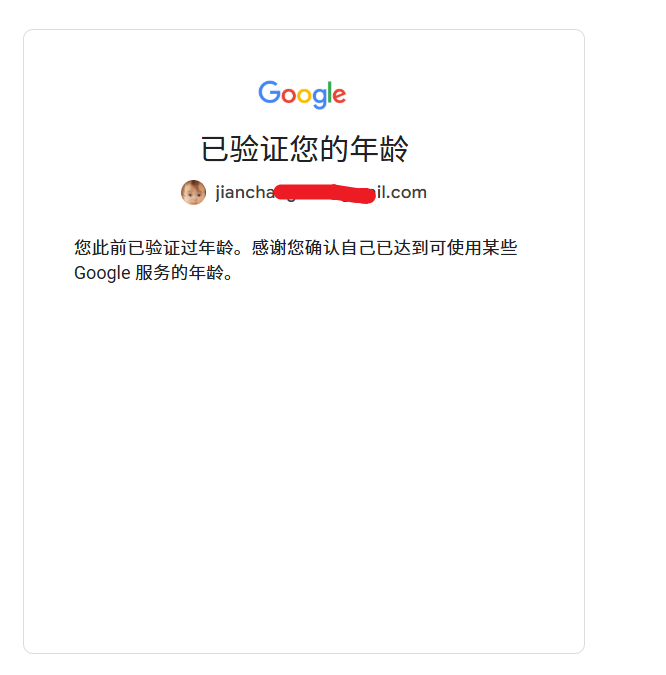
- How to do it: Click the link below, log in to your Google account, and follow the prompts to complete age verification. This usually requires uploading a photo of an ID that proves your age.
- Verification link: https://myaccount.google.com/age-verification?hl=zh_CN
- Note: The review process might take some time, but some users report that this resolves tricky issues.
2. Clear Your Browser's "Battlefield"
Sometimes, old cache and cookies can cause conflicts, making Google "remember" your previous failed access attempts.
- How to do it:
- In your browser settings, find the option to "Clear browsing data."
- Choose to clear Cached images and files and Cookies and other site data for all time.
- Completely close the browser, then reopen it and try accessing Gemini again.
- Quick test: You can also try accessing Gemini in your browser's "Incognito" or "Private" window first. If it works, it's a cache issue, and you should perform the clearing steps above.
3. Switch Google Accounts
In rare cases, the problem might be with your current Google account. For example, you might be temporarily restricted due to high usage frequency or triggering security policies.
- How to do it: Log out of your current Google account and log in with a different one to see if Gemini works. If switching accounts fixes the issue, the problem was with the original account.
Core Strategy for Fixing Gemini Access Issues
Remember this troubleshooting flow to stay clear and avoid detours:
Network first, everything else second.
- Switch nodes: Your quickest first response.
- Change providers: Solve the fundamental network quality issue.
- Then check other factors: Only after ensuring your network is reliable, consider age verification, clearing cache, and switching accounts as low-probability factors.
We hope this guide helps you quickly resolve the permission denied frustration and gets you back to exploring the world of AI!
