Have you ever eagerly installed Google's AI programming tool—Gemini Code Assist—in VSCode, only to be blocked by a "Login Failed" message right at the first step? Don't worry, you're not alone. This issue is quite common, but the good news is, it's usually easy to fix.
What is Gemini Code Assist? Why is it worth your time to solve the login issue?
Before we start troubleshooting, let's quickly understand the appeal of Gemini Code Assist. It's not just a simple code completion tool; it's more like an all-in-one programming partner integrated into VSCode. Powered by Google's most advanced Gemini model, it can provide:
- Context-aware code completion: It understands your code intent and suggests entire functions or logic blocks.
- Code explanation and generation: Select a piece of code and have it explain its function, or describe your needs in natural language to generate code.
- Error detection and fix suggestions: Detects potential bugs in real-time and offers one-click solutions.
- Test case generation: Automatically creates unit tests for your functions to ensure code quality.
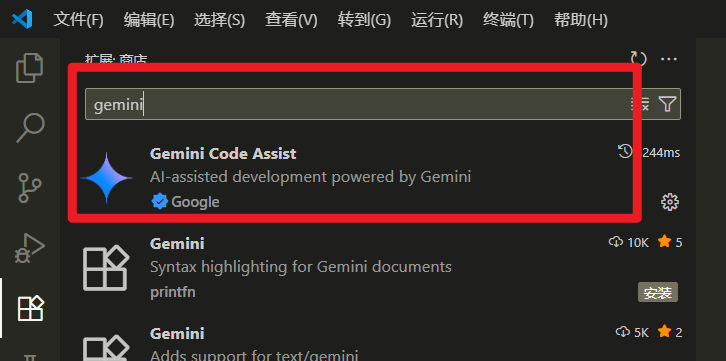
Analyzing the "Culprits" of Login Failures: Three Common Causes
Login failures are usually not mysterious; they're often caused by the following specific reasons:
- Core dependencies not ready: Google Cloud API not enabled. This is the most common cause. The extension heavily relies on Google Cloud services, and you must manually enable the relevant API permissions.
- Network environment and proxy issues: Unstable network connections or enabled VPN/proxy may interfere with the authentication communication with Google servers.
- Software compatibility issues: Your VSCode version is outdated and incompatible with the latest version of the extension.
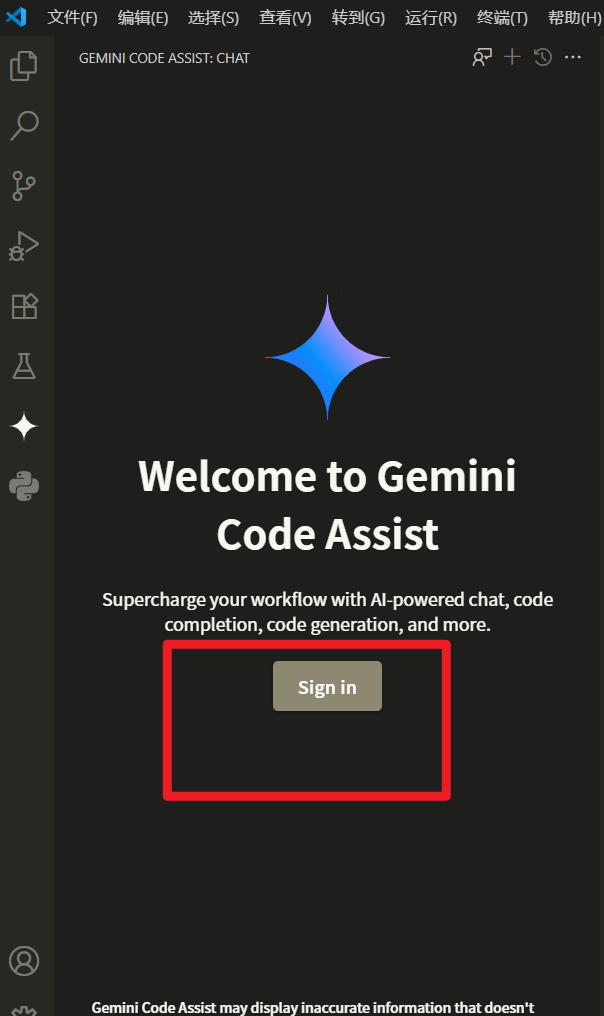
Step-by-Step Troubleshooting: Four Steps to Solve Login Issues
Step 1: Enable Core Google Cloud APIs (Crucial!)
This is the most important step and solves over 90% of login issues.
- Access the Google Cloud API Library: Open your browser and go to the Google Cloud API Library.
- Log in with the correct account: Make sure you're logged in with the same Google account you're using to log in from VSCode.
- Select or create a project:
- If you already have a project, simply select it.
- If not, Google will guide you to create a new one. Just enter an easy-to-remember name (e.g.,
MyGeminiProject) and click Create.
- Search and enable APIs: In the top search bar, type
geminiand search.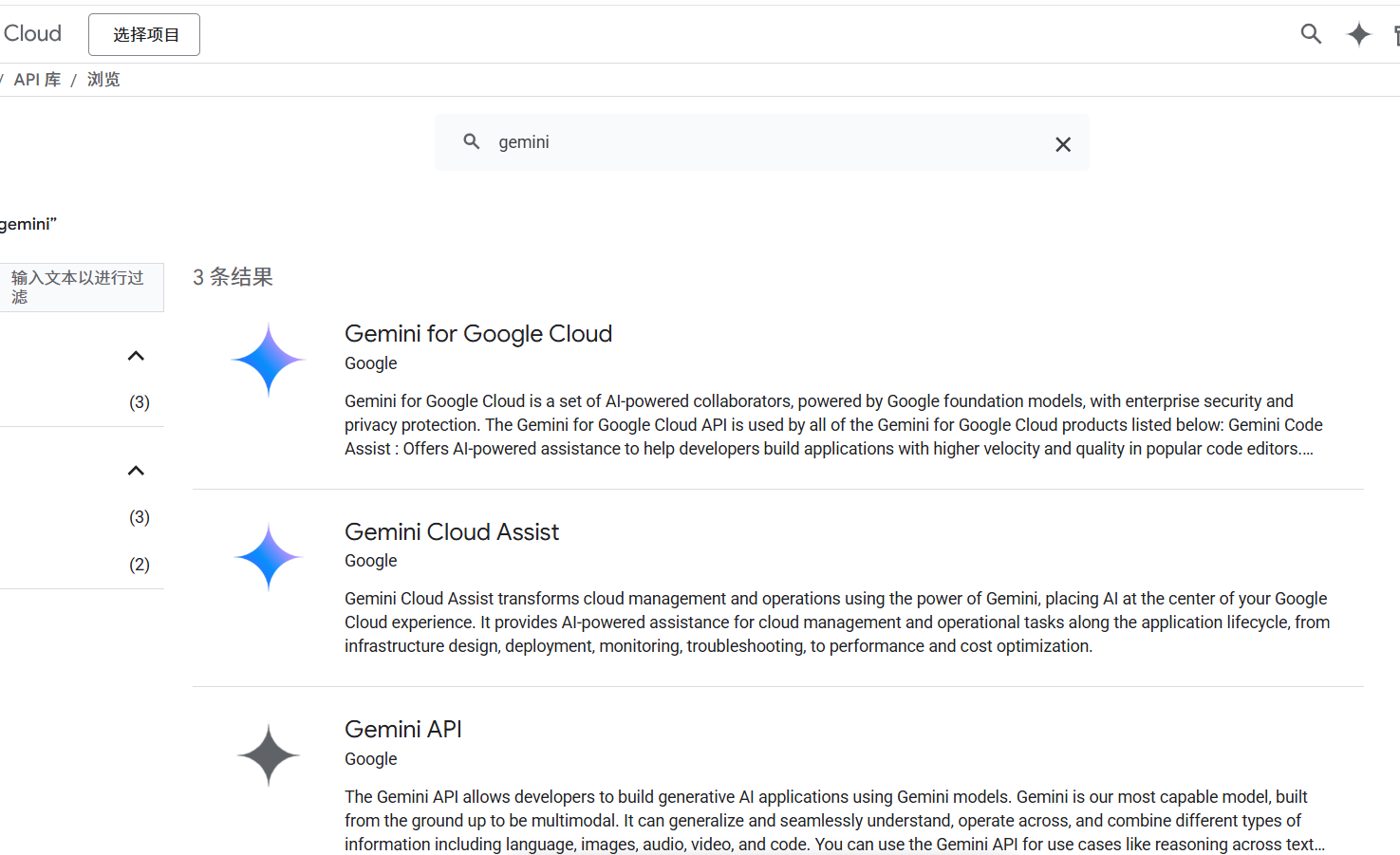
- Click "Enable": In the search results, find the 3 APIs as shown in the image, click into their details, and then click the blue "Enable" button. Wait a few minutes for the backend to complete the configuration.
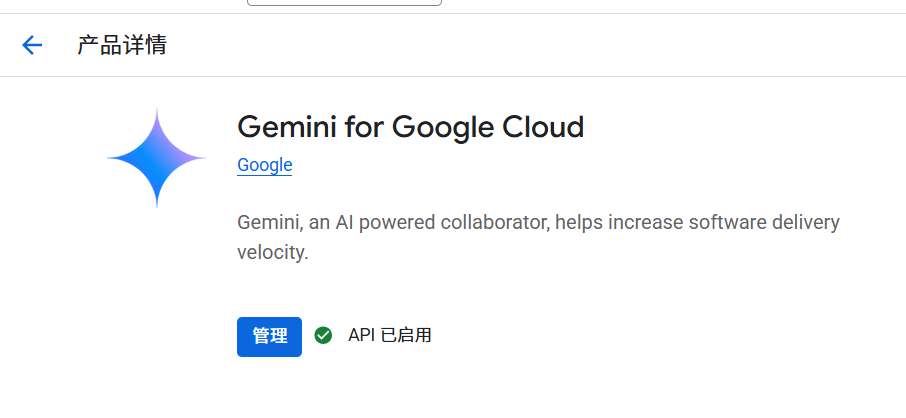
- Return to VSCode: After completing the above steps, go back to VSCode, close and restart the software completely, then try logging in again.
Step 2: Check Network Connection and Proxy Settings
- Ensure stable network: Try accessing
google.comorcloud.google.comto check if they load normally. - Proxy/VPN: If you're using VPN software, try configuring the system proxy automatically and then retry.
Step 3: Update Your VSCode
- Check for updates: In VSCode, click on the menu bar "Help" > "Check for Updates".
- Install and restart: If a new version is detected, install it immediately. New versions often fix known compatibility bugs and offer better support for extensions.
After Successful Login: Unlock a New Programming Experience
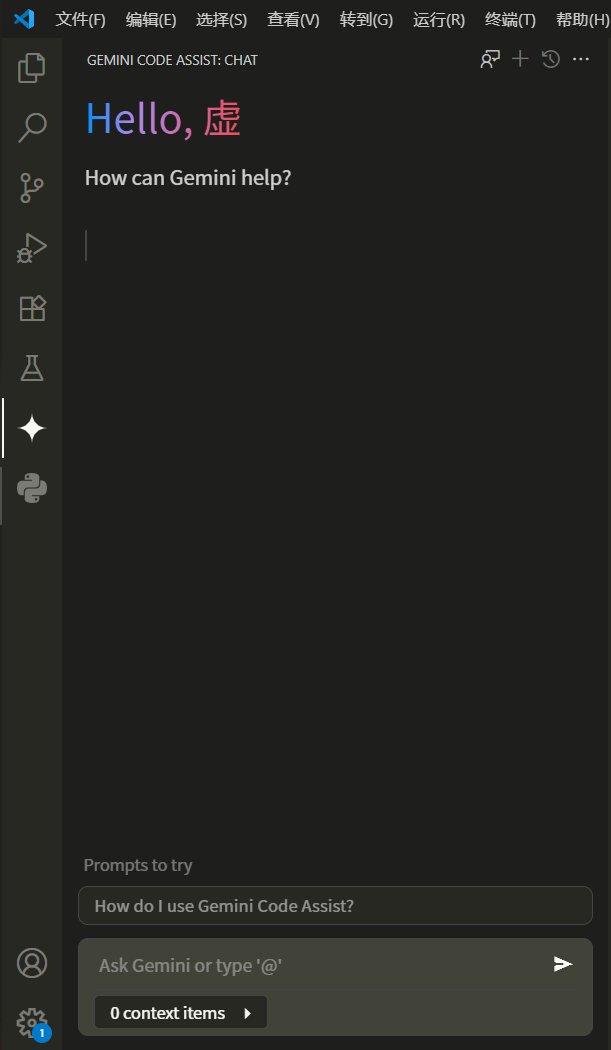
Once you successfully resolve the login issue, the powerful features of Gemini Code Assist will be at your fingertips. Whether it's quickly generating code, understanding complex logic, or writing test cases, it will become an indispensable tool in your programming arsenal. This not only means a leap in development efficiency but also represents a new, smarter way of working.
