Decoding the Pip Installation Journey: A Complete Troubleshooting Guide from ParseException to SSLError to C++ Compilation Errors
If you're reading this, you've probably just confidently typed pip install -r requirements.txt into the command line, only to be hit with a screen full of glaring red error messages. Don't lose heart—you're not alone. Setting up Python project environments, especially when dealing with complex dependencies (like open-source AI projects), often involves encountering various errors.
This article will walk you through a real troubleshooting case, guiding you step-by-step to overcome three of the most common "roadblocks" during pip installation. Let's start with the first failure.
Level 1: Syntax Trap - ParseException: Expected string_end, found '['
Symptoms:
When you run pip install, the terminal immediately throws an error like this:
ERROR: Exception:
Traceback (most recent call last):
...
pip._vendor.pyparsing.exceptions.ParseException: Expected string_end, found '[' (at char 11), (line:1, col:12)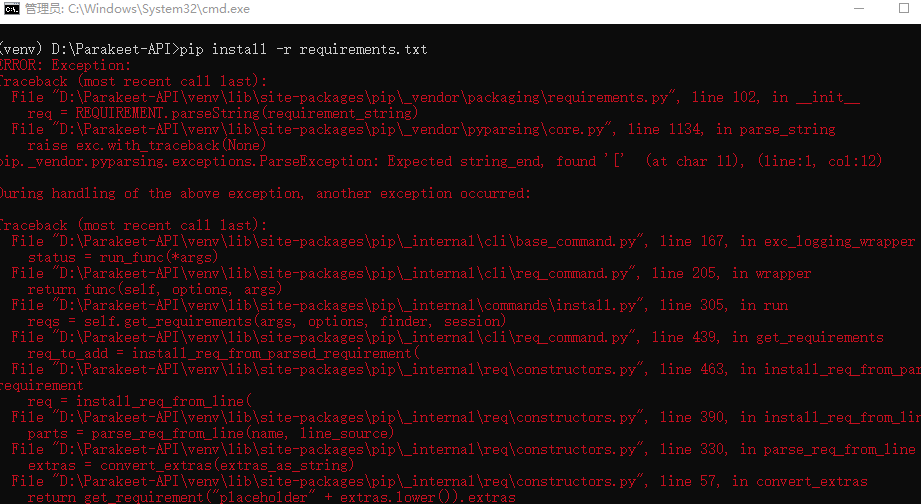
Diagnosis:
The core of this error is ParseException, meaning "parsing exception." It indicates that pip encountered syntax it couldn't understand while reading your requirements.txt file. The error message Expected string_end, found '[' means pip expected a line to end but unexpectedly found a left square bracket [.
Let's check the requirements.txt file:
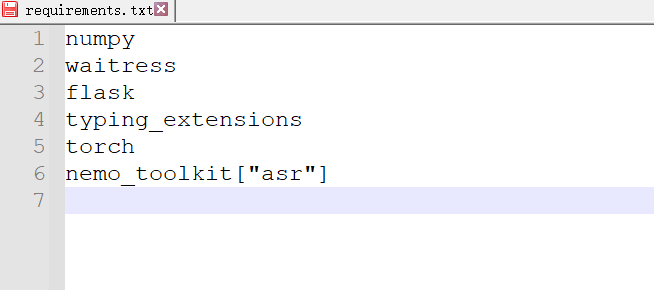 The problem lies in the last line. In a
The problem lies in the last line. In a requirements.txt file, when specifying "extras" for a package, you should not use quotes around the package name and brackets. pip cannot correctly parse this quoted format.
Treatment Plan:
Edit your requirements.txt file to remove the extra quotes.
Before:
nemo_toolkit["asr"]After:
nemo_toolkit[asr]Save the file and try again. Great, the first problem is solved!
Level 2: Network Barrier - SSLError and Connection Timeouts
Symptoms:
After fixing the syntax issue, you run the install command again, but the terminal starts showing numerous WARNING and ERROR messages, ultimately failing:
WARNING: Retrying (...) after connection broken by 'SSLError(SSLError(8, 'EOF occurred in violation of protocol ...'))'
...
Could not fetch URL https://pypi.org/simple/numpy/: There was a problem confirming the ssl certificate...
...
ERROR: Could not find a version that satisfies the requirement numpy (from versions: none)
ERROR: No matching distribution found for numpy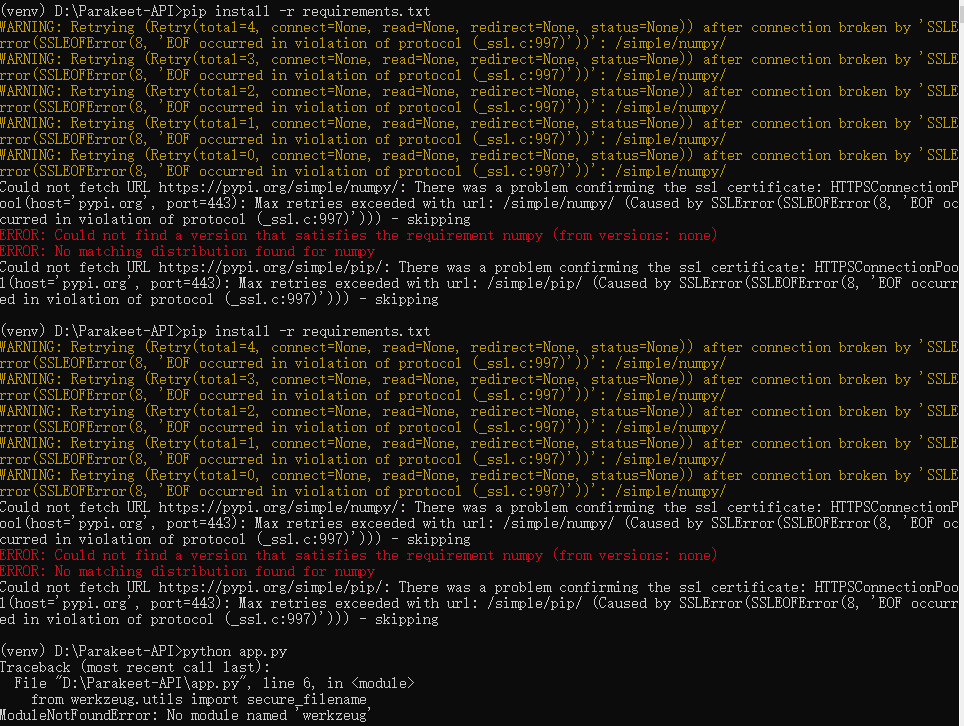
Diagnosis:
This time, the enemy is the network. SSLError and connection broken indicate that your computer is having trouble establishing a secure connection (HTTPS) with pip's official package server, pypi.org. This is typically due to two main reasons:
- Network Restrictions: Especially in mainland China, accessing foreign servers (like
pypi.org) can be unstable or subject to interference, causing connection drops. - Proxy Issues: If you're using proxy software, it might replace the website's SSL certificate. If this certificate isn't trusted by your system,
pipwill refuse the connection for security reasons.
Because the connection fails, pip can't retrieve the package version list at all, so it reports from versions: none, ultimately leading to no matching distribution found.
Treatment Plan:
Tackle the network issue with a two-pronged approach.
- (If using a proxy) Turn off the proxy: The most direct method is to temporarily disable your proxy software to eliminate its interference with SSL certificates.
- Switch to a domestic mirror source: This is the ultimate solution for improving access speed and stability. Add the
-iparameter to thepipcommand to specify a domestic mirror server.
Now, let's execute the command with this "combo":
# The -i parameter specifies using Tsinghua University's mirror source
pip install -r requirements.txt -i https://pypi.tuna.tsinghua.edu.cn/simpleSome commonly used domestic mirror sources:
- Tsinghua University:
https://pypi.tuna.tsinghua.edu.cn/simple - Alibaba Cloud:
https://mirrors.aliyun.com/pypi/simple/ - University of Science and Technology of China:
https://pypi.mirrors.ustc.edu.cn/simple/
After executing, you'll notice fast download speeds and the disappearance of SSLError. It looks like success is near, but...
Level 3: Compilation Puzzle - Microsoft Visual C++ 14.0 is required
Symptoms:
The installation progresses smoothly for a while, but when installing a specific package (like texterrors in this example), a new error pops up:
Running setup.py install for texterrors ... error
...
building 'texterrors_align' extension
error: Microsoft Visual C++ 14.0 or greater is required. Get it with "Microsoft C++ Build Tools": https://visualstudio.microsoft.com/visual-cpp-build-tools/
...
error: legacy-install-failureDiagnosis:
This error is very clear: Your system lacks a C++ compilation environment.
Many high-performance Python libraries (especially scientific computing libraries) have core parts written in C or C++ for maximum speed. When pip installs these libraries, it first tries to download a pre-compiled version for your system (called a Wheel file, .whl). But if it can't find a pre-compiled version compatible with your system (e.g., Windows + Python 3.10), pip will download the source code and attempt to compile it locally on your machine.
To compile C++ code on Windows, you must install Microsoft's official C++ build tools. Since your system doesn't have them, the compilation fails.
Treatment Plan:
Follow the error prompt to install the required compilation tools.
- Visit and Download: Open the link in the error message: Microsoft C++ Build Tools, and download the installer.
- Select Installation Components: Run the downloaded
vs_buildtools.exe. On the "Workloads" tab, be sure to check "Desktop development with C++". - Install: Click install and wait patiently. This will download several GB of files.
- Restart: After installation completes, it's best to restart your computer, or at least close all command-line windows and reopen them to ensure the environment takes effect.
Final Assault:
Now, your system is fully prepared. Reopen a command-line window, activate your virtual environment, and execute our final, perfected install command:
pip install -r requirements.txt -i https://pypi.tuna.tsinghua.edu.cn/simpleThis time, when pip needs to compile texterrors again, it will successfully find the C++ compiler and complete the task. After a moment, you'll see the long-awaited Successfully installed ....
This journey teaches us that while pip error messages may look complex, they are often honest guides. Learning to read them carefully and understand their underlying meaning can transform you from a passive recipient of errors into an active problem-solver.
We hope this guide clears some obstacles for your future Python journeys. Happy coding!
