Batch Subtitle Translation
This feature allows importing local subtitles for editing and modification, then exporting the modified subtitles back to your device. It supports three subtitle formats: srt, vtt, and ass.
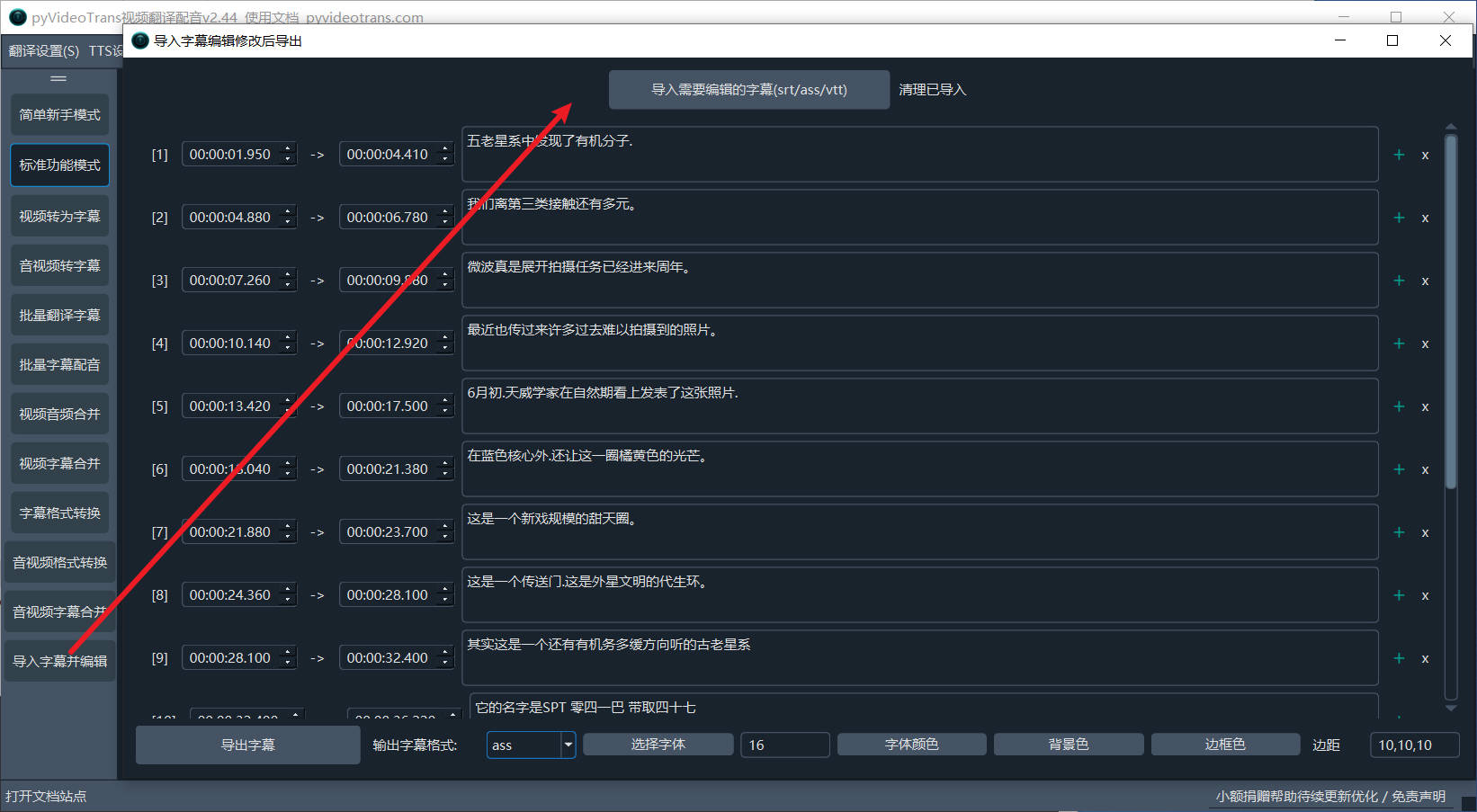
How to Use
- Click the import button or drag and drop a subtitle file into the blank area. The system will automatically render and create editable elements for each subtitle line.
- You can adjust the start time, end time, and text of each subtitle line, delete a line, or add a new subtitle line.
- At the bottom, you can choose the export format for the subtitles. When selecting the ass format, you can set the exported font, font size, text color, background color, border color, and the margins from the left, right, and bottom edges of the screen.
Notes:
- The support for text background color and border color varies across different media players and may not be displayed.
- Only one subtitle file can be imported at a time.
Translation Feature
To make it easier for users to edit subtitles and compare the original text with the translated version, we have added a translation feature in the subtitle editing window. The translated text will automatically appear below the original text, allowing users to make adjustments intuitively. After modifications, users can choose to export subtitles in the target language, bilingual subtitles, or the original language subtitles.
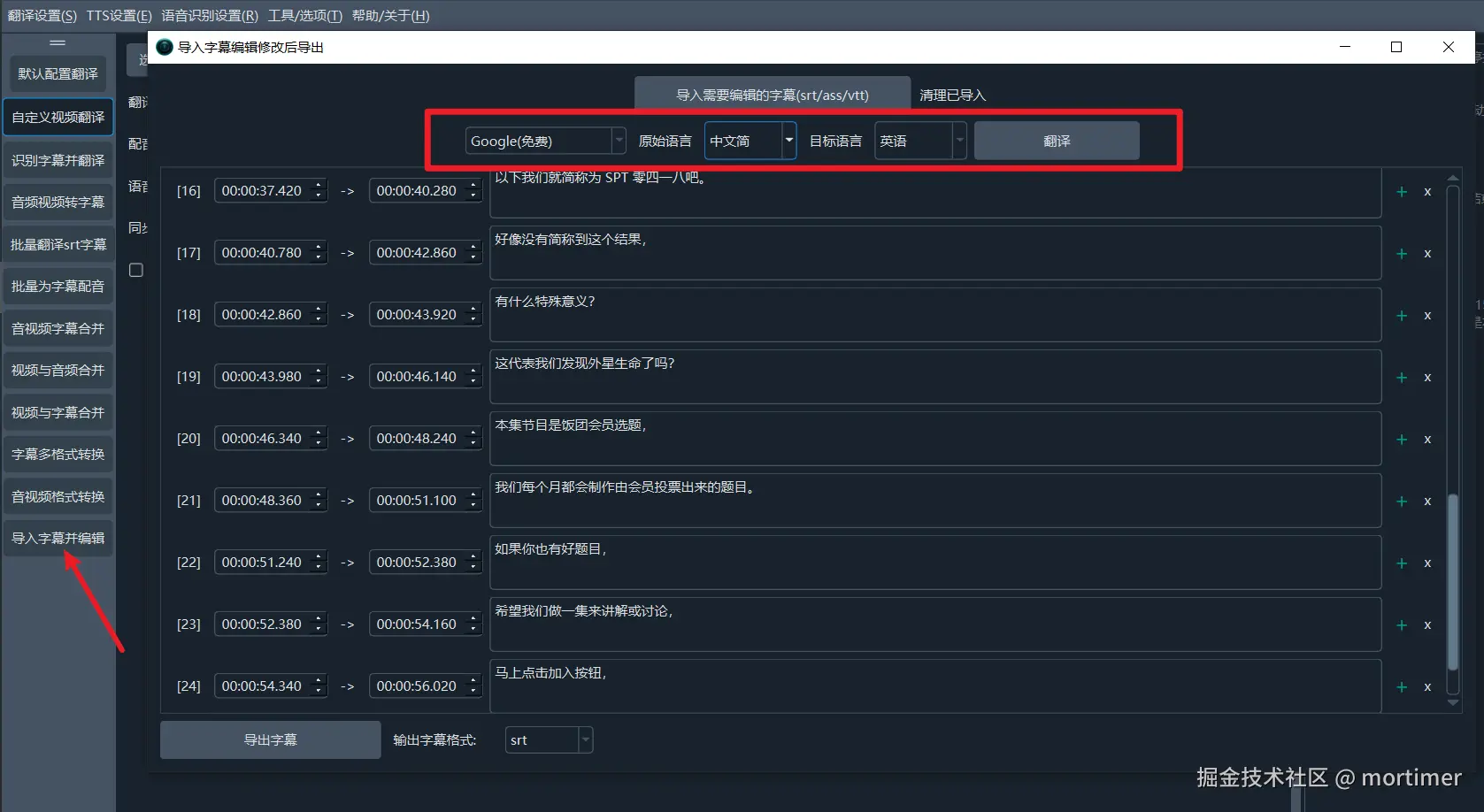
The operation is straightforward. Simply select a translation service, set the source and target languages, and click the translate button. The software will automatically insert the translation results below each subtitle text box, making it easy to compare and modify.
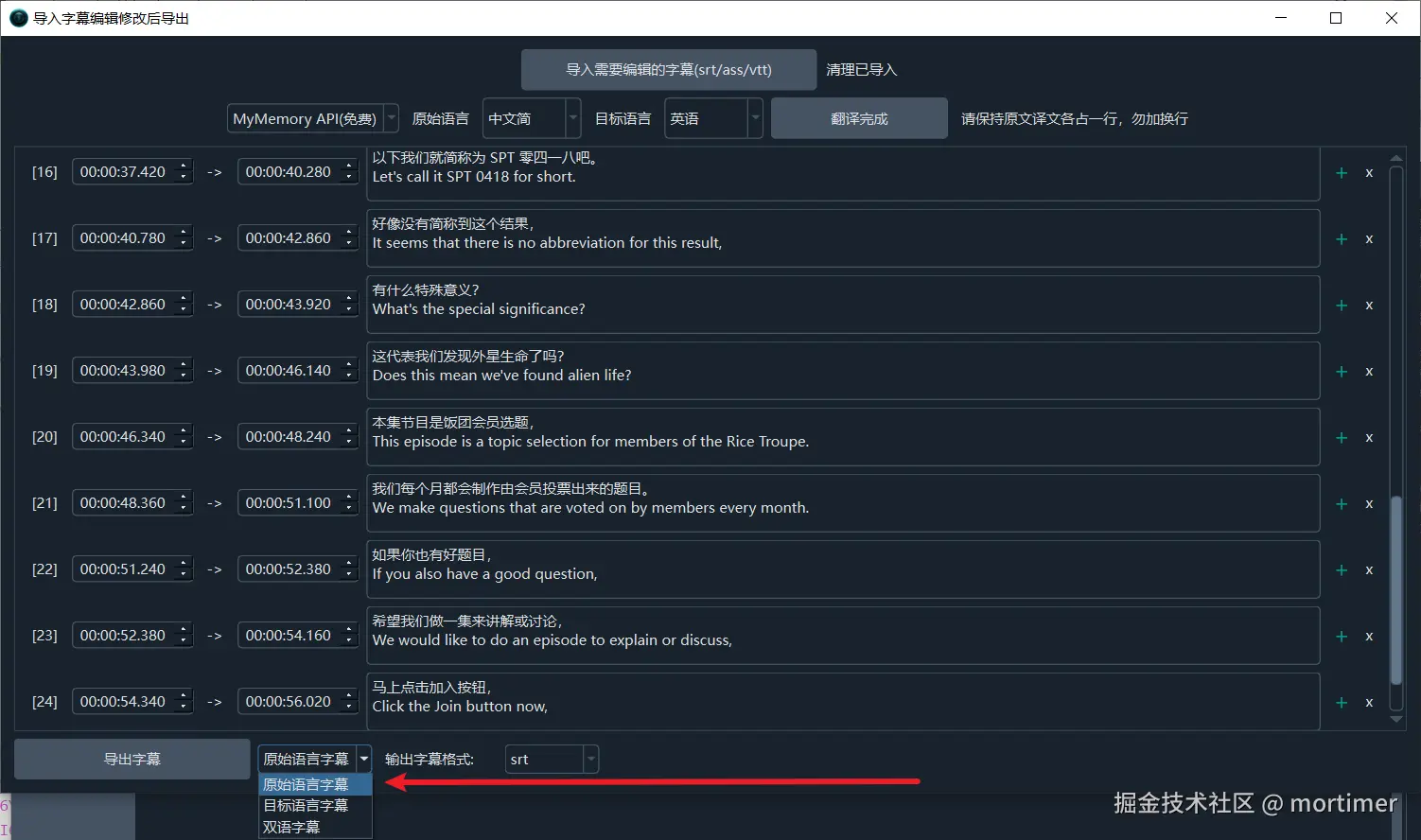
This feature greatly enhances the convenience of subtitle editing, allowing users to easily modify and translate subtitles within the same interface, saving significant time and effort.
