Built an online speech synthesis platform based on Microsoft Edge TTS engine, completely free, no registration required, ready to use upon opening.
Similar services were provided before, but had to be suspended due to server expiration and other reasons.
Now, leveraging the powerful Workers technology from Cloudflare, this platform has been rebuilt to offer stable and reliable free services! As long as usage is not extremely high, no costs will be incurred, so there's no need to shut it down unless Microsoft strengthens rate limiting and no longer provides free usage.
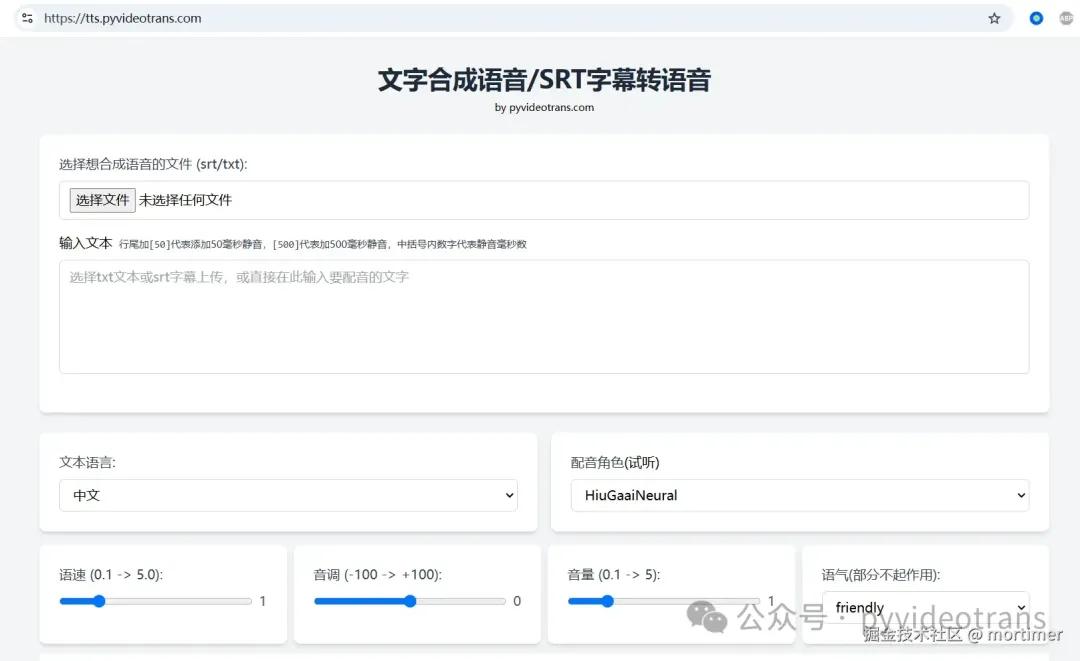
Completely Free: Built on Cloudflare Workers, utilizing free quotas. I don't need to pay for servers, so naturally, there are no charges.
High-Quality Speech: Powered by Microsoft Edge TTS engine, delivering natural, smooth speech that closely resembles human pronunciation.
Multi-Language Support: Supports multiple languages and a wide range of voice roles to meet your diverse needs.
Emotion Adjustment: Offers over 20 emotional tones (such as angry, happy, sad, etc.) to make your speech more expressive. (Some roles may not support emotion adjustment.)
Easy to Use: No software installation required; operate directly on the web page for convenience and speed.
Customizable Parameters: Adjust speech rate, pitch, volume, and other parameters to create personalized speech.
How to Use?
Get the speech you want in just three simple steps:
Visit the Website: Go to https://tts.pyvideotrans.com to access the online speech synthesis platform. You can directly input text in the text box or upload SRT subtitle files or TXT text files.
Select Language and Role: Accurately choose the language corresponding to the text and select your preferred voice role. Click the preview button to sample different voice tones.
Customize and Synthesize: Set parameters like speech rate, pitch, volume, and emotional tone, then click the "Execute" button. Once synthesis is complete, you can download the audio file or play it directly on the web page.
Tips for Adding Silent Segments
To make the speech more rhythmic, you can add silent segments in the text.
Method: Add English brackets [] at the end of the line where you want to insert silence, and specify the duration (in milliseconds) inside the brackets. For example, [500] adds a 500-millisecond silence after that line.
Note
Avoid overly long lines of text, as this may cause synthesis to fail. Keep each line concise for best results.
Speech synthesis is performed line by line, and silent segments are applied between lines.
