Download YouTube Videos
This mode is used to download videos from YouTube.
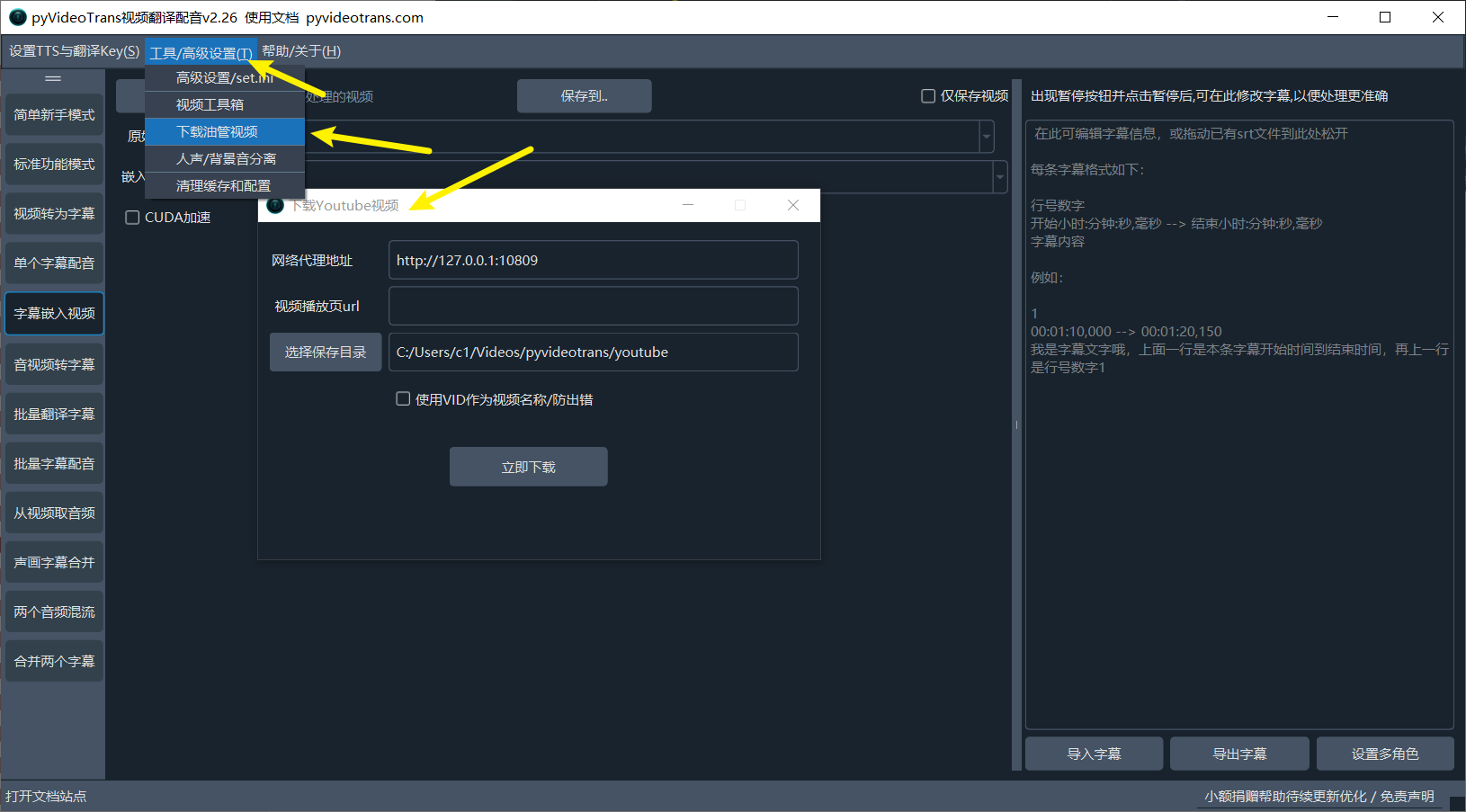
Network Proxy Address: As is well known, YouTube is inaccessible in some regions, so you need to enter a network proxy address.
Video Playback Page URL: To download a specific video, open it on the YouTube website and copy the playback URL here.
Select Save Directory: Choose where to save the downloaded video.
Use VID as Video Name: By default, the video name is the full title, which can be very long and contain various symbols. This may cause issues when processing on Windows. Selecting this option shortens the name to prevent errors.
Note:
The actual download process involves separately downloading the video (without audio) and audio files, then automatically merging them after completion. Wait until the merge is finished or you receive a download success message before opening the video file to avoid merge failures.
If you installed from source code, it might fail due to a missing executable file. Download the appropriate file for your operating system from the following address and copy it to the
ffmpegfolder of this software: https://github.com/jianchang512/pyvideotrans/releases/v2.19/- Windows: Download
ytwin32.exe - Mac: Download
ytdarwin - Linux: Download
ytlinux
- Windows: Download
There are many ways to download videos from YouTube, whether through command-line tools or web UIs. The video translation software also includes a simple download feature. Go to Menu → Tools/Options → Download YouTube Video to easily download videos.
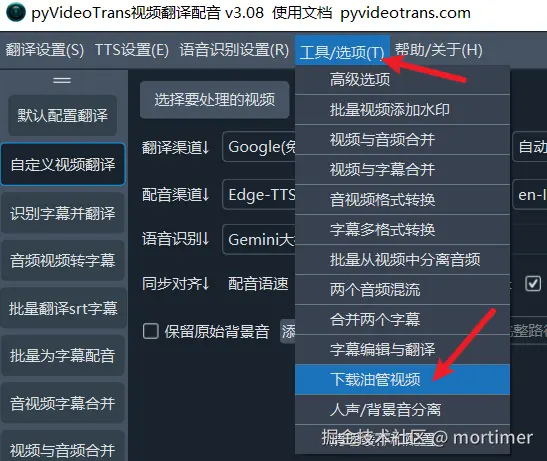
The download interface is shown below.
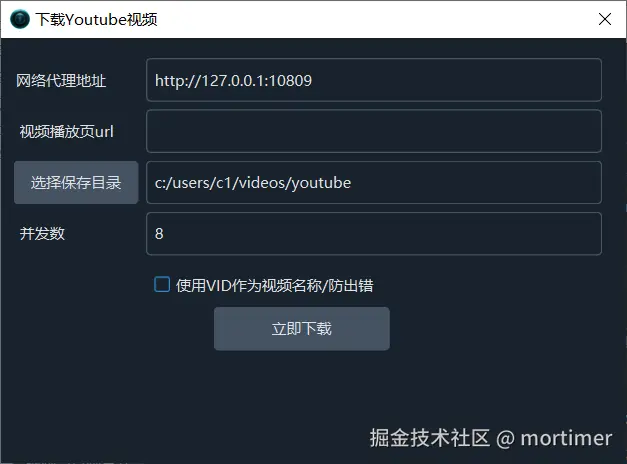
Fill in the network proxy and video playback page URL, then click download.
Common Login Verification Errors
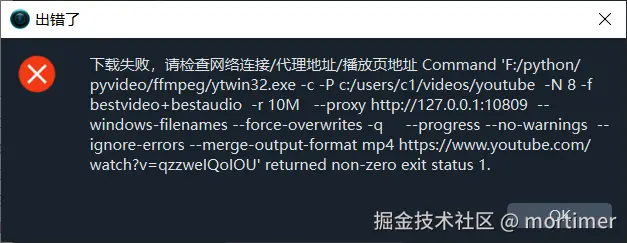

As shown in the images, these errors occur firstly because frequent downloads may trigger risk controls, and secondly because the VPN IP you're using might be polluted or blacklisted by YouTube.
Solutions:
First: Switch VPN nodes. You may need to try multiple nodes to find a usable IP.
Second: Use Chrome browser to log in to YouTube normally, then copy the cookie information to a file named www.youtube.com_cookies.txt and place this file in the same directory as the video translation software's sp.exe.
This method may not guarantee 100% success, but it significantly improves download success rates and reduces errors.
How to Get cookies.txt
- First, install Chrome browser if you haven't already. You can download it from: https://www.google.cn/chrome
- Install the browser extension
# Get cookies.txt LOCALLYfrom:https://chromewebstore.google.com/detail/get-cookiestxt-locally/cclelndahbckbenkjhflpdbgdldlbecc
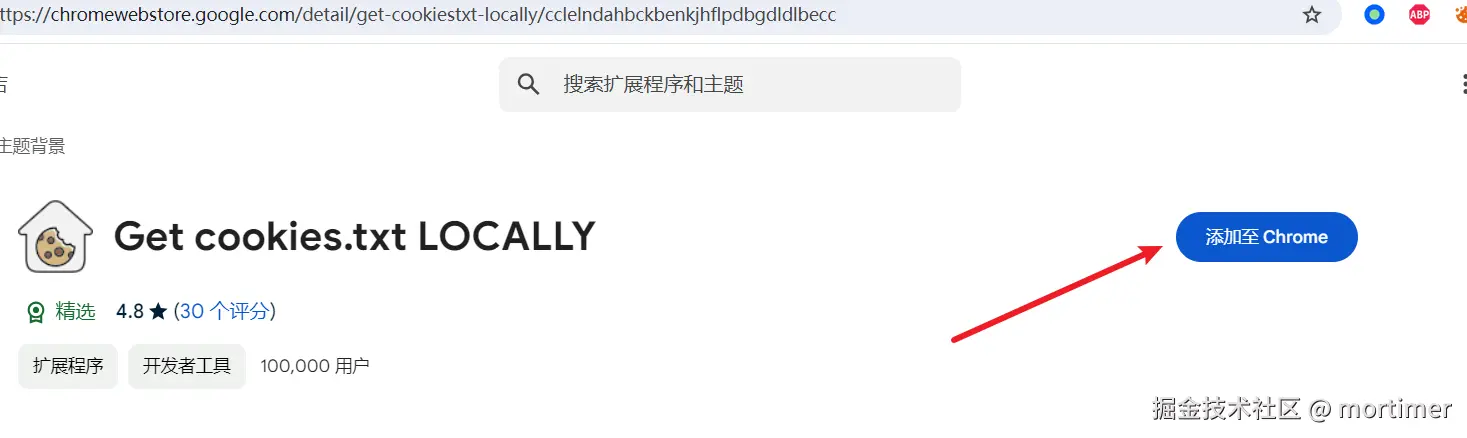
- Open youtube.com and log in.
- While on the youtube.com page, click the icon of the installed browser extension.
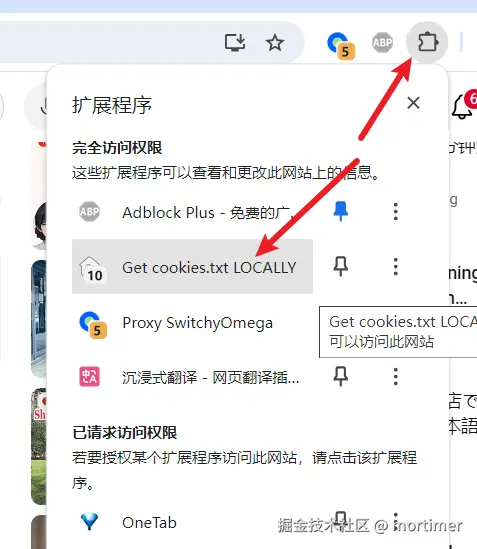
In the pop-up window, click Export to automatically download the cookies.txt file.
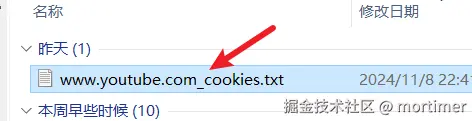
The downloaded file will be named www.youtube.com_cookies.txt. Copy it to the directory where sp.exe is located.
- Try downloading again.
What to Do If It Still Fails
After successfully downloading a few videos, you might encounter download failures again. In this case, refresh the YouTube page and re-download the cookies.txt file to overwrite the old one.
Due to YouTube's risk controls, to consistently improve success rates, it's best to use clean VPN nodes.
