新手快速使用指南
视频翻译配音软件功能丰富,可能初次使用时有点复杂。其实核心功能就是为一种语言的视频生成并嵌入另一种语言的配音和字幕。左侧的“自定义配置翻译”按钮就是用来完成这个任务的。
视频翻译与配音嵌入
操作按钮:自定义配置翻译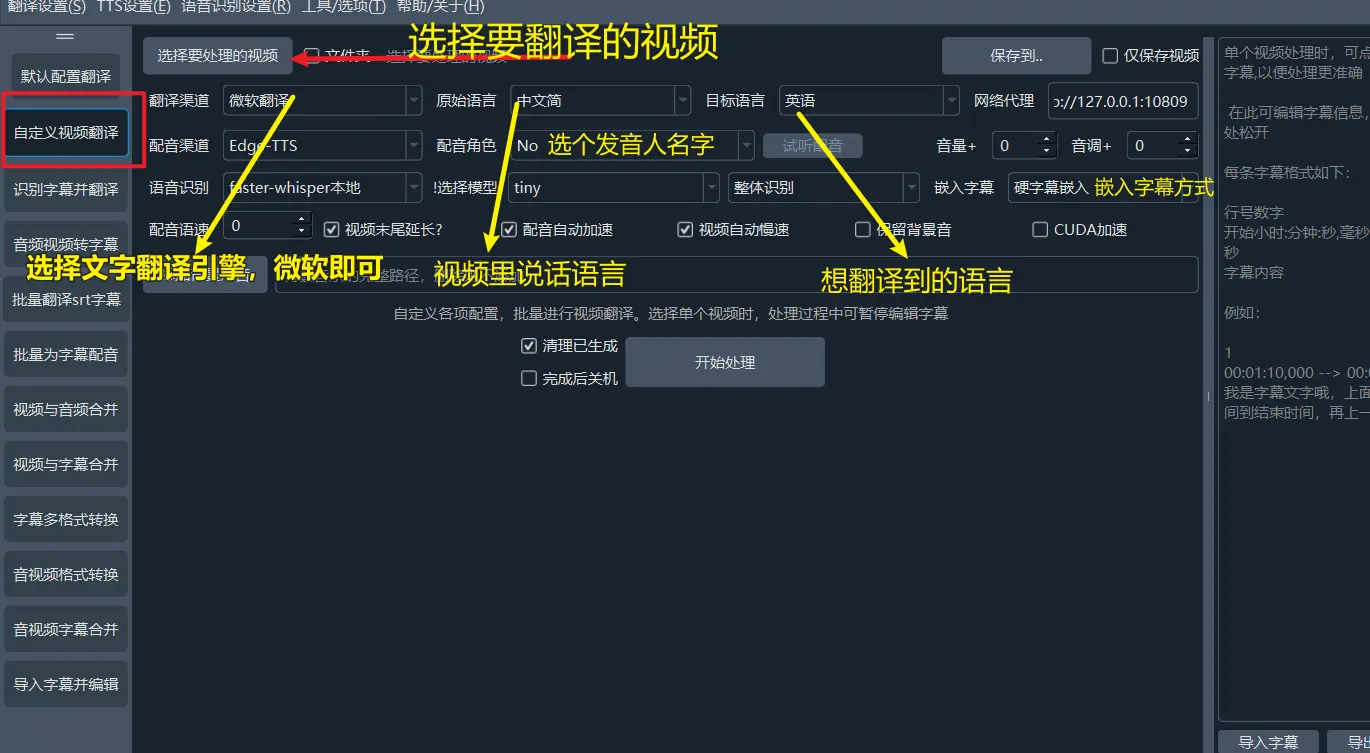
使用场景:你可以通过该功能为视频生成翻译配音和字幕。点击“自定义配置翻译”按钮后,选择要翻译的视频文件,选择翻译渠道(如微软翻译),原始语言设为视频中的语言,目标语言设为翻译后的语言。配音渠道可以默认选择 Edge-TTS,然后挑选一个配音角色,并设置字幕嵌入方式。
点击“开始”后,处理完成时,结果目录中将生成带有翻译配音和字幕的视频文件,打开后即可播放并查看效果。
除此之外,软件还集成了其他一些实用的功能,方便用户使用。
根据不同的使用场景,可以按以下方式操作:
为音频或视频生成字幕
操作按钮:音频视频转字幕
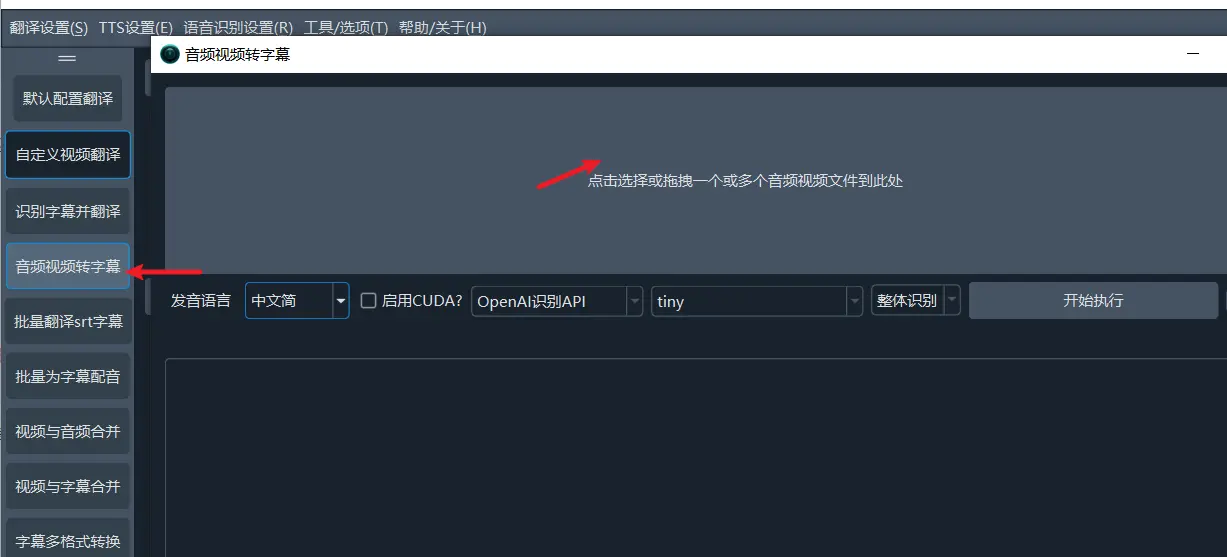
使用场景:当你有音频或视频文件,但没有对应的字幕文件时,可以使用这个功能。点击左侧的“音频视频转字幕”按钮,接着在上方区域选择音视频文件,指定发音语言,并选择“faster-whisper本地”以及想使用的模型。
点击“开始”按钮,等待处理完成后,打开结果目录,就能看到生成好的 SRT 字幕文件。
同时生成并翻译字幕
操作按钮:识别字幕并翻译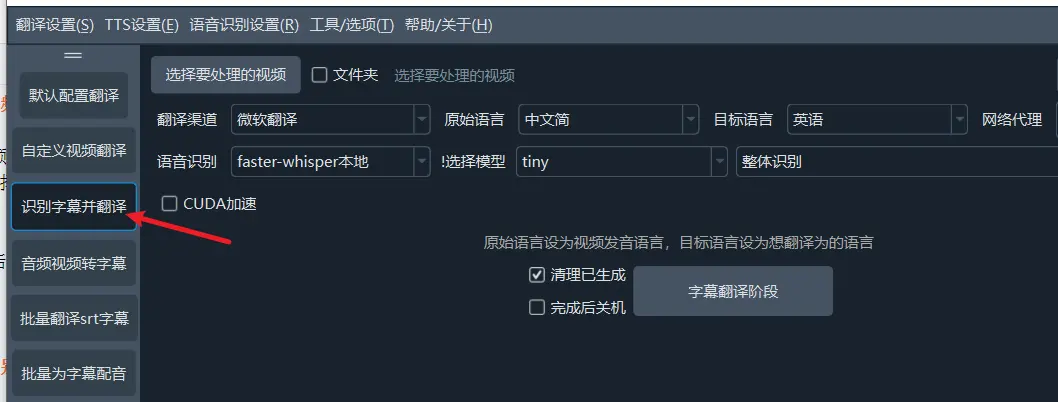
使用场景:这个功能和上一个类似,不同的是,它不仅能生成字幕,还可以在生成的同时将字幕翻译成另一种语言。例如,你有一个英文视频,希望生成英文字幕并同时翻译成中文字幕,就可以使用该功能。首先选择音视频中的语言作为原始语言,再选择目标语言为中文。
点击“开始”,处理完成后,结果目录中会有两个 SRT 字幕文件,分别为两种语言的字幕。
为字幕生成配音
操作按钮:批量为字幕配音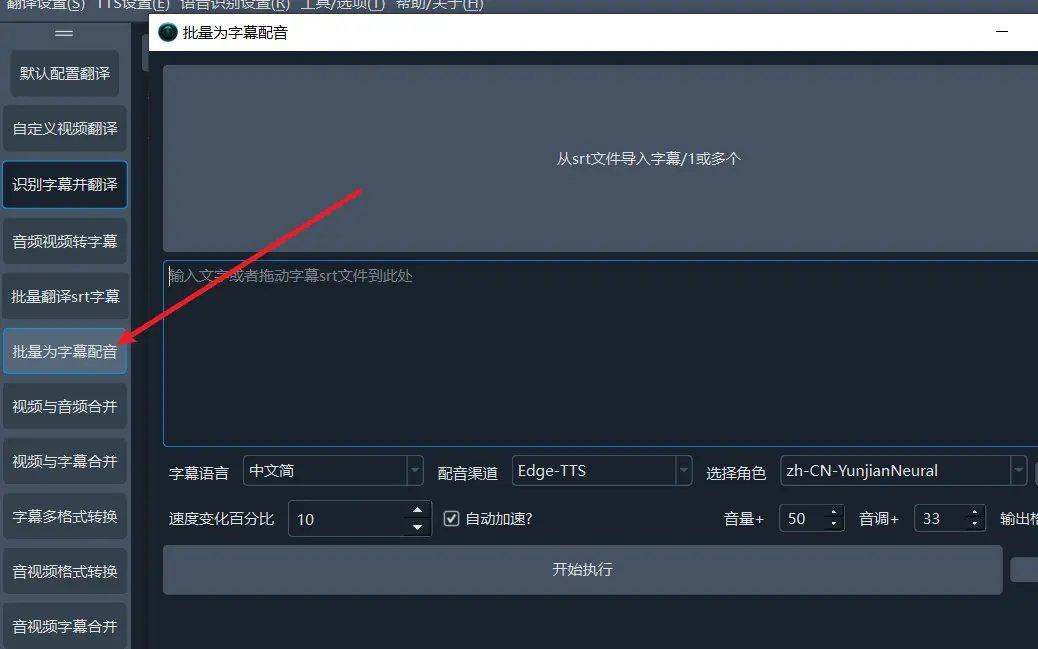
使用场景:如果你已经有 SRT 字幕文件,并且希望根据字幕生成配音,可以点击该按钮。选择 SRT 字幕文件,设定字幕中的语言,然后选择配音渠道和配音角色。根据需要,你还可以调整语速、音量和音调。点击“执行”按钮后,处理完成时打开结果目录,就能看到生成的音频文件。
为单个视频嵌入字幕或配音
操作按钮:音视频字幕合并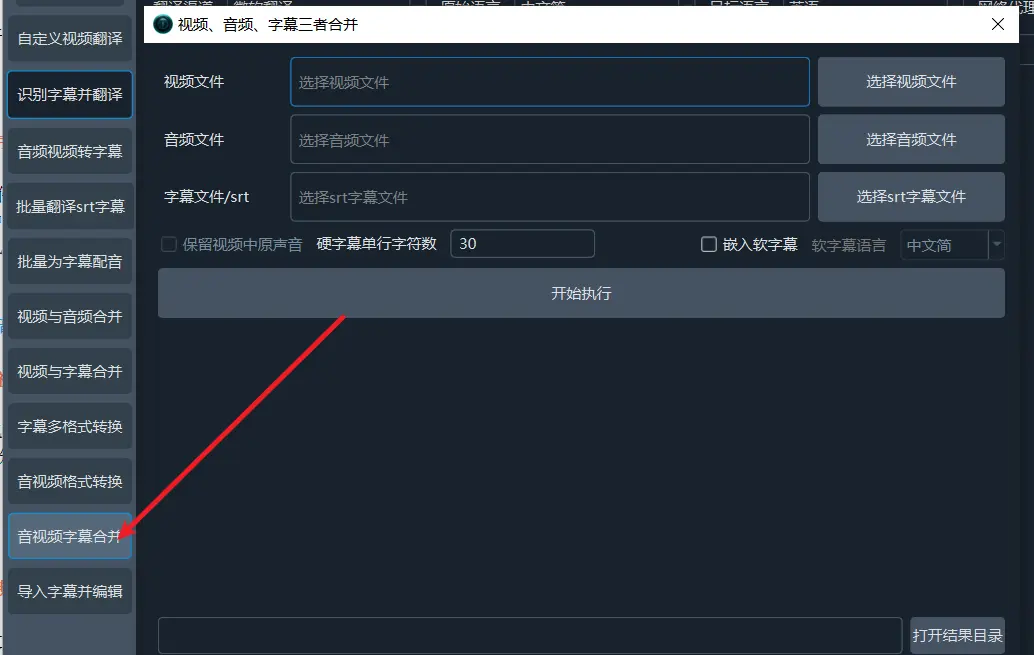
使用场景:当你有视频文件和字幕文件,想将字幕嵌入视频中时,可以使用这个功能。点击“音视频字幕合并”按钮后,选择相应的视频和字幕文件。如果还想嵌入音频,也可以选择对应的音频文件。处理完成后,结果目录中将显示已嵌入字幕或配音的合并视频。
批量处理视频和字幕的合并
操作按钮:视频与字幕合并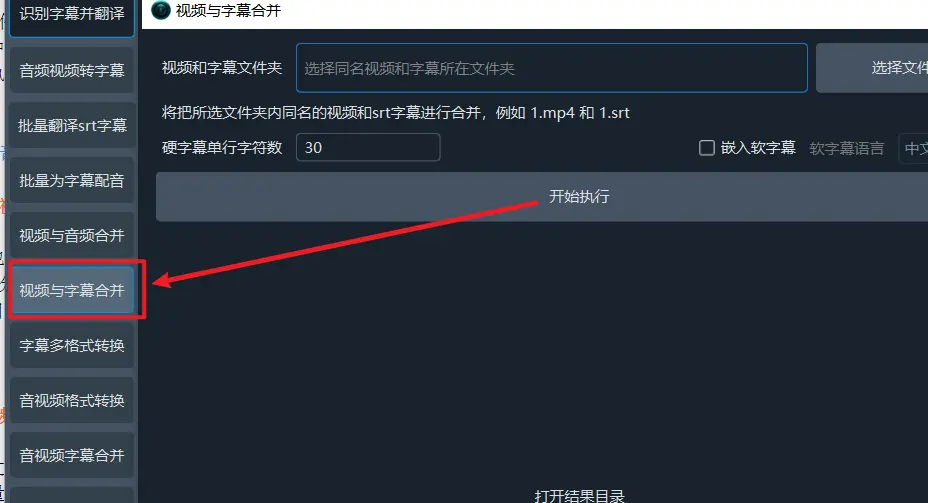
使用场景:当你有大量的视频和字幕文件需要一一对应嵌入时,这个功能就非常实用。相比单个处理,批量操作效率更高。唯一要求是视频和字幕的文件名要遵循一定的命名规则。比如,1.mp4的视频对应的字幕文件应该命名为 1.srt。
将所有视频和字幕文件放入同一个文件夹,确保文件名匹配,软件会自动处理并生成合并好的视频文件。
批量合并视频和音频
操作按钮:视频与音频合并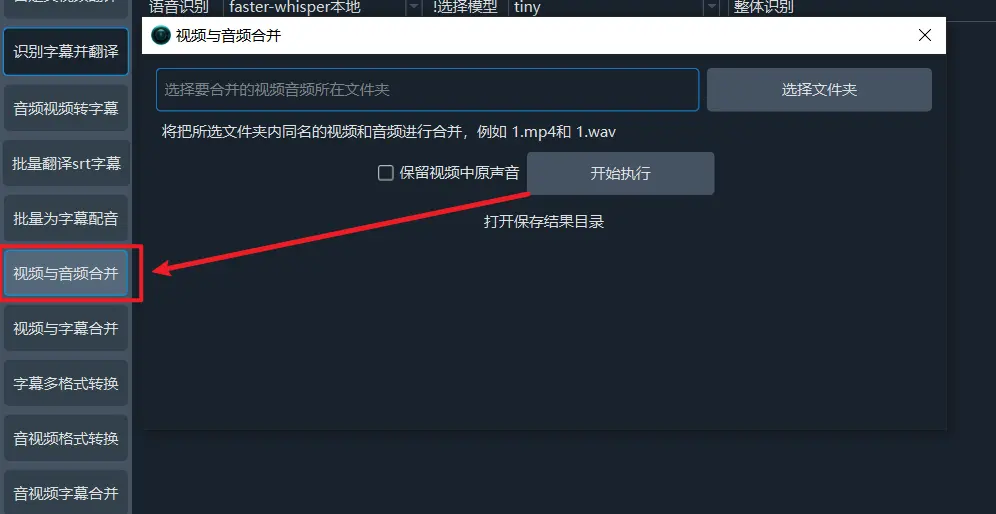
使用场景:如果你有大量视频和对应的音频文件,想要将音频作为配音合并到视频中,可以使用这个功能。和批量字幕合并功能类似,视频和音频文件的命名也需要遵循相同的规则。比如,1.mp4对应的音频文件可以是 1.mp3 或 1.wav,文件名必须一致。
将这些文件放入同一个文件夹中,软件会自动将视频和音频文件合并处理。
