下载Youtube视频
该模式用于从Youtube下载视频
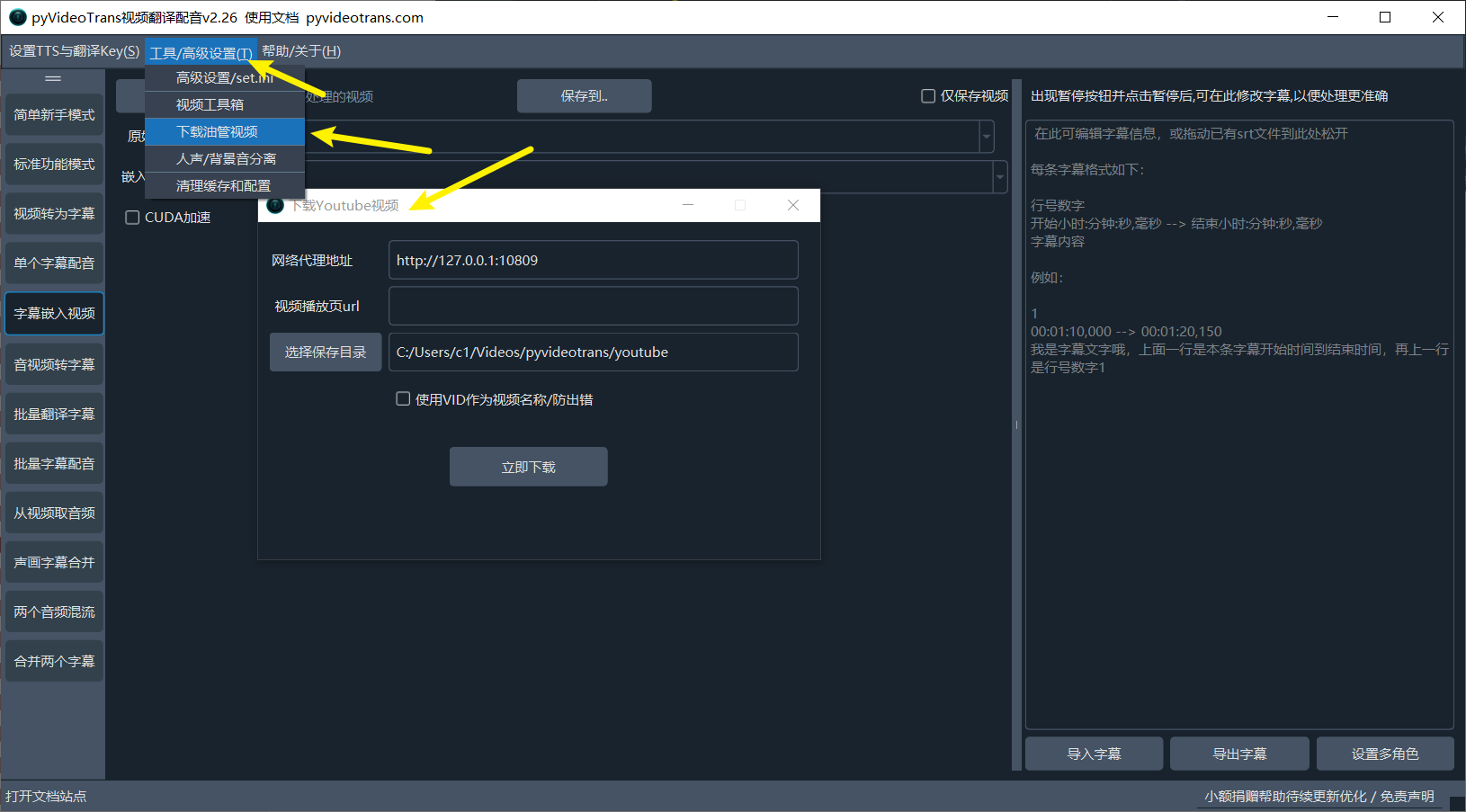
网络代理地址:众所周知Youtube国内无法访问,因此你需要填写网络代理地址
视频播放页url:需要下载那个视频,就从youtube网页打开该视频播放,复制播放地址到此
选择保存目录:下载后要保存到哪里
使用VID作为视频名称:默认视频名称是视频标题名,非常长而且有乱七八糟的符号, 在windows上处理时可能出错,因此可选中该项,将名称变的短小,防止出错
注意:
- 实际下载是分别下载视频画面无声文件和音频文件,下载完毕后再自动合并。请等待合并后或已提示 下载成功再打开视频文件,否则可能导致合并失败。
- 如果你是源码安装,可能会提示失败,因为缺少一个exe文件,可根据操作系统下载该文件后复制到本软件的 ffmpeg文件夹下,地址:https://github.com/jianchang512/pyvideotrans/releases/v2.19/
win下载 ytwin32.exe
mac下载 ytdarwin
linux下载 ytlinux
从Youtube(油管)下载视频有很多办法,不论是命令行形式还是网页UI,在视频翻译软件中也内置了简单的下载功能,打开菜单--工具/选项--下载油管视频,即可方便的下载。
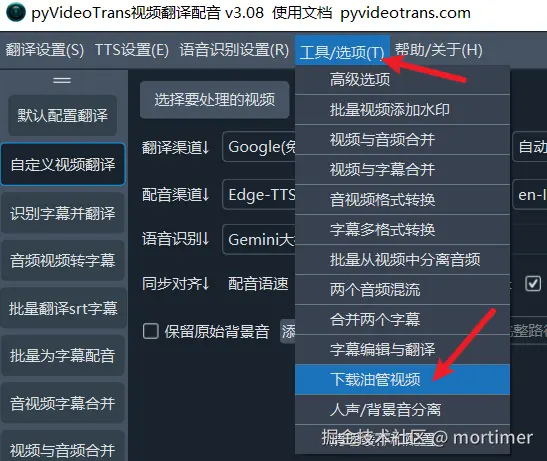
下载界面如下图所示
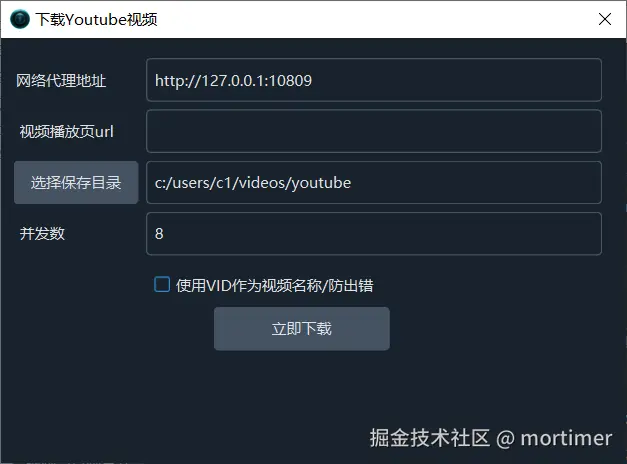
填写网络代理、视频播放页地址就可点击下载了。
经常遇到需要登录验证的错误
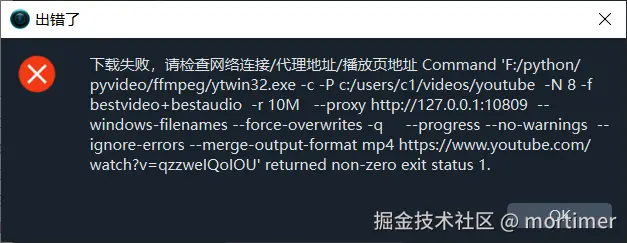

如图,这类报错 一是可能下载过于频繁被风控,二是可能是你使用的机场IP被污染,已在Youtube黑名单。
解决办法:
一: 切换vpn节点,可能需要切换多个节点, 才能遇到可用的ip
二: 使用chrome浏览器先正常登录 Youtube,然后复制cookie信息到 www.youtube.com_cookies.txt 文件中,将该文件放到视频翻译软件sp.exe所在目录下。
当然这个方法不一定百分百下载成功,但能显著提高下载成功率,减少错误发生
如何获取 cookies.txt
- 首先需要安装 Chrome浏览器,如果没有安装,可到这个地址下载 https://www.google.cn/chrome
- 安装浏览器扩展
# Get cookies.txt LOCALLY,安装地址https://chromewebstore.google.com/detail/get-cookiestxt-locally/cclelndahbckbenkjhflpdbgdldlbecc
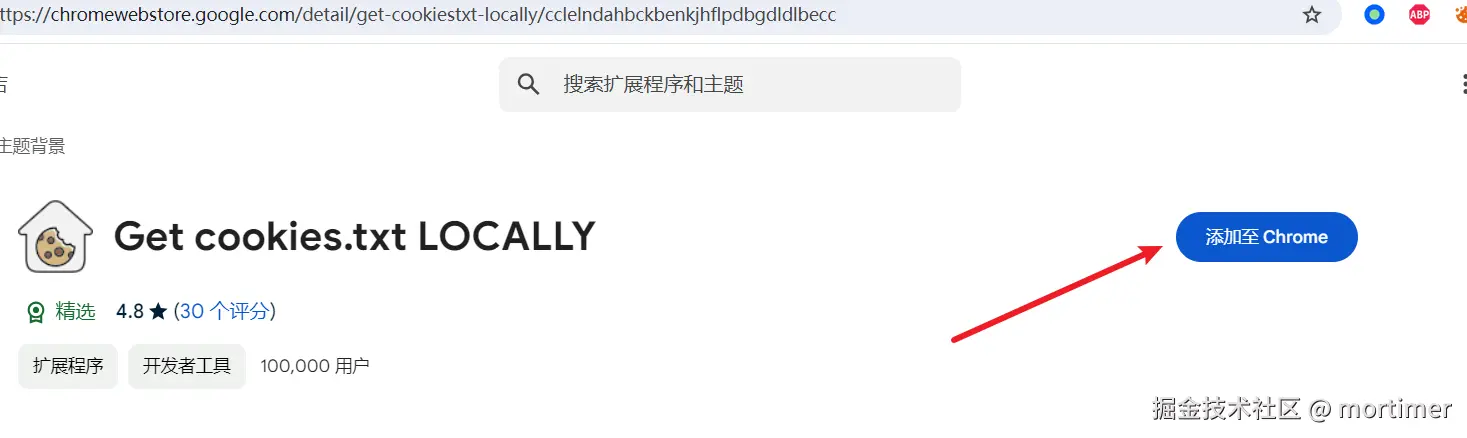
打开 youtube.com 网站并登录
在当前页面处于 youtube.com 网站中时,点击刚才安装的浏览器扩展图标
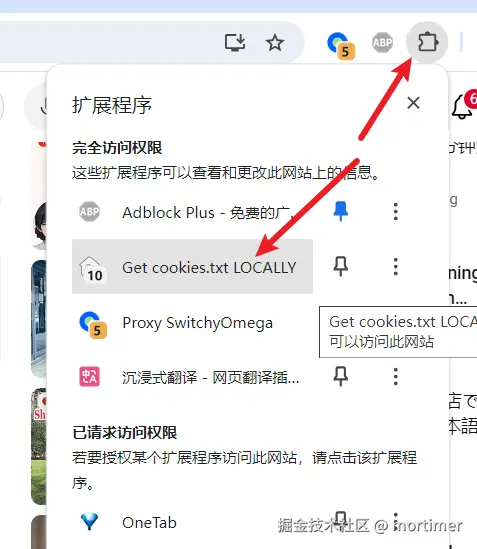
在弹出的小窗口中再点击 Export,就会自动下载cookies.txt文件。
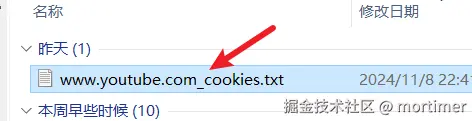
下载后的名称是 www.youtube.com_cookies.txt,复制到 sp.exe 所在目录下即可。
- 再去重新下载试试
如果还是失败怎么办
当成功下载几个视频后,可能又会出现下载失败问题,此时刷新youtube页面,重新下载cookies.txt去覆盖
当然由于youtube风控缘故,成功率想彻底提高,还是要选些干净的vpn节点
